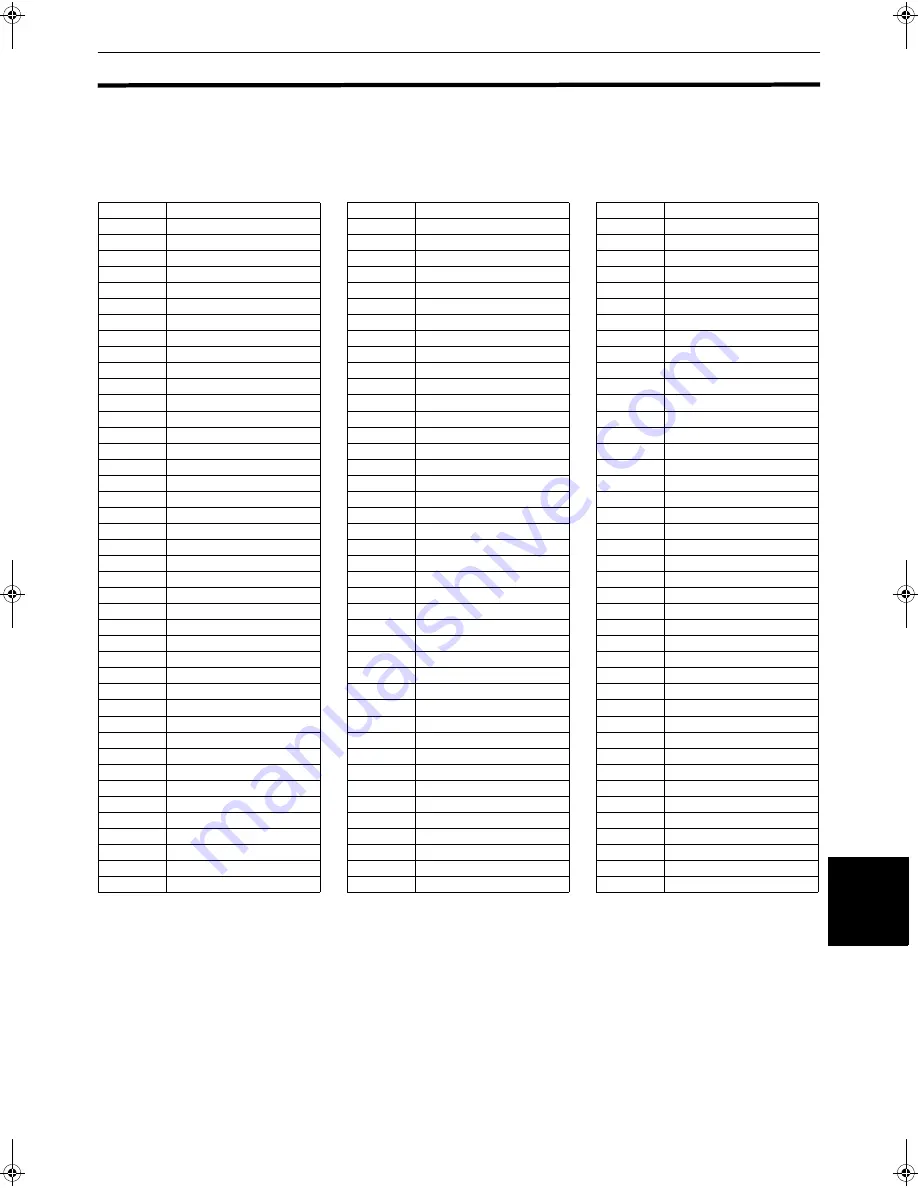
Additional information
57
Addi
tion
a
l
inf
o
rma
tion
Appendix A:Table of languages and their abbreviations
When you select the subtitle language or sound, the languages shown below are displayed as abbreviations. To select
the desired language, select the abbreviation corresponding the language you want to.
AA
Afar
IK
Inupiak
RN
Kirundi
AB
Abkhazian
IN
Indonesian
RO
Rumanian
AF
Afrikaans
IS
Icelandic
RU
Russian
AM
Ameharic
IW
Hebrew
RW
Kinyarwanda
AR
Arabic
JI
Yiddish
SA
Sanskrit
AS
Assamese
JW
Javanese
SD
Sindhi
AY
Aymara
KA
Georgian
SG
Sangho
AZ
Azerbaijani
KK
Kazakh
SH
Serbo-Croatian
BA
Bashkir
KL
Greenlandic
SI
Singhalese
BE
Byelorussian
KM
Cambodian
SK
Slovak
BG
Bulgarian
KN
Kannada
SL
Slovenian
BH
Bihari
KO
Korean (KOR)
SM
Samoan
BI
Bislama
KS
Kashmiri
SN
Shona
BN
Bengali, Bangla
KU
Kurdish
SO
Somali
BO
Tibetan
KY
Kirghiz
SQ
Albanian
BR
Breton
LA
Latin
SR
Serbian
CA
Catalan
LN
Lingala
SS
Siswati
CO
Corsican
LO
Laothian
ST
Sesotho
CS
Czech
LT
Lithuanian
SU
Sundanese
CY
Welsh
LV
Latvian, Lettish
SV
Swedish
DA
Danish
MG
Malagasy
SW
Swahili
DZ
Bhutani
MI
Maori
TA
Tamil
EL
Greek
MK
Macedonian
TE
Telugu
EO
Esperanto
ML
Malayalam
TG
Tajik
ET
Estonian
MN
Mongolian
TH
Thai
EU
Basque
MO
Moldavian
TI
Tigrinya
FA
Persian
MR
Marathi
TK
Turkmen
FI
Finnish
MS
Malay (MAY)
TL
Tagalog
FJ
Fiji
MT
Maltese
TN
Setswana
FO
Faroese
MY
Burmese
TO
Tonga
FY
Frisian
NA
Nauru
TR
Turkish
GA
Irish
NE
Nepali
TS
Tsonga
GD
Scots Gaelic
NL
Dutch
TT
Tatar
GL
Galician
NO
Norwegian
TW
Twi
GN
Guarani
OC
Occitan
UK
Ukrainian
GU
Gujarati
OM
(Afan) Oromo
UR
Urdu
HA
Hausa
OR
Oriya
UZ
Uzbek
HI
Hindi
PA
Panjabi
VI
Vietnamese
HR
Croatian
PL
Polish
VO
Volapuk
HU
Hungarian
PS
Pashto, Pushto
WO
Wolof
HY
Armenian
PT
Portuguese
XH
Xhosa
IA
Interlingua
QU
Quechua
YO
Yoruba
IE
Interlingue
RM
Rhaeto-Romance
ZU
Zulu
%( ! ""#$%"&
















































