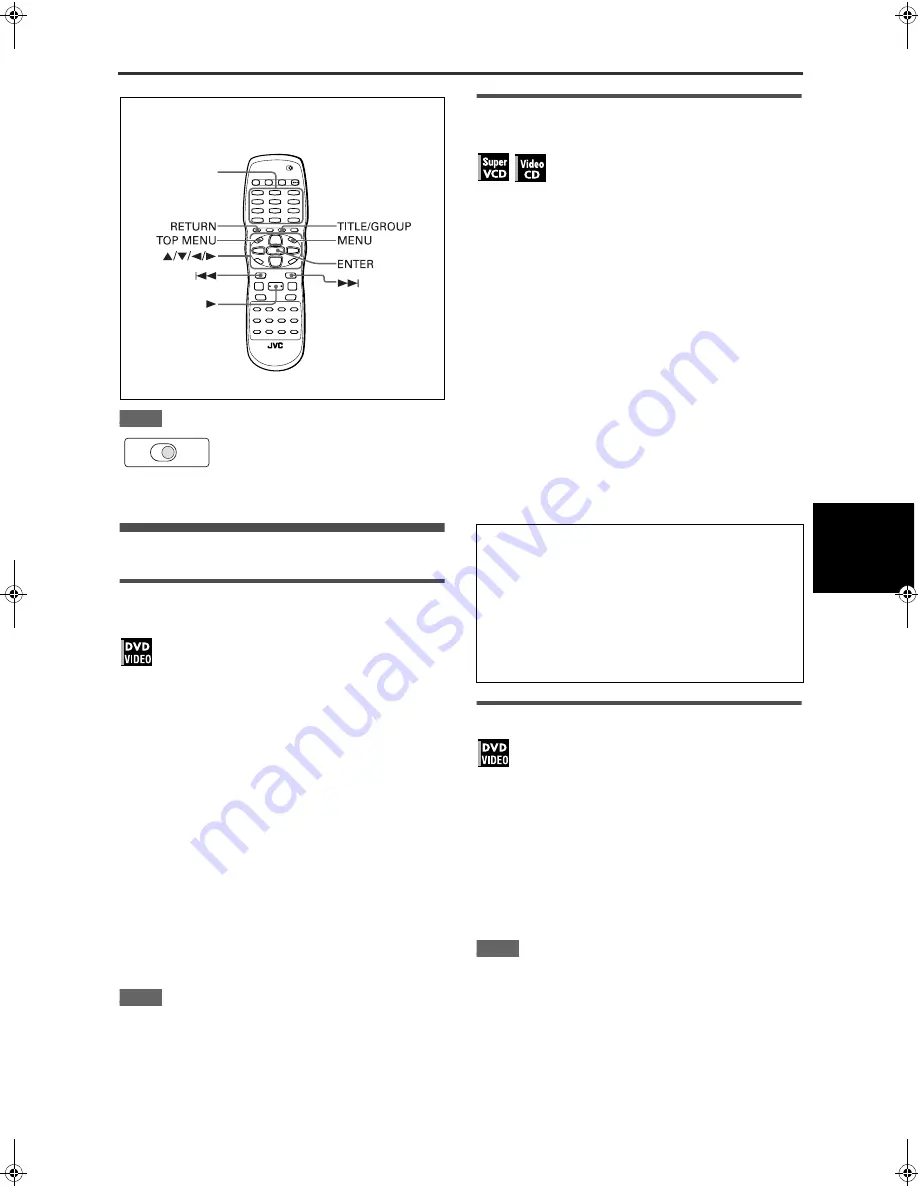
13
A
d
vanc
ed
op
er
at
io
n
s
XV-N50BK/N55SL/LET0230-001A/English
Advanced operations
NOTE
Playing from a specific position
Locating a desired scene from the DVD
menu
DVD VIDEO discs generally have their own menus which show
the disc contents. These menus contain various items such as
titles of movies, names of songs, or artist information, and display
them on the TV screen. You can locate a desired scene using the
DVD menu.
1
While a DVD VIDEO disc is inserted, press
TOP MENU or MENU.
The menu appears on the TV screen.
2
Press
5
/
∞
/
2
/
3
to select a desired item, then
press ENTER.
The player starts playback of the selected item.
Hints
• Some DVD VIDEO discs may also have a different menu which
appears when MENU is pressed.
• See the instructions of each DVD VIDEO disc for its particular
menu.
• With some discs, you can select items by entering the
corresponding number using the numeric buttons, which may
cause the player to automatically start playback.
NOTE
The MENU button does not work while stopped.
Locating a desired scene from the menu of
a SVCD/Video CD with PBC
Some SVCD/Video CD discs support the PBC function. PBC is
an abbreviation of “Playback Control.” Some SVCD/Video CD
discs recorded with PBC have their own menus, such as a list of
the songs of the disc. You can locate a specific scene by using
the PBC menu.
1
In stop mode, press
3
.
A disc menu appears on the TV screen.
2
Press the numeric buttons to select the
desired item.
To select 5: press 5.
To select 23: press +10, +10, then 3.
To select 40: press +10, +10, +10, then 10.
The player starts playback of the selected item.
To return to the menu, press RETURN.
Hint
If something like [NEXT] or [PREVIOUS] appears on the TV
screen, pressing
¢
advances to the next page, and pressing
4
returns to the previous page.
Specifying a desired title
1
During playback, press TITLE/GROUP.
[--] is shown in the title display area of the display window.
2
Press the numeric buttons to specify a title to
be played.
To select 5: press 5.
To select 23: press +10, +10, then 3.
To select 40: press +10, +10, +10, then 10.
The player starts playback from the specified title.
NOTE
This function may not work with some DVD VIDEO discs.
Make sure that the TV - DVD switch on the
remote control unit is set to “DVD” when
using the
5
/
∞
/
2
/
3
, numeric and TV/
VIDEO - CANCEL buttons for controlling
the player.
Numeric
buttons
TV
DVD
About PBC (Playback Control)
Some SVCD/Video CD discs support the PBC function.
The PBC function allows you to enjoy menu-driven operation
and high-resolution still images which have a resolution four
times greater than moving pictures.
• To play a PBC-compatible SVCD/Video CD disc without
activating the PBC function, press the numeric buttons
instead of
3
to start playback.
• To activate the PBC function again,
press
7
to stop playback, then press
3
.
XV-NP1[J_UJ].book Page 13 Wednesday, July 9, 2003 8:15 PM
Summary of Contents for XV-NP1SL
Page 41: ......
Page 42: ......
Page 43: ...EN 0703KTYMDWJSC VICTOR COMPANY OF JAPAN LIMITED 2003 VICTOR COMPANY OF JAPAN LIMITED ...
















































