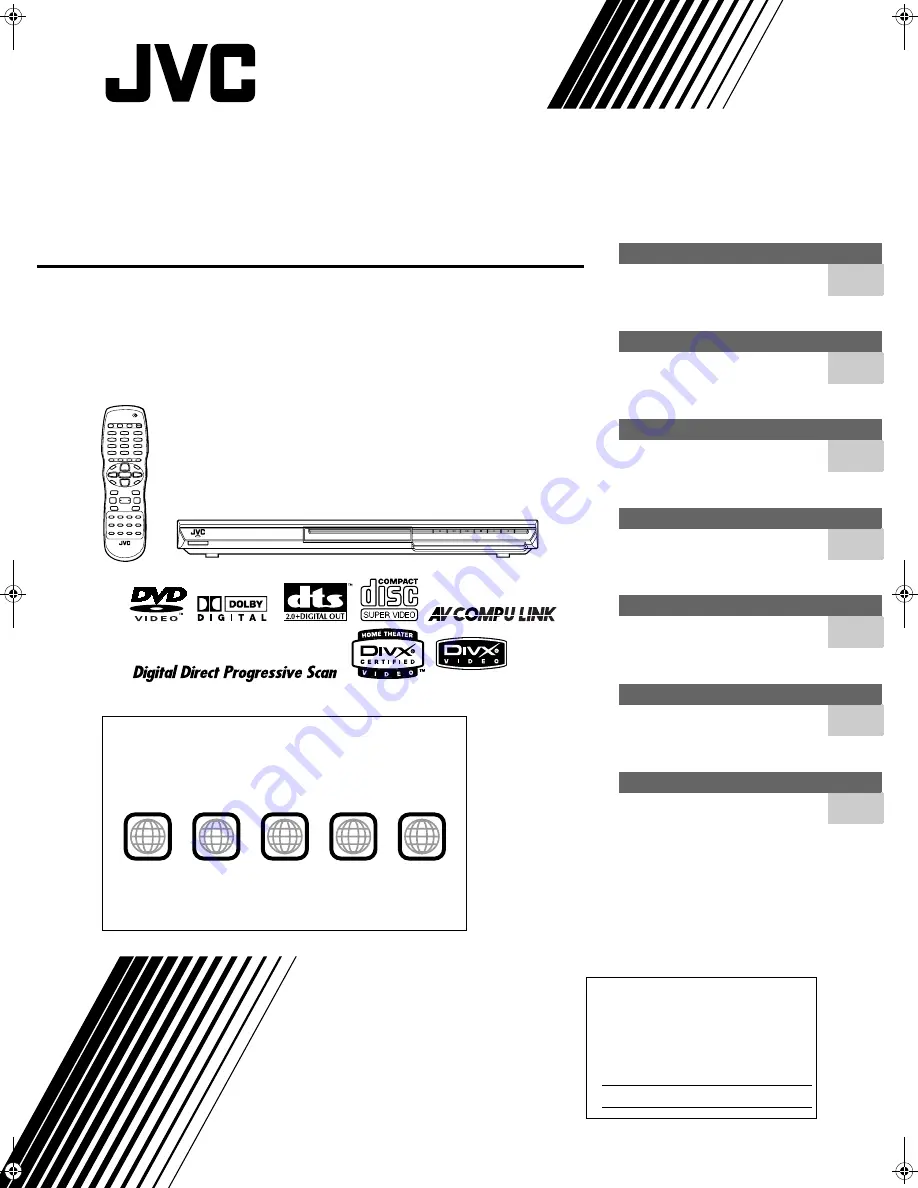
XV-NP10S/LET0246-001B/English
DVD PLAYER/MEMORY CARD READER
XV-NP10S
LET0246-001B
[J/UJ]
Before operation
2
Preparations
5
Basic operations
10
Advanced operations
15
Audio/Video files playback
23
Changing the initial settings
28
Additional information
33
INSTRUCTIONS
For Customer Use:
Enter below the Model No. and Serial No.
which are located on the rear, bottom or
side of the cabinet. Retain this information
for future reference.
Model No.
Serial No
DVD/CARD
Region code of DVD VIDEO
This player can play back DVD VIDEO discs whose region code
numbers include “1.”
Examples of playable DVD VIDEO discs:
The player’s region code is printed on the rear of the player.
ALL
1
5
1
4
2
3
1
3
2
1
6
5
4
COVER.fm Page 1 Friday, May 7, 2004 10:34 AM
















