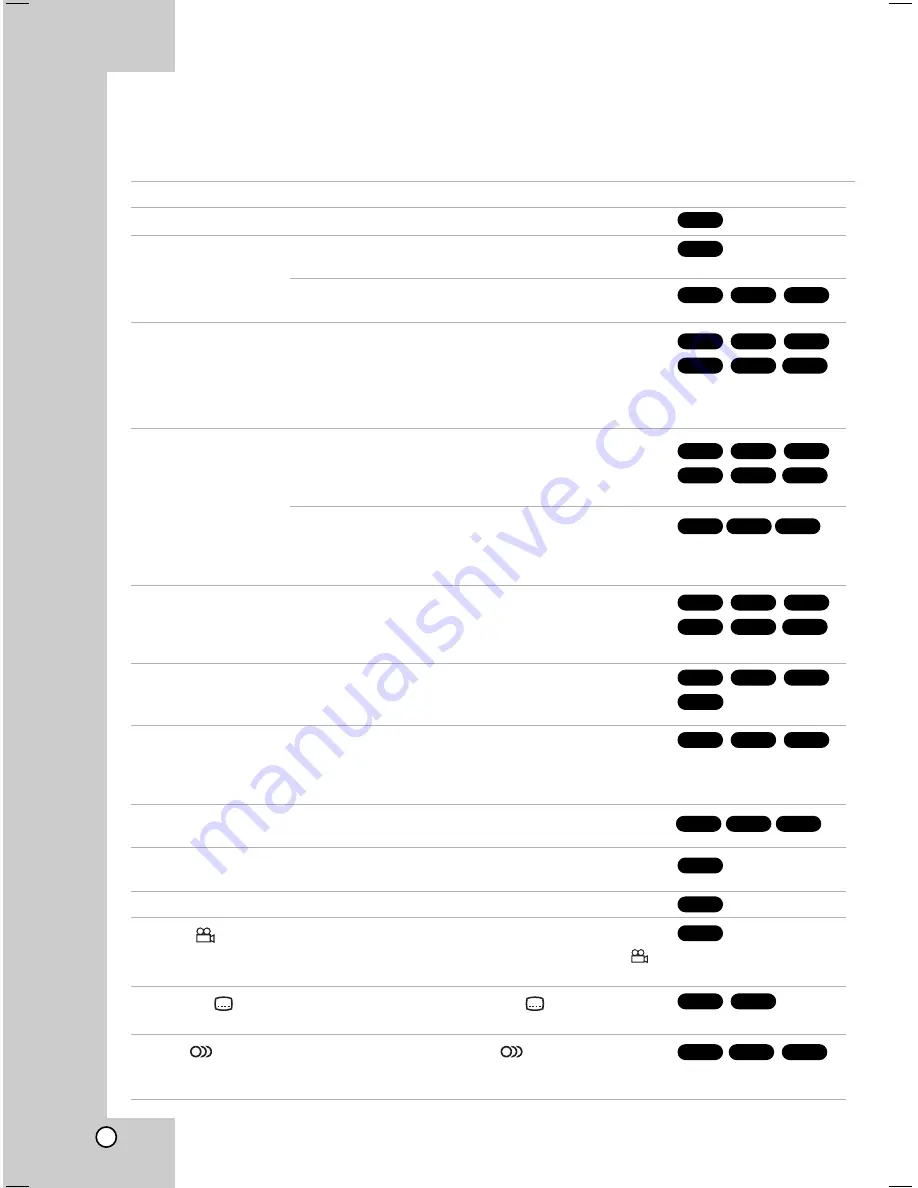
16
Operations
General Features
Buttons
Operations
OPEN/CLOSE (
Z
)
Opens or closes the disc tray.
PAUSE/STEP (
X
)
During playback, press PAUSE/STEP (
X
) to pause
playback.
Press PAUSE/STEP (
X
) repeatedly to play Frame-by-
Frame.
SKIP (
.
/
>
)
During playback, press SKIP (
.
or
>
) to go to the
next chapter/track or to return to the beginning of the
current chapter/track.
Press SKIP (
.
) twice briefly to step back to the
previous chapter/track.
SCAN (
m
/
M
)
During playback, press SCAN (
m
or
M
) repeatedly to
select the required scan speed.
DVD, DivX disc; 4 steps
Video CD, MP3/WMA, Audio CD ; 3 steps
While the playback is paused, press SCAN (
m
or
M
)
repeatedly to play in slow motion.
DVD; 4 steps
Video CD, DivX disc; 4 steps (Forward only)
REPEAT
During playback, press REPEAT repeatedly to select a
desired repeat mode.
DVD Video discs: Chapter/Title/Off
Video CD, Audio CD, DivX/MP3/WMA discs: Track/All/Off
A-B
Press the A-B button one at a time to select a point A and
point B and repeats a sequence from point A (Starting
point) to point B (End point).
ZOOM
During playback or pause mode, press ZOOM to enlarge
the video image (3 steps).
You can move through the zoomed picture using
b
/
B
/
v
/
V
buttons. Press CLEAR to exit.
RANDOM
During playback or in stop mode, press RANDOM for
random playback.
TITLE
If the current DVD title has a menu, the title menu appears
on the screen. Otherwise, the disc menu may appears.
DVD MENU
The disc menu appears on the screen.
ANGLE (
)
During playback of DVD disc that contains scenes
recorded at different camera angles, press ANGLE (
)
repeatedly to select a desired angle.
SUBTITLE (
)
During playback, press SUBTITLE (
) r epeatedly to
select a desired subtitle language.
AUDIO (
)
During playback, press AUDIO (
) repeatedly to hear
a different audio language, audio channel or encoding
method.
Discs
DVD
WMA
MP3
ACD
DivX
VCD
DVD
WMA
MP3
ACD
DivX
VCD
WMA
DivX
DivX
VCD
VCD
WMA
ACD
DivX
DivX
DivX
DivX
DivX
ALL
ALL
DVD
VCD
DVD
DVD
VCD
DVD
VCD
ACD
MP3
DVD
DVD
DVD
DVD
DVD
DVD
VCD
ACD
MP3













































