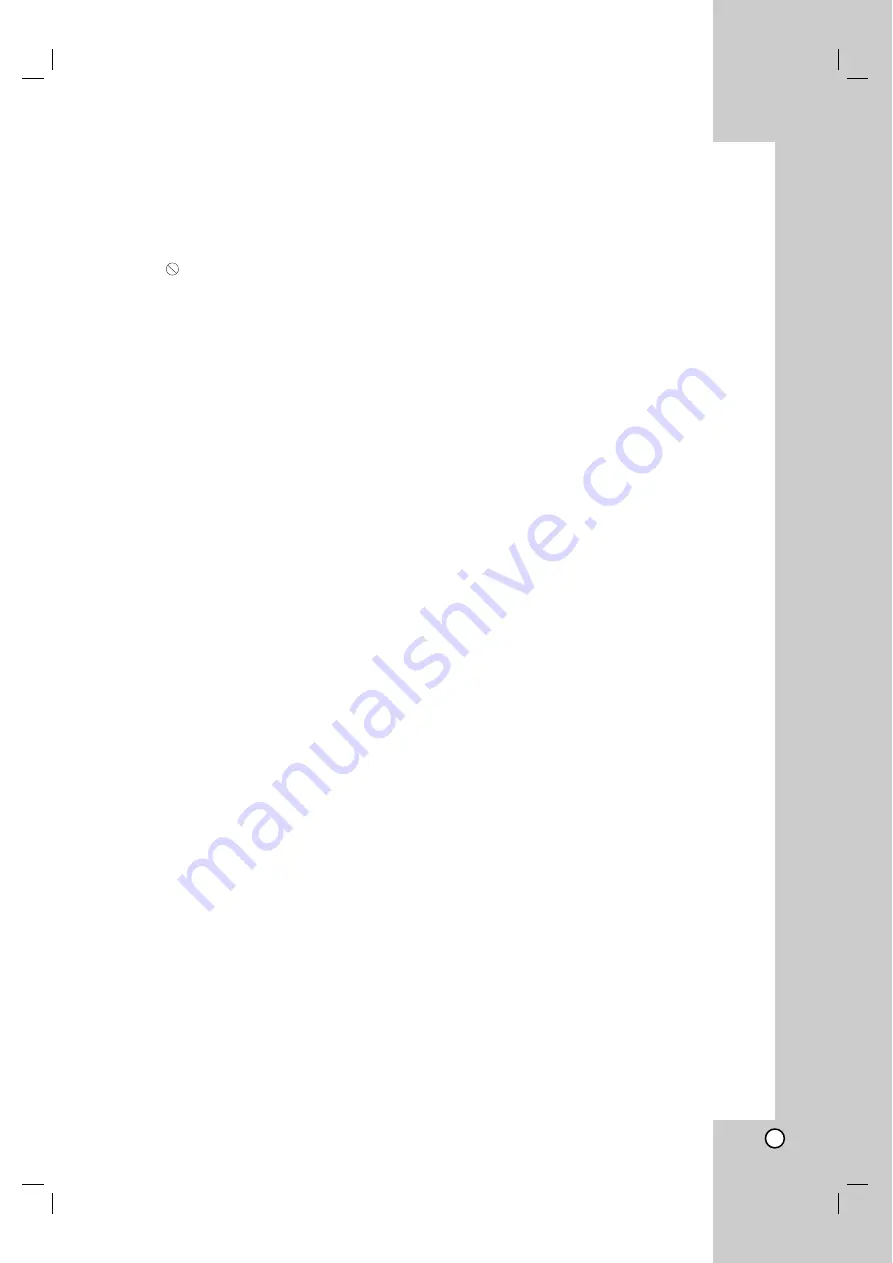
3
Introduction . . . . . . . . . . . . . . . . . .4-7
About the
Symbol Display . . . . . . . . . . . . .4
Symbol Used in this Manual . . . . . . . . . . . . . .4
Notes on Discs . . . . . . . . . . . . . . . . . . . . . . . .4
Handling Discs . . . . . . . . . . . . . . . . . . . . . . .4
Storing Discs . . . . . . . . . . . . . . . . . . . . . . . .4
Cleaning Discs . . . . . . . . . . . . . . . . . . . . . . .4
Types of Playable Discs . . . . . . . . . . . . . . . . .5
Regional Code . . . . . . . . . . . . . . . . . . . . . . . . .5
Front Panel . . . . . . . . . . . . . . . . . . . . . . . . . . .6
Remote Control . . . . . . . . . . . . . . . . . . . . . . . .7
Remote Control operation . . . . . . . . . . . . . .7
Remote Control Battery installation . . . . . . . .7
Installation and Setup . . . . . . . . .8-13
Setting up the Player . . . . . . . . . . . . . . . . . . . .8
DVD Player Connections . . . . . . . . . . . . . . . . .8
Video and Audio Connections to Your TV . . .8
Audio Connection to Optional Equipment . . .9
When you turn on for the first time . . . . . . . .10
Displaying Disc Information on-screen . . . .10
Initial Settings . . . . . . . . . . . . . . . . . . . . . .10-13
General Operation . . . . . . . . . . . . . . . . . . .10
LANGUAGE . . . . . . . . . . . . . . . . . . . . . . . .11
• Menu Language . . . . . . . . . . . . . . . . . .11
• Disc Audio / Subtitle / Menu . . . . . . . . .11
DISPLAY . . . . . . . . . . . . . . . . . . . . . . . . . .11
• TV Aspect . . . . . . . . . . . . . . . . . . . . . .11
• Display Mode . . . . . . . . . . . . . . . . . . . .11
• Progressive Scan . . . . . . . . . . . . . . . . .11
• TV Output Select . . . . . . . . . . . . . . . . .11
AUDIO . . . . . . . . . . . . . . . . . . . . . . . . . . . .12
• Dolby Digital / DTS / MPEG . . . . . . . . .12
• Sample Freq. (Frequency) . . . . . . . . .12
• DRC (Dynamic Range Control) . . . . . .12
• Vocal . . . . . . . . . . . . . . . . . . . . . . . . . .12
OTHERS . . . . . . . . . . . . . . . . . . . . . . . . . .13
• PBC . . . . . . . . . . . . . . . . . . . . . . . . . .13
• B.L.E. (Black Level Expansion) . . . . . .13
• DivX(R) VOD . . . . . . . . . . . . . . . . . . . .13
Operation . . . . . . . . . . . . . . . . .14-19
General Features . . . . . . . . . . . . . . . . . . . . . .14
Additional Features . . . . . . . . . . . . . . . . . . . .15
Playing an Audio CD or MP3/WMA file . . . . .16
Programmed Playback . . . . . . . . . . . . . . . . .17
Repeat Programmed Tracks . . . . . . . . . . . .17
Erasing a Track from Program List . . . . . . .17
Erasing the Complete Program List . . . . . .17
Playing a DVD VR format Disc . . . . . . . . . . .17
Viewing a JPEG file . . . . . . . . . . . . . . . . . . . .18
Slide Show . . . . . . . . . . . . . . . . . . . . . . . . .18
Still Picture . . . . . . . . . . . . . . . . . . . . . . . . .18
Moving to another file . . . . . . . . . . . . . . . . .18
Zoom . . . . . . . . . . . . . . . . . . . . . . . . . . . . .18
Rotating the picture . . . . . . . . . . . . . . . . . .18
Listening to MP3 music while watching
picture . . . . . . . . . . . . . . . . . . . . . . . . . . . .18
Playing a DivX Movie file . . . . . . . . . . . . . . . . . .19
Reference . . . . . . . . . . . . . . . . . .20-23
Remote Control Function . . . . . . . . . . . . . . . . . . .20
Maintenance and Service . . . . . . . . . . . . . . . .20
Language Codes . . . . . . . . . . . . . . . . . . . . . . .21
Troubleshooting . . . . . . . . . . . . . . . . . . . . . . . .22
Specifications . . . . . . . . . . . . . . . . . . . . . . . . .23
Contents




































