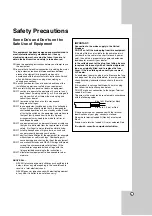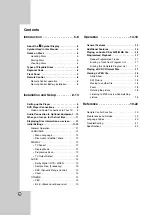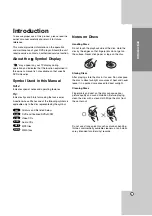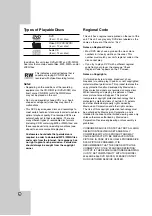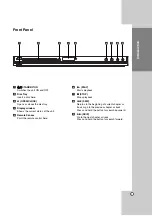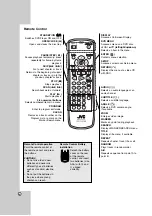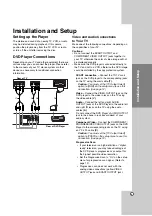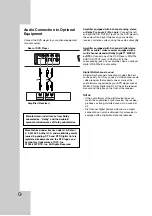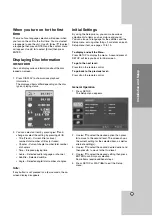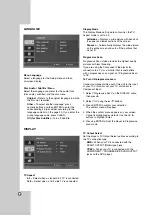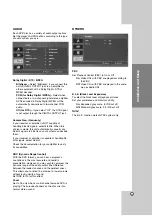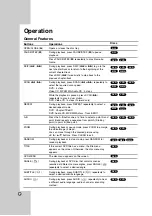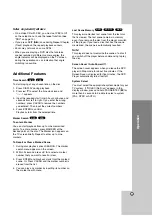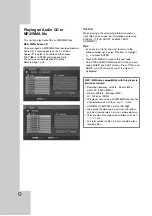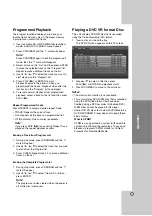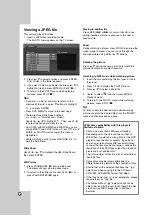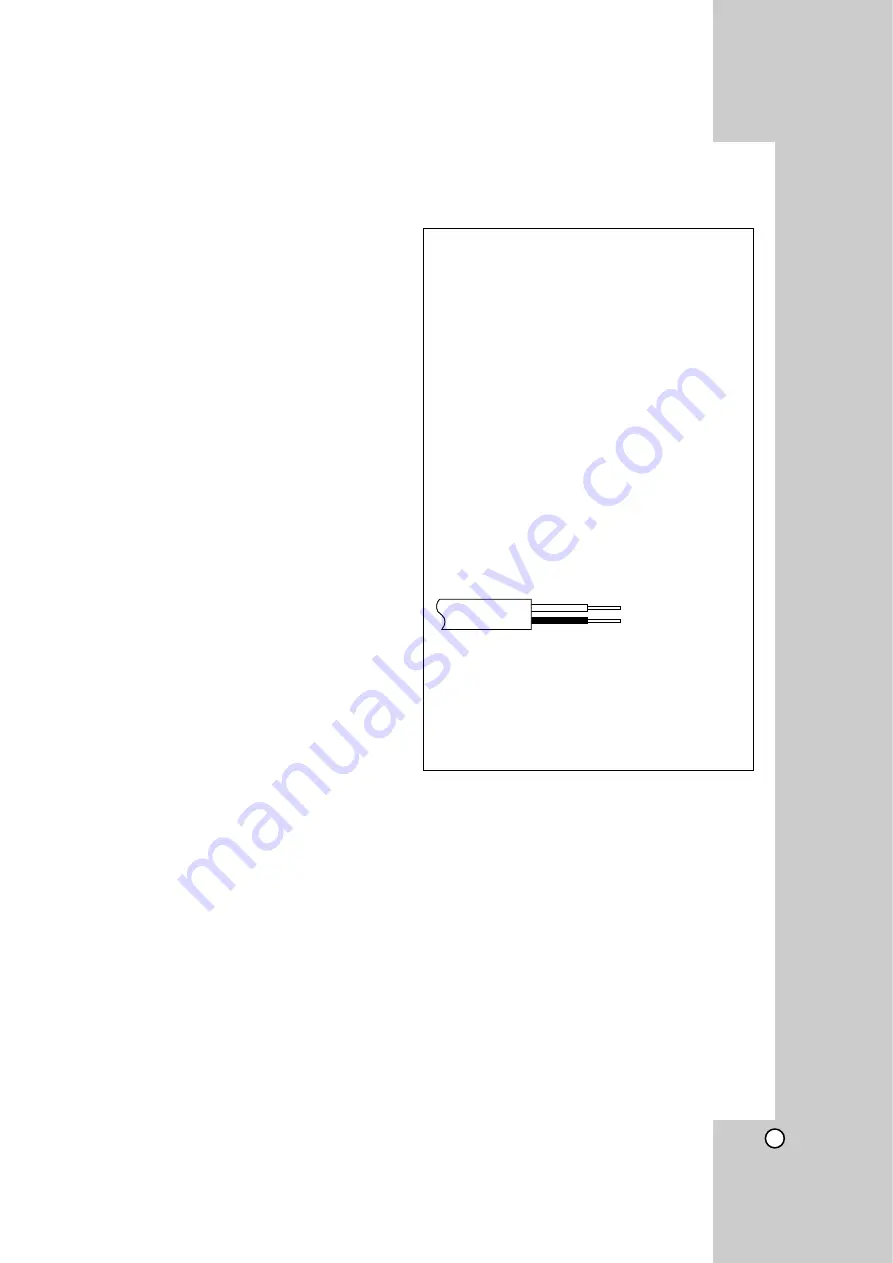
3
Safety Precautions
Some Do’s and Don’ts on the
Safe Use of Equipment
This equipment has been designed and manufactured to
meet international safety standards but, like any
electrical equipment, care must be taken if you are to
obtain the best results and safety is to be assured.
DO read the operating instructions before you attempt to use
the equipment.
DO ensure that all electrical connections (including the mains
plug, extension leads and interconnections between
pieces of equipment) are properly made and in
accordance with the manufacturer’s instructions. Switch
off and withdraw the mains plug when making or
changing connections.
DO consult your dealer if you are ever in doubt about the
installation, operation or safety of your equipment.
DO be careful with glass panels or doors on equipment.
DON’T continue to operate the equipment if you are in any
doubt about it working normally, or if it is damaged in
any way-switch off, withdraw the mains plug and
consult your dealer.
DON’T remove any fixed cover as this may expose
dangerous voltages.
DON’T leave equipment switched on when it is unattended
unless it is specifically stated that it is designed for
unattended operation or has a standby mode. Switch
off using the switch on the equipment and make sure
that your family knows how to do this. Special
arrangements may need to be made for infirm or
handicapped people.
DON’T use equipment such as personal stereos or radios so
that you are distracted from the requirements of road
safety. It is illegal to watch television whilst driving.
DON’T listen to headphones at high volume, as such use
can permanently damage your hearing.
DON’T obstruct the ventilation of the equipment, for example
with curtains or soft furnishings. Overheating will
cause damage and shorten the life of the equipment.
DON’T use makeshift stands and NEVER fix legs with wood
screws-to ensure complete safety always fit the
manufacturer’s approved stand or legs with the
fixings provided according to the instructions.
DON’T allow electrical equipment to be exposed to rain or
moisture.
ABOVE ALL...
-
NEVER let anyone especially children push anything into
holes, slots or any other opening in the case-this could
result in a fatal electrical shock;
-
NEVER guess or take chances with electrical equipment
of any kind-it is better to be safe than sorry!
IMPORTANT:
Connection to the mains supply in the United
Kingdom.
DO NOT cut off the mains plug from this equipment.
If the plug fitted is not suitable for the power points in
your home or the cable is too short to reach a power
point, then obtain a proper safety approved extension
lead/adapter or consult your dealer.
In the unlikely event of the plug fuse failing be sure
to replace the fuse only with an identical approved
type, as originally fitted, and to replace the fuse
cover. If the fuse fails again consult your nearest
JVC dealer.
If nonetheless the mains plug is cut off remove the fuse
and dispose of the plug immediately, to avoid a possible
shock hazard by inadvertent connection to the mains
supply.
If this product is not supplied fitted with a mains plug
then follow the instructions given below:
DO NOT make any connection to the Larger Terminal
coded E or Green.
The wires in the mains lead are coloured in accordance
with the following code:
If these colours do not correspond with the terminal
identifications of your plug, connect as follows:
Blue wire to terminal coded N (Neutral) or coloured
Black.
Brown wire to terminal coded L (Live) or coloured Red.
If in doubt - consult a competent electrician.
Blue to N (Neutral) or Black
Brown to L (Live) or Red