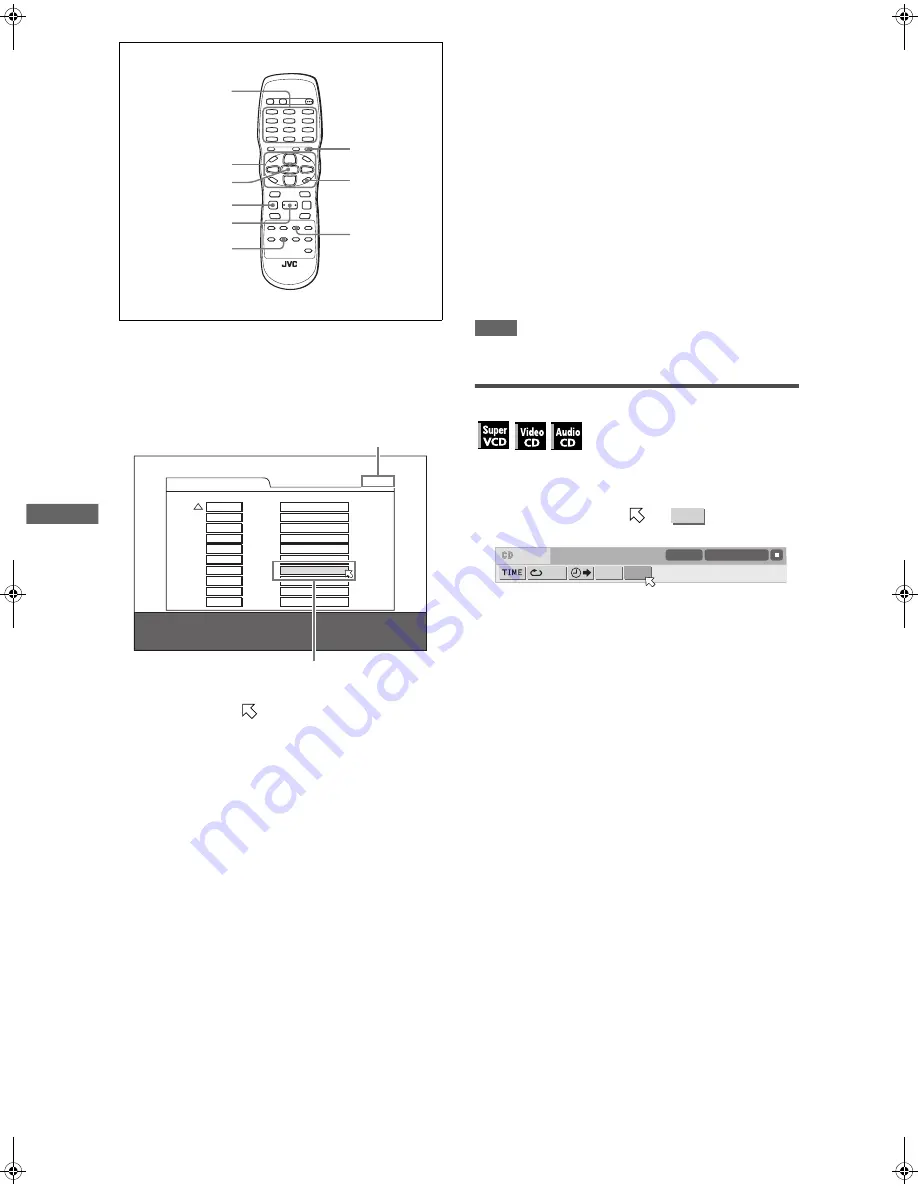
14
XV-N310B/XV-N312S/GNT0041-001A/English
V
a
ri
o
u
s
k
in
d
s
o
f
p
la
y
b
a
c
k
4
Press the numeric buttons to specify tracks
in the desired order.
To select 5: press 5.
To select 23: press +10, +10, then 3.
To select 40: press +10, +10, +10, then 10.
To correct the program
Press
5
/
∞
to move
to the track to be corrected, then
press CANCEL. The track is erased and the subsequent
programmed tracks move up.
Pressing
7
clears all the programmed tracks.
5
Press
3
(SELECT) to start program playback.
With an Audio CD disc, the program table remains on the TV
screen during program playback. (Pressing ON SCREEN
brings up the status bar.)
When all of the programmed tracks have finished playback,
the player stops and the program table appears again.
Note that the program remains.
• During program playback, you cannot edit the program
contents.
To check the program contents
During playback, press
7
. Playback stops and the program table
is shown.
When the player is playing back an Audio CD and the program
table is not shown, you can bring up the table by carrying out
steps 1 to 3.
During SVCD/Video CD playback, you can check the program
contents via the menu bar.
To stop program playback
Press
7
.
To clear the program
While stopped and the program table is shown, press
7
.
To exit the program mode
After clearing the program, press ON SCREEN.
NOTE
When the disc tray is opened or the player is turned off, the
program is cleared.
To play back in random order (Random play)
1
In stop mode, press ON SCREEN twice.
The menu bar appears on the TV screen.
2
Press
2
/
3
to move
to
.
Screen example for Audio CD
3
Press ENTER.
The player starts random playback.
With an SVCD/Video CD disc, the menu bar is automatically
dismissed.
During random playback, the [RND] indicator lights up in the
display window.
After playing all tracks of the disc, the player stops the disc
and exits the random playback mode.
To stop and quit random playback
Press
7
. The player stops playback and exits the random
playback mode.
3
(SELECT)
7
ENTER
SUBTITLE
CANCEL
ON SCREEN
5
/
∞
/
2
/
3
REPEAT
Numeric buttons
PROGRAM
Total Program Time
00:25:12
No. Track
Disc
1
2
1
2
3
5
3
7
4
4
4
2
5
3
3
6
5
4
7
6
6
8
9
10
USE NUMERIC KEYS TO PROGRAM TRACKS.
CANCEL DELETES THE LAST STEP.
7
DELETES ALL.
The total program time
Selected track number
RND.
OFF
PROG.
RND.
TIME 25:58
TRACK 33
XV-N310B_XV-N312S(JUJ).book Page 14 Wednesday, December 10, 2003 1:48 PM






























