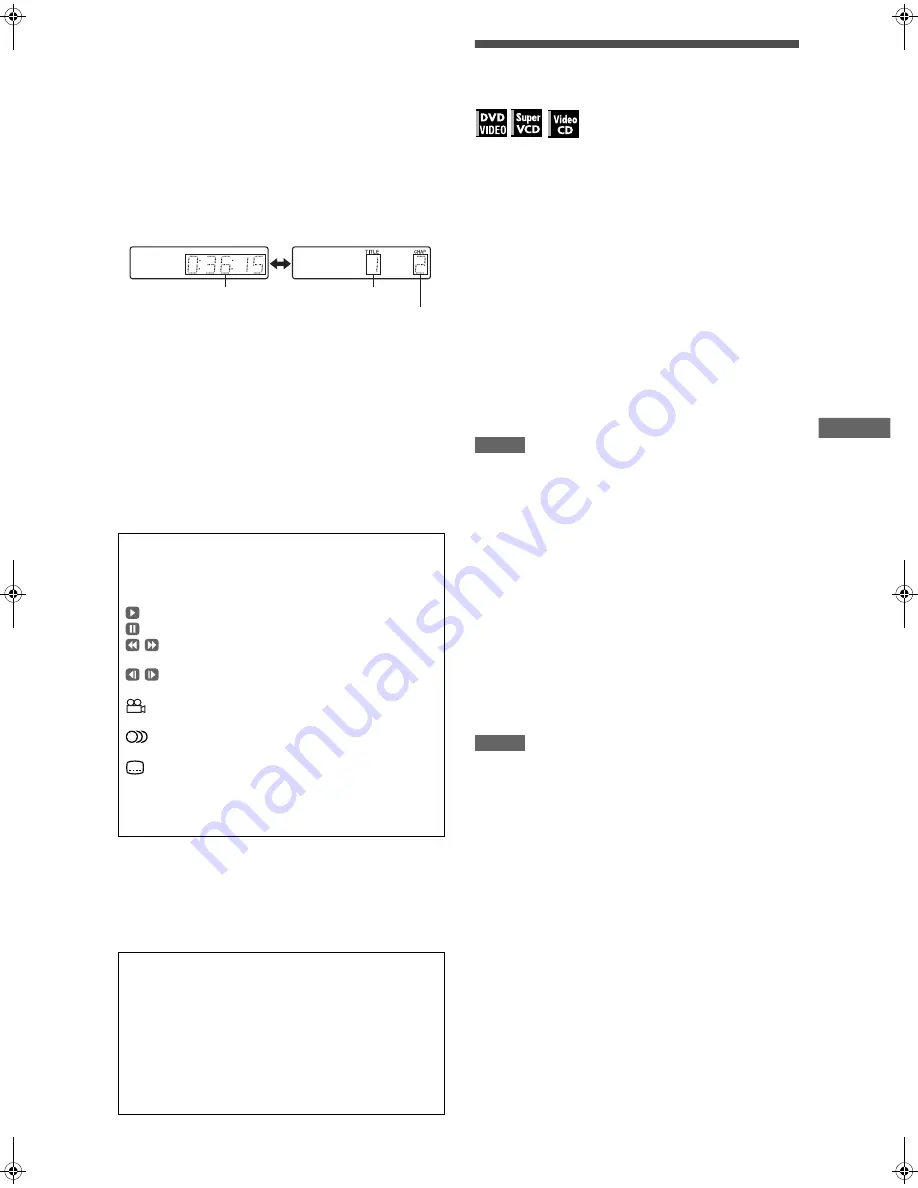
11
XV-N315B/XV-N316S/XV-N310B/XV-N312S/XV-N210B/XV-N212S/GNT0040-003A/English
B
a
s
ic
p
la
y
b
a
c
k
Note that pressing ON SCREEN again brings up the menu bar
under the status bar, from which you can access various
functions. See page 19 for details about the menu bar.
To turn off the status bar
Press ON SCREEN repeatedly until the status bar goes off.
To change the display window contents
Press DISPLAY/DIMMER.
Example: for DVD VIDEO
Each time you press DISPLAY/DIMMER, the total time
display and the title/chapter number display appear
alternately.
To stop playback completely
Press
7
.
Hint
If you press
0
during playback, the player stops playback and
opens the disc tray.
To stop playback temporarily
Press
8
.
To resume playback, press
3
(SELECT). (See the following
item.)
Restarting playback after stopping
(resuming playback)
The player resumes playback from the position you interrupted
playback, as long as the disc you interrupted playback is still on
the disc tray.
This is because the player’s resume mode is set to ON when you
purchased the player.
When the resume mode is set to ON, the player memorizes the
position on a disc where you interrupted playback.
• When you press
7
to interrupt playback, the TV screen shows
[RESUME STOP] and the [RESUME] indicator lights up in the
display window.
• When you re-start playback, the TV screen shows [RESUME
PLAY].
Hint
The memory of the interrupted position is not cleared even if you
turn off the player.
To play back from the beginning
Press
7
while the disc is stopped.
The memory is cleared.
Then press
3
(SELECT).
NOTES
• The player remembers the interrupted position even if you turn
the power off.
• The memory is cleared if you open the disc tray.
Changing the resume mode
The player has three resume modes; ON, OFF and DISC
RESUME.
• You can select the mode using the preference display (see
page 27).
When the resume mode is “OFF”
Playback always starts from the beginning.
When the resume mode is “DISC RESUME”
The player memorizes interrupted positions for the last 30 discs
played. Storing a new interrupted position will erase the
interrupted position stored for the first disc.
The memory of the interrupted positions are not cleared even if
you open the disc tray or turn off the player.
NOTES
• If you change the [RESUME] setting from [DISC RESUME] to
[OFF] or [ON], you cannot resume playback of a disc whose
“resuming” position is stored. However, when you again set
[RESUME] to [DISC RESUME], you will then be able to resume
playback of the disc.
• If you interrupt the playback of a disc for which an interrupted
position has already been stored, the memory will be updated
with the new interrupted position.
• For a double-sided DVD VIDEO disc, the player regards each
side as a different disc. Therefore, to resume playback of such a
disc, the disc must be inserted with the same side down.
• When the player memorizes an iterrupted point for a disc, it also
memorizes Audio, Subtitle and Angle settings.
• The player may not resume playback exactly from the
interrupted point. In the case of an SVCD/Video CD disc with
PBC function, the player may resume playback from a point
slightly earlier or later than the point where playback was
interrupted.
About On-screen guide icons
You may see the following icons displayed over the picture.
They have the following meanings.
: Appears at the beginning of playback mode.
: Appears at the beginning of pause mode.
: Appears at the beginning of fast forward/backward
playback with the current speed (see page 12).
: Appears at the beginning of slow-motion playback
with the current speed (see page 12).
: Appears at the beginning of a scene recorded from
multiple angles (see page 17).
: Appears at the beginning of a scene recorded with
multiple audio languages (see page 17).
: Appears at the beginning of a scene recorded with
multiple subtitle languages (see page 17).
You can change the setting so that the on-screen guide icons
do not appear on the TV screen (see page 27).
About screen saver function
A television monitor may have an image burned into it if a static
image is displayed for a long time. To prevent this, the player
automatically activates the screen saver function if a static
picture, such as an on-screen display or menu, is displayed
while no button is pressed for over 5 minutes.
When the screen saver function is activated, the TV screen
gets darker.
Pressing any buttons will release the screen saver function.
You can set the screen saver function to ON or OFF (see page
26).
Total time
Title number
Chapter number
XV-N210BN212SN310BN312S(B).book Page 11 Wednesday, December 10, 2003 5:48 PM














































