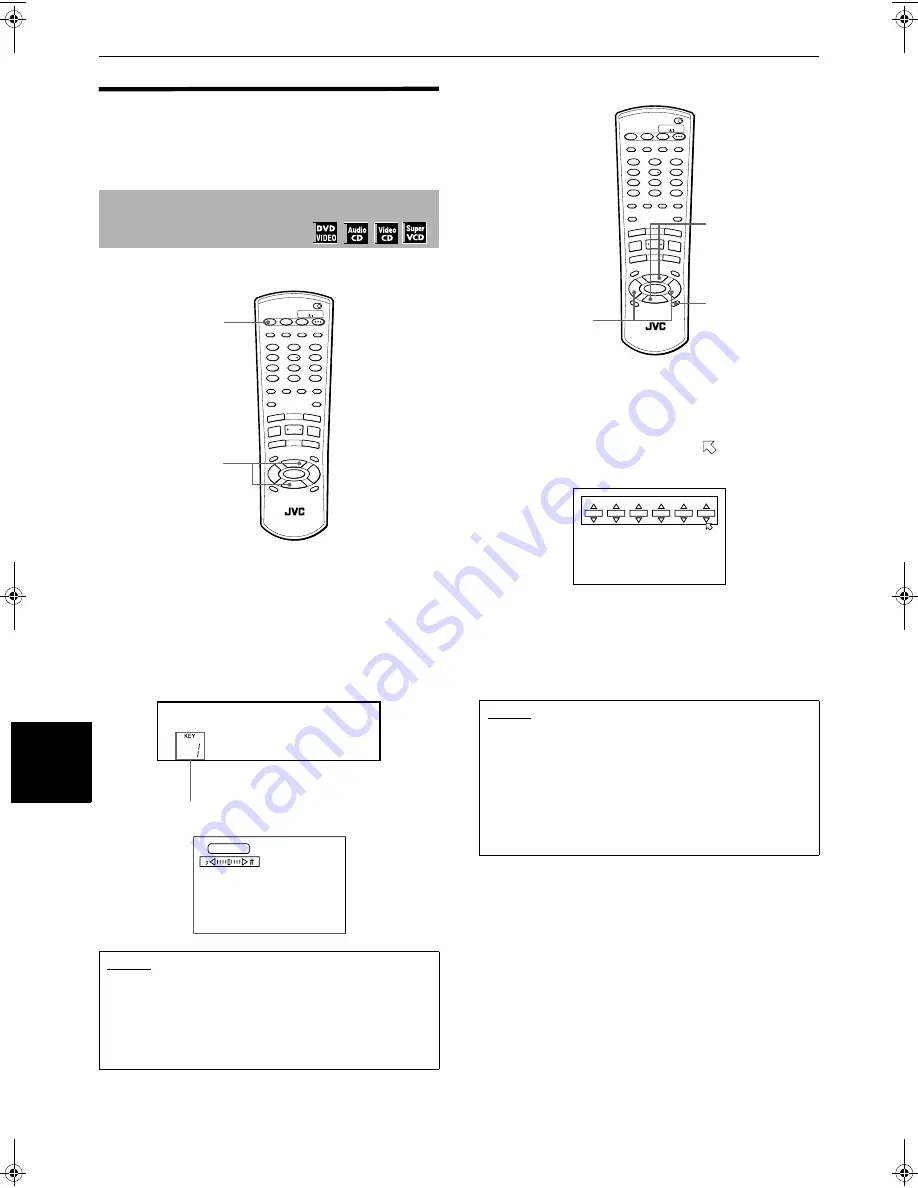
KARAOKE operation
52
KA
RA
OK
E
ope
ra
tio
n
Shifting the musical key
You can shift the musical key of a song recorded on a
disc to fit to your voice.
From normal screen
7
When the KARAOKE function is active
1
Use the CURSOR
5
/
∞
(KEY C/–)
while holding down SHIFT.
Pressing
5
raises the key.
Pressing
∞
drops the key.
The key shift status appears in the display window
on the front panel, as well as on the TV screen.
From on-screen display
7
When the KARAOKE function is active
1
Press DISPLAY.
The KARAOKE menu appears on the TV screen.
2
Use CURSOR
2
/
3
to move to [KEY
CONTROL].
3
Use CURSOR
5
/
∞
to shift the musical key.
Pressing CURSOR
5
raises the key.
Pressing CURSOR
∞
drops the key.
The key shift status (see the left column) appears
on the TV screen.
To shift the musical key
NOTES
• The key returns to the normal key after the current song
ends.
• While an Audio CD disc is selected (not only during
playback but also while stopped), the key control
function does not affect the output signal from the
DIGITAL OUT jack.
DISC
SELECT
TV
DVD
TV
DVD
STANDBY/ON
PLAY
MODE
1
2
3
5
6
8
9
0
+10
10
7
4
3D
PHONIC
TV/VIDEO
CANCEL
SUBTITLE
ANGLE
TV1
TV2
TV3
TV4
TV5
TV6
TV7
TV8
TV9
TV -/--
TV0
MUTING
AUDIO
THEATER
POSITION
DIGEST
PREVIO
US
NEXT
CLEAR
STROBE
SLOW+
SLOW
–
TIT
LE
MEN
U
CHO
ICE
ENTER
RM-SXVM52U REMOTE CONTROL
CH+
SELECT
CH-
VOL
+
VOL
-
DIS
PL
AY
ZOOM
RETURN
4
¢
1
¡
5
5
5
∞
7
8
3
SHIFT
KA
RA
OK
E
RES
ERV
E
KEY CONTROL
–
KEY CONTROL
+
1
1
(Display window)
Selected key number
KEY CONTROL
NOTES
• To turn off the KARAOKE menu
Press DISPLAY.
• The key returns to the normal key after the current song
ends.
• While an Audio CD disc is selected (not only during
playback but also while stopped), the key control
function does not affect the output signal from the
DIGITAL OUT jack.
DISC
SELECT
TV
DVD
TV
DVD
STANDBY/ON
PLAY
MODE
1
2
3
5
6
8
9
0
+10
10
7
4
3D
PHONIC
TV/VIDEO
CANCEL
SUBTITLE
ANGLE
TV1
TV2
TV3
TV4
TV5
TV6
TV7
TV8
TV9
TV -/--
TV0
MUTING
AUDIO
THEATER
POSITION
DIGEST
PREVIO
US
NEXT
CLEAR
STROBE
SLOW+
SLOW
–
TIT
LE
MEN
U
CHO
ICE
ENTER
RM-SXVM52U REMOTE CONTROL
CH+
SELECT
CH-
VOL
+
VOL
-
DIS
PL
AY
ZOOM
RETURN
4
¢
1
¡
5
5
5
∞
7
8
3
SHIFT
KA
RA
OK
E
RES
ERV
E
KEY CONTROL
–
KEY CONTROL
+
1
3
2
1/1
AUDIO
L+R
KARAOKE
SOUND
NORMAL
VOCAL
2
ECHO
OFF
EFFECT
+0
KEY
CONTROL
P.46-52-eng.fm Page 52 Tuesday, July 23, 2002 4:19 PM





























