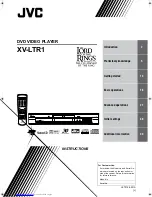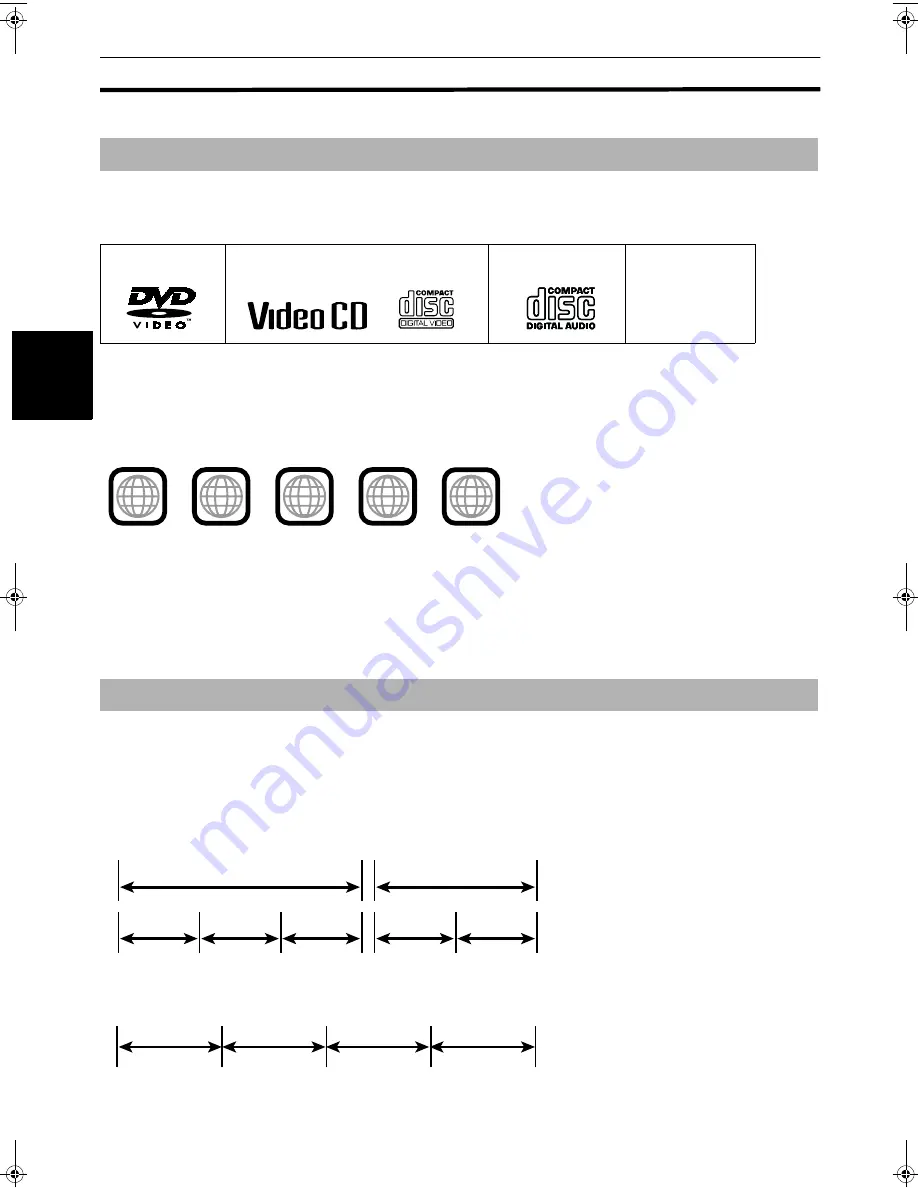
Preliminary knowledge
12
Pre
lim
in
ar
y
kn
ow
le
dge
About discs
Playable and non-playable disc types are as follows:
Playable discs
The DVD VIDEO Logo is a trademark.
• CD-R and CD-RW discs recorded with the Audio CD format can be played back, though some may not be played back
because of the disc characteristics or recording condition.
• DVD VIDEO players and DVD discs have their own Region Code numbers. This unit only can play back DVD VIDEO
discs whose Region Code numbers include “1.”
Examples of playable DVD VIDEO discs:
This unit accommodates the NTSC television system and can playback discs recorded with the NTSC system. Note that
the unit cannot playback the disc recorded with the PAL system.
Non-playable discs
DVD-ROM, DVD-RAM, DVD AUDIO, DVD-R, DVD-RW, CD-ROM, PHOTO CD, CD-EXTRA, CD-G, CD-TEXT
• Playing back discs listed as “Non-playable discs” above may generate noise and damage speakers.
• This unit can play back audio recorded in CD-G, CD-EXTRA and CD-TEXT discs.
A DVD VIDEO disc is comprised of “titles,” while an Audio CD, Video CD is comprised of “tracks”. Each title may be
divided into some “chapters”. For example, if a DVD VIDEO disc contains some movies, each movie may have its own title
number, and each movie may be divided into some chapters. In a DVD VIDEO KARAOKE disc, each song usually has its
own title number and does not have chapters. In general, each title has independent content, while each chapter in the
same title has continuity.
(Example: DVD VIDEO disc)
(Example: Audio CD/Video CD)
Playable disc types
Disc structure
DVD VIDEO
Video CD
Audio CD
CD-R
CD-RW
ALL
1
5
1
4
2
3
1
3
2
1
6
5
4
Chapter 1
Chapter 2
Chapter 3
Chapter 1
Chapter 2
Title 1
Title 2
Track 1
Track 2
Track 3
Track 4
DVD VIDEO
Video CD
Audio CD
CD-R
CD-RW