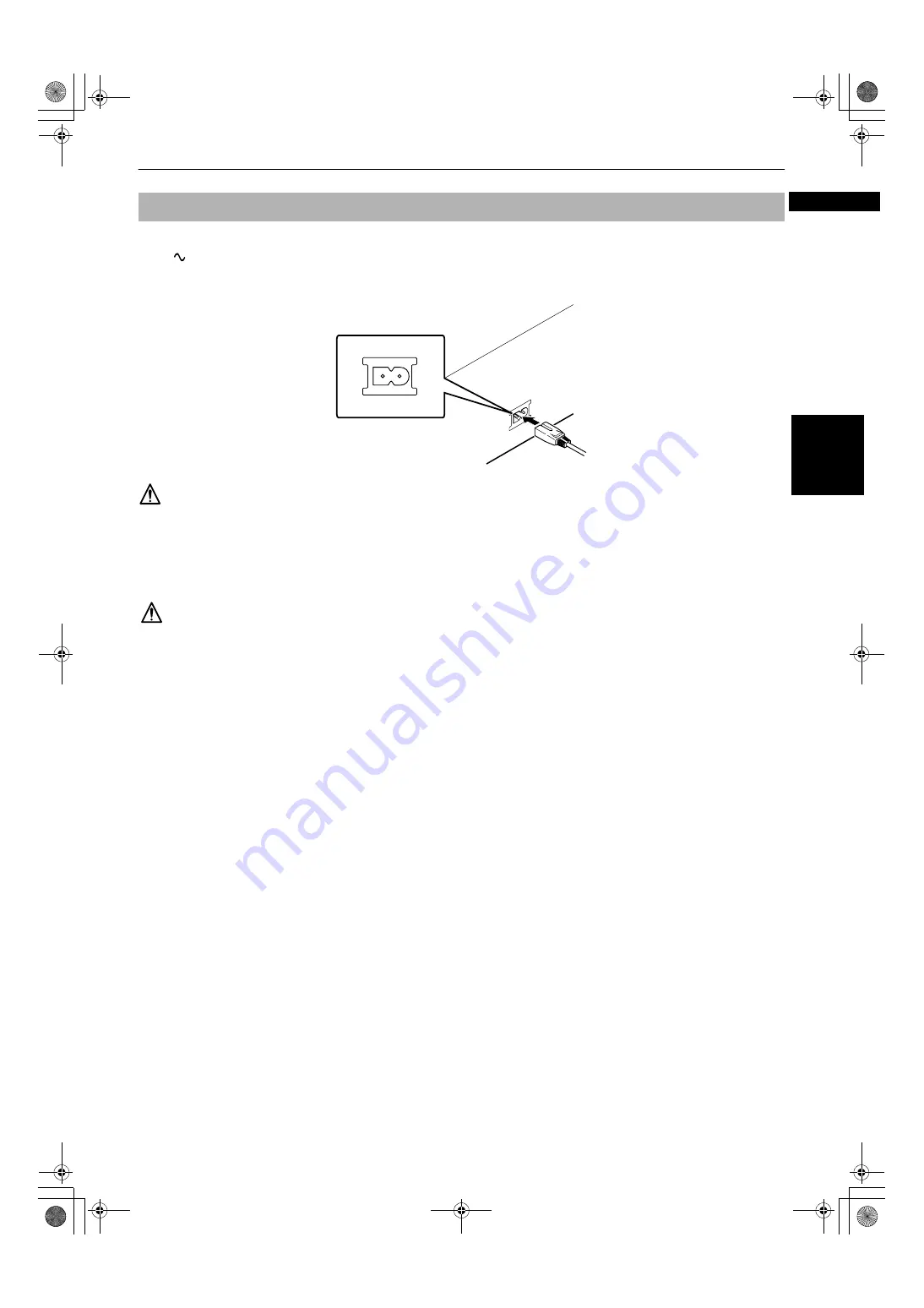
Getting started
11
Ge
ttin
g
s
tart
e
d
English
When all the audio/video connections have been made, insert the smaller plug of the supplied AC power cord to the
unit’s
AC IN connector, then insert the other end to the wall outlet. Make sure that plugs are inserted firmly. The
STANDBY/ON indicator lights in red.
Note that the shape of the smaller plug of the AC power cord is not perfectly symmetrical as illustrated below.
Warning
• Disconnect the power cord if you are not going to use the unit for a long time.
• Disconnect the power cord before cleaning the unit.
• Disconnect the power cord before moving the unit.
• Do not connect or disconnect the power cord with wet hands.
• Do not pull the power cord when disconnecting it, as this may damage the cord and cause fire, electric shock, or other
accidents.
Caution
• Do not alter, twist or pull the power cord, or put anything heavy on it, which may cause fire, electric shock, or other
accidents.
• To prevent any accidents or damage caused by an unsuitable AC power cord, only use the supplied power cord. If the
cord is damaged, contact a dealer and get another power cord.
To connect the power cord
S600(J).book Page 11 Tuesday, June 4, 2002 10:43 AM














































