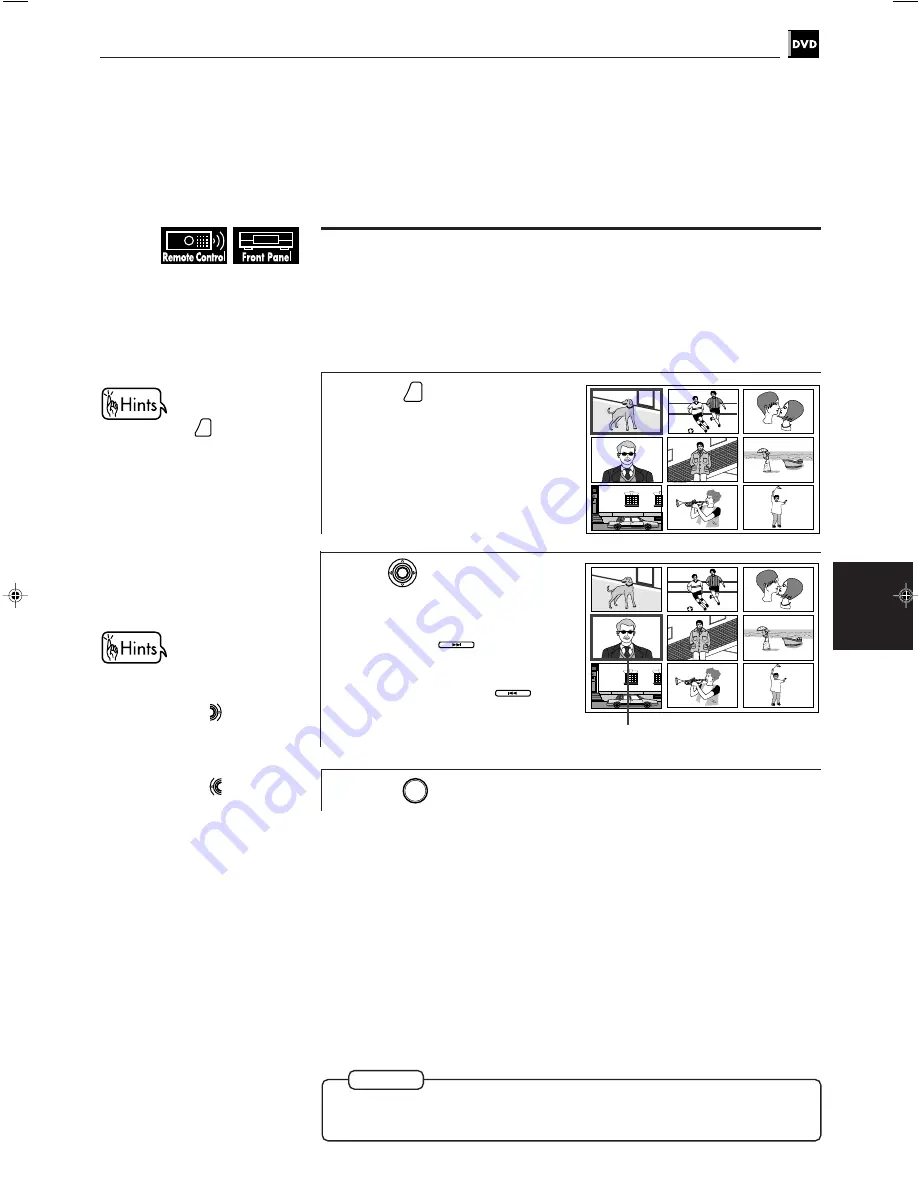
41
DVD VIDEO Operations
DVD VIDEO
operations
XV-D701BK [J]
LET0141-001C
To locate a desired scene by watching the opening scene
digest display [DIGEST]
The unit can display the opening scene of each title. You can select a desired title
from the opening scenes displayed on the TV screen.
7
During stop mode
1
Press
DIGEST
.
The opening scene of each title
appears on the TV screen.
The up to nine opening scenes are
displayed.
2
Use
to select the
desired title.
When you want to check more
scenes, press
NEXT
. Additional
scenes appear on the TV screen.
When you want to return to
previous scenes, press
PREVIOUS
.
3
Press
ENTER
.
7
The unit begins playback from the selected title.
When you press
DIGEST
during
playback, the unit displays the
opening scene of each chapter
and you can select the desired
chapter. In this case, opening
scenes are displayed from
chapter 1.
Selected title
• When the selected title is in
the lower right-hand corner of
the screen, press
to check
next scenes.
• When the selected title is in
the upper left-hand corner of
the screen, press
to return
to previous scenes.
NOTE
¶
With some discs depending on the contents, it may take some time until all
the scenes appear on the screen.
















































