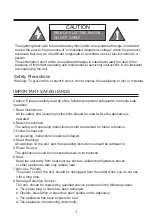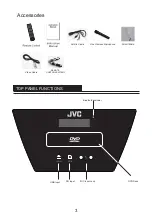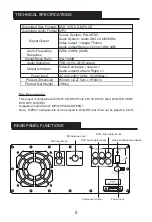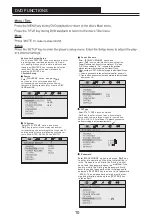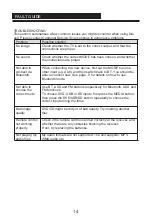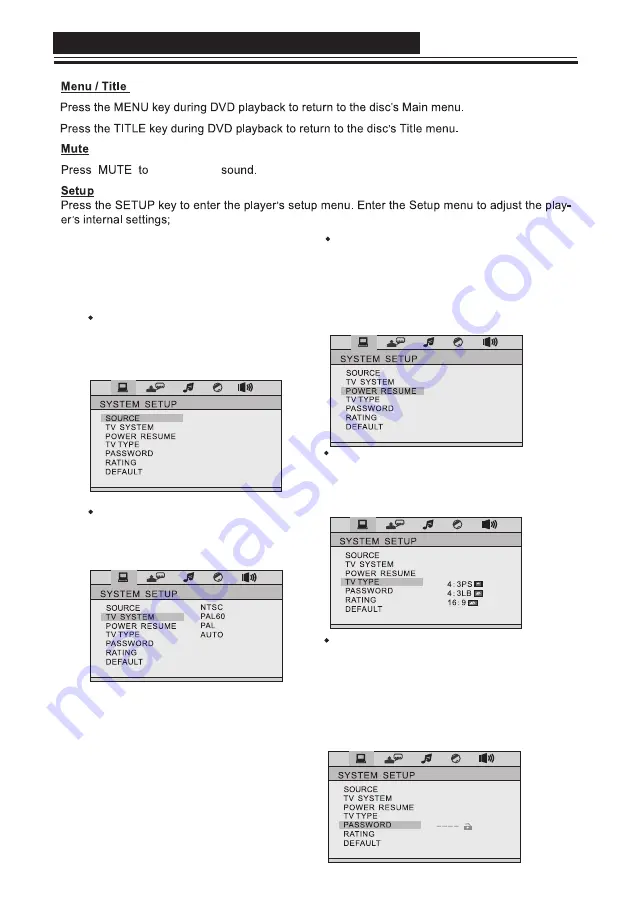
DVD FUNCTIONS
10
Notices for System Setup
Firstly, press
【
SETUP
】
key on the remote to enter
into setup menu interface, and press Up, Down,
Left, and Right keys on the remote to select it, and
then press
【
ENTER
】
key to make the selection
take effect. Exit the setup menu interface by
pressing
【
SETUP
】
key.
I. System Setup
TV System
【
TV SYSTEM
】
option, and press
【
►
】
key to enter into next menu and select
corresponding one according to the connected TV
working system; there are following systems for
your option: NTSC, PAL60, PAL and AUTO.
Power Resume
Source
【
SOURCE
】
option, and press
【
►
】
key to enter into next menu and select
corresponding one according to the Source;
there are following sources for your option: DISC,
CARD and USB.
DISC
CARD
USB
TV Type
【
TV TYPE
】
option, and press
【
►
】
key to enter into next menu. According to
your needs, there are three modes for your option:
4:3PS, 4:3LB, 16:9. For different TV,please choose the
mode according to actual requirements.
Enter
Enter
Enter
ON
OFF
mute/ restore
Enter
【
POWER RESUME
】
option, and
press
【
►
】
key to enter into next menu, so that the
Power Resume can be set to two states of “On” and
“Off”. When setting to “On”, resume to the position
played last time to play again after Open/Close.
When setting to “Off”, start to play again after Open/Close.
Note:
1. Volume goes back to the default value after power off.
2. Treble, bass and system set up details are remembered
after power off.
Password
【
PASSWORD
】
option, and press
【
►
】
key
to enter into next menu. When the initial setting is
in the “Password Lock” state, the “R
a
ting” cannot
be set and the password cannot be modi
fi
ed; if you
need to modify the “Rating” and password
, fi
rstly
enter the current password or the initial password
and press
【
ENTER
】
key to unlock (initial password
: 0000 ). The new password entered must be four
signi
fi
cant digits, and then press
【
ENTER
】
key
to take effect.
Enter
Summary of Contents for XS-N618PBA
Page 1: ...PARTY SPEAKER WITH DVD PLAYER XS N618PBA ...
Page 2: ......
Page 5: ...2 8 Do not expose batteries to high temperatures eg direct sunlight heat or fire ...
Page 18: ......
Page 19: ......
Page 20: ......