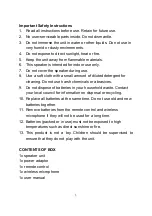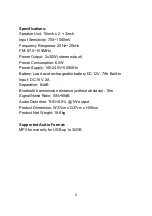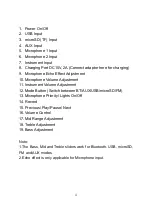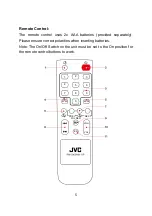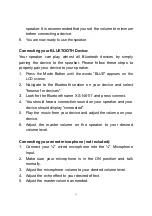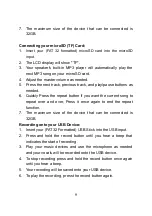8
Connecting your guitar (or other ¼" instrument) (not included):
1. Connect your ¼" plug from your guitar (or other instrument) into
the ¼" instrument Input.
2. Make sure your guitar (or other instrument) is in the ON
position.
3. Adjust the instrument volume to your desired volume level.
4. Adjust the master volume as needed.
Connecting to wireless microphone device:
1. Insert 2x AA batteries into the wireless microphone.
2. Turn on the microphone. It is recommended to keep the
Microphone Volume at minimum initially, and then adjust as
required.
3. Adjust the Echo Adjustment on the unit as desired.
Note: Do not hold the microphone very near the speaker as it will
cause a whistling sound.
Connecting your USB Device:
1. Plug your (FAT32 formatted) USB stick or USB device into the
USB input.
2. The LCD display shows "USB".
3. Your speaker's built-in MP3 Player will automatically play the
next MP3 song on your USB device.
4. Adjust the master volume as needed.
5. Press the next track, previous track, and play/pause buttons as
needed.
6. Quickly Press the repeat button if you want the current song to
repeat over and over, Press it once again to end the repeat
function
and repeat play all the songs in the device.