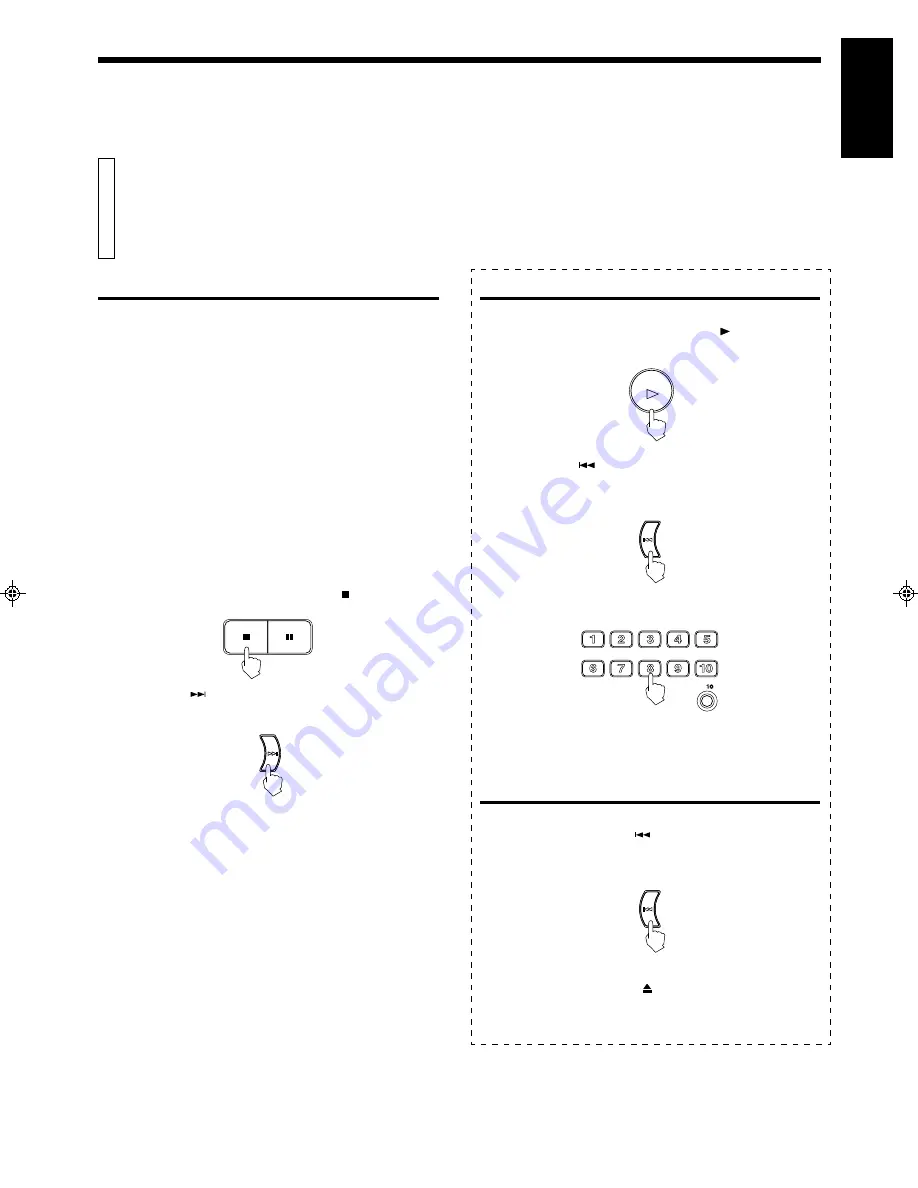
English
XL-SV22BK
LET0088-001A
RESTRICTING USE OF YOUR DISCS
Locking a disc
The Read-Protect function restricts viewing of a disc. Only people who
know the code can unlock the disc. You can lock only Video CDs (up
to a maximum of 10 discs).
Notes
•
When you lock a disc using the Read-Protect function, your Player
recognizes the number of tracks and the recorded time on that disc.
If you try to play another disc which has exactly the same number
of tracks and the same recorded time, the Player may mistakenly
assume that it is the locked disc.
•
You cannot lock a disc while it is playing, or when the VCD light is
blinking (i.e., immediately after turning on the player or shutting a
disc tray). Stop the disc, then lock it.
•
All Read-Protect functions are performed using buttons on the
Player, not on the remote control.
•
Normally, the markings are retained for a few days. However, the
markings registered may be lost if power fallure occurs or you
unplug the power cord. In such a case, register the markings again.
Locking a disc with the
Read-Protect function
Canceling Read-Protect
Operation
1. Place the disc in the tray, then press the
SELECT button.
“PROTECT” is displayed on the television screen.
2. Hold down the
PREV (Previous) button on the Player for
more than three seconds. “Loc” in the Display window will
flicker for a moment.
Canceling Read-Protect for a single
viewing
Operation
1. As above, hold down the
PREV (Previous) button on the
Player for at least three seconds. The indication “Loc” in the
Display window will flicker for a moment.
2. Press the Number key 7 four times. You can now play the disc,
but only until you press the OPEN/CLOSE button. (Turning
off the Player power does not lock the disc again.) This
function is convenient when you want to play a disc, but you
also want to restrict its use later.
Operation
1. Play the disc for a moment, then press the ( Stop ) button.
2. Hold down the
NEXT button on the Player for at least three
seconds. The track and time numbers are no longer displayed.
3. Press the Number key 8 four times. The Display window
indicates “Loc.”
Now the disc cannot be viewed. You can open and close the tray and
you can turn the Player power on and off, but no other functions are
available for this locked disc.
Notes
•
“PROTECT” is displayed on the television screen.
Cut out the following instructions and keep them separately, to
ensure privacy.
3. Press the Number key 8 four times. You can now play the disc.
STILL
NEXT
NEXT
PREV
PREV
1
2
3
4
5
6
7
8
9
0
1
+
10
PREV
PREV
SELECT
Page 17


















