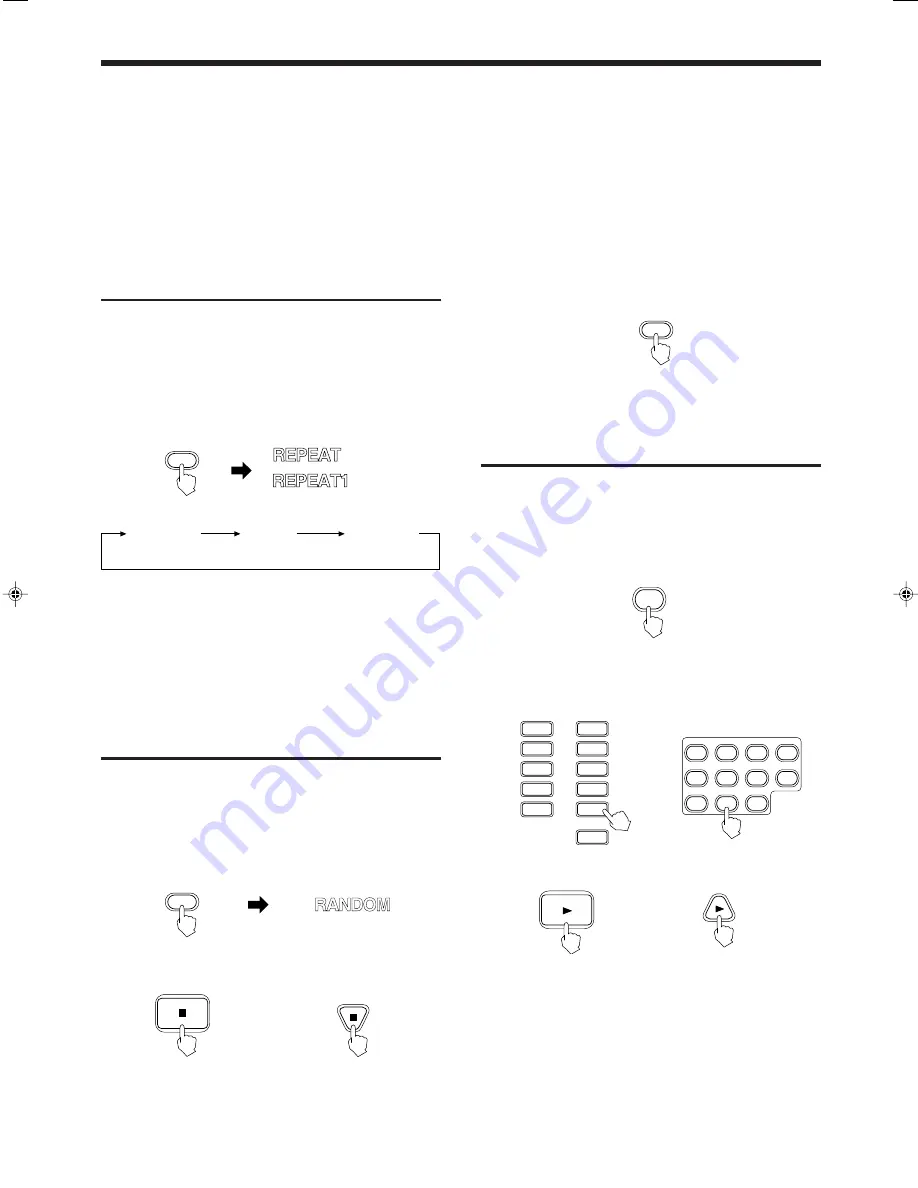
Page 14
XL-MV777GD/XL-MV757TN
LVT0194-001B [U, US]
VARIOUS UNIQUE FUNCTIONS
Repeating tracks
It is possible to repeat playback of all discs or only a single track.
Preparation
This function is controlled by the remote control.
Operation
By pressing the REPEAT button on the Remote Control, REPEAT
modes are cycled as shown below.
(Remote control)
(Display window)
→
All discs
→
Current track
REPEAT ALL
(All discs)
REPEAT1
(1 track)
REPEAT OFF
Notes
•
When playing a programmed sequence of tracks, only one track
repeat is available.
•
The Repeat function is not available when a Video CD or SVCD disc
with PBC is inserted and the PLAY MODE switch is set to NORMAL.
•
Only REPEAT ALL is available when the player is in RANDOM
mode.
•
You cannot repeat the segment between bookmarks.
Randomly playing tracks
Preparations
•
This function is controlled by the remote control.
•
This function plays tracks randomly from one disc.
•
This function is available while the player is in stop mode.
Operation
Press the RANDOM button and random playing will start.
(Remote control)
To stop the random playback, press the
7
(STOP) button.
Note
•
Random is not effective in program mode.
(Television screen)
REPEAT
RANDOM
(Remote control)
To cancel the random playback, press the RANDOM button again
after stopping the player.
(Display window)
or
(Remote control)
RANDOM
Playing back a track from the desired time
You can play back a disc track from the desired time.
Operation
While playing back the desired track, operate the following
procedures.
1. Press the ATIME button on the remote control.
ATIME
(Remote control)
2. Enter the desired time by pressing the corresponding number
keys from left to right digits.
“10” button is used for “0” entry.
3. Press the
3
(PLAY)/SELECT button.
or
(Remote control)
1
2
3
4
5
6
7
8
9
10
+10
1
2
3
4
5
6
7
8
9
10
+10
The disc will start playback from the specified time.
For example, if you want to play back the disc from “05m06s”,
press the following buttons.
ATIME
→
5
→
10
→
6
→
3
Note
•
Some discs may not be played back from the specified time
precisely.
SELECT
or
(Remote control)





























