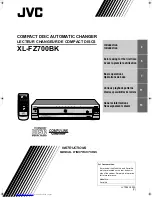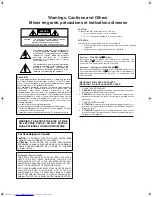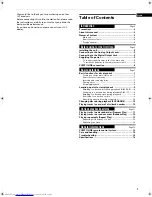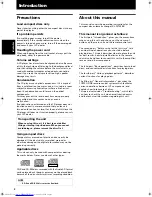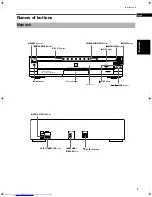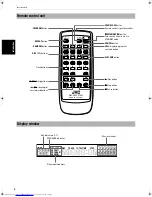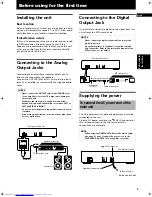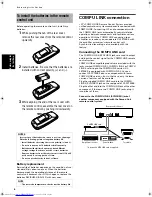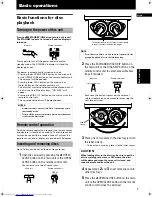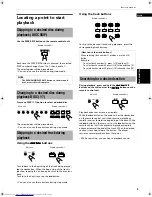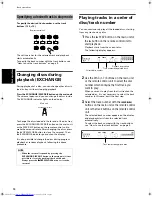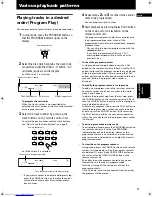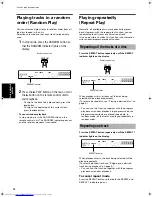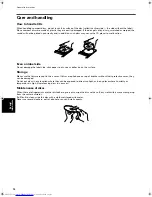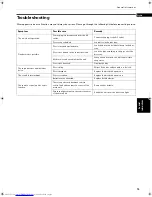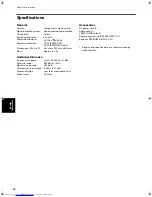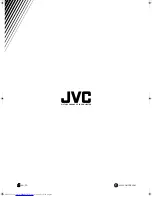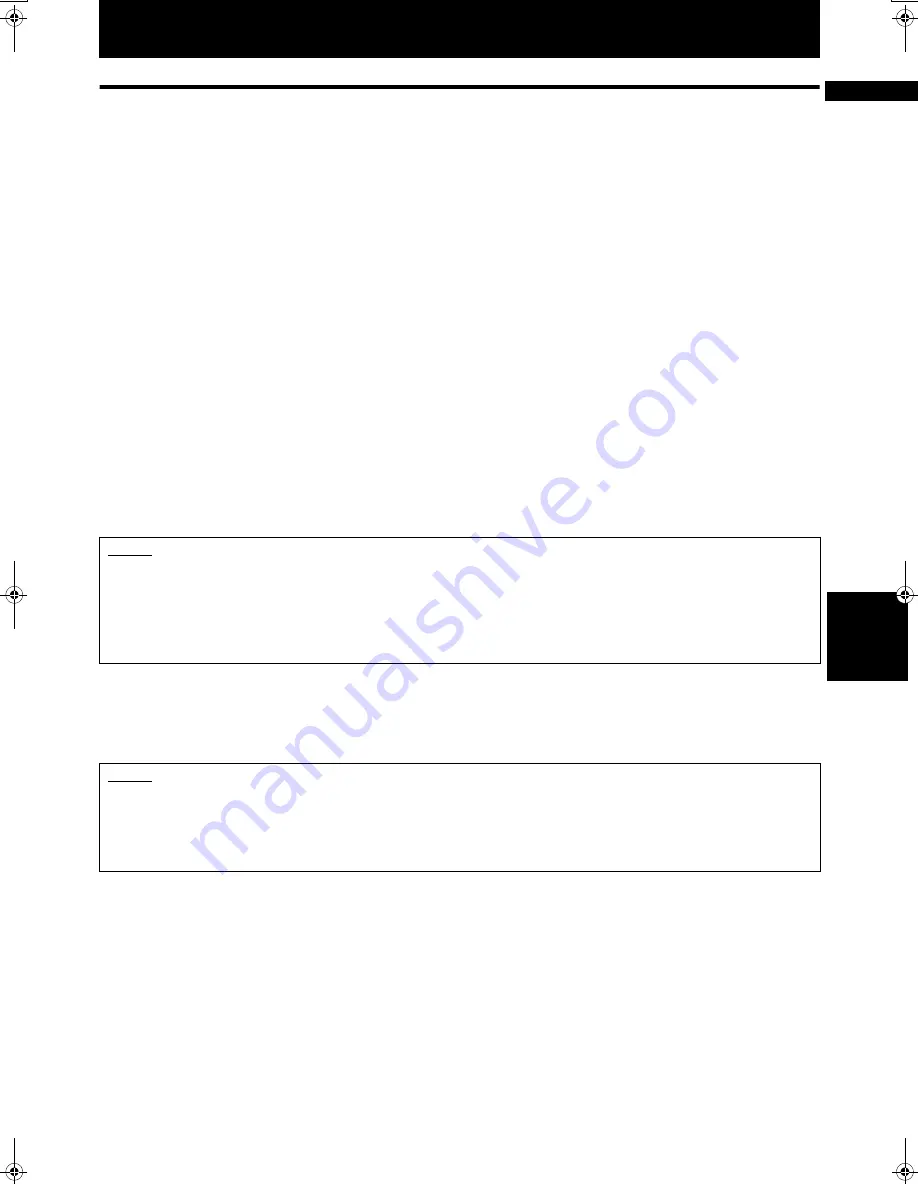
13
General
inf
o
rm
ation
s
English
General informations
COMPU LINK remote control system
The COMPU LINK Remote Control System controls relative operations between components automatically and
facilitates various operations.
This is a system originated and developed by JVC for facilitating various system operations.
The following is a brief explanation of this system:
Automatic source selection
When the supplied COMPU LINK cord is utilized to connect this unit to others equipped with COMPU LINK jacks,
switching-in of each system component can be performed with a single touch on the source selector button located on a
JVC amplifier or receiver.
When selection is carried out in this manner, the corresponding unit will automatically start operation.
Upon pressing of the play button, the source selector of the amplifier or receiver changes automatically. When a new
unit is switched in, the previously selected component stops operation within five seconds.
Synchronized recording
Synchronized recording refers to the process in which a JVC cassette deck starts recording, synchronized with this unit.
Synchronized recording is carried out as follows:
1
Set the cassette deck to the recording pause mode in accordance with its instructions.
2
To record only certain tracks or discs, program the tracks in any order, as desired.
3
Press the
3
PLAY button on the front panel of this unit. The cassette deck automatically starts recording, synchronized
with this unit.
Automatic power on/off function
This function is to control the power on/off of the receiver/amplifier or this unit respectively as the following.
• When this unit enters playback mode, the power of the receiver or amplifier is turned on.
• When the source selector of the receiver/amplifier is set to CD function mode, the power of this unit is turned on.
NOTES
• Synchronized recording stops automatically when this unit stops playback.
• To cancel synchronized recording, press the stop button of this unit or the cassette deck.
• To properly operate the synchronized recording, the buttons/controls other than
%
%
%
%
STANDBY/ON,
7
7
7
7
STOP and
0
OPEN/
CLOSE buttons do not function.
• If the recording pause mode is set on the cassette deck by pressing the
8
8
8
8
PAUSE button after pressing the
¶
¶
¶
¶
REC and
3
3
3
3
PLAY
buttons simultaneously, synchronized recording is not possible. For details, refer to the instructions for the cassette deck.
NOTES
• Abnormal operation may result if the power supply of the component(s) is interrupted. If this happens, you must start over
again.
• Ensure that the COMPU LINK jacks of the each component are connected with the supplied COMPU LINK cord. Also, be sure to
fully read the instructions for each component.
• When the power of the amplifier or receiver is switched off, this unit is also turned off automatically.
# !" #!$$$%$&'