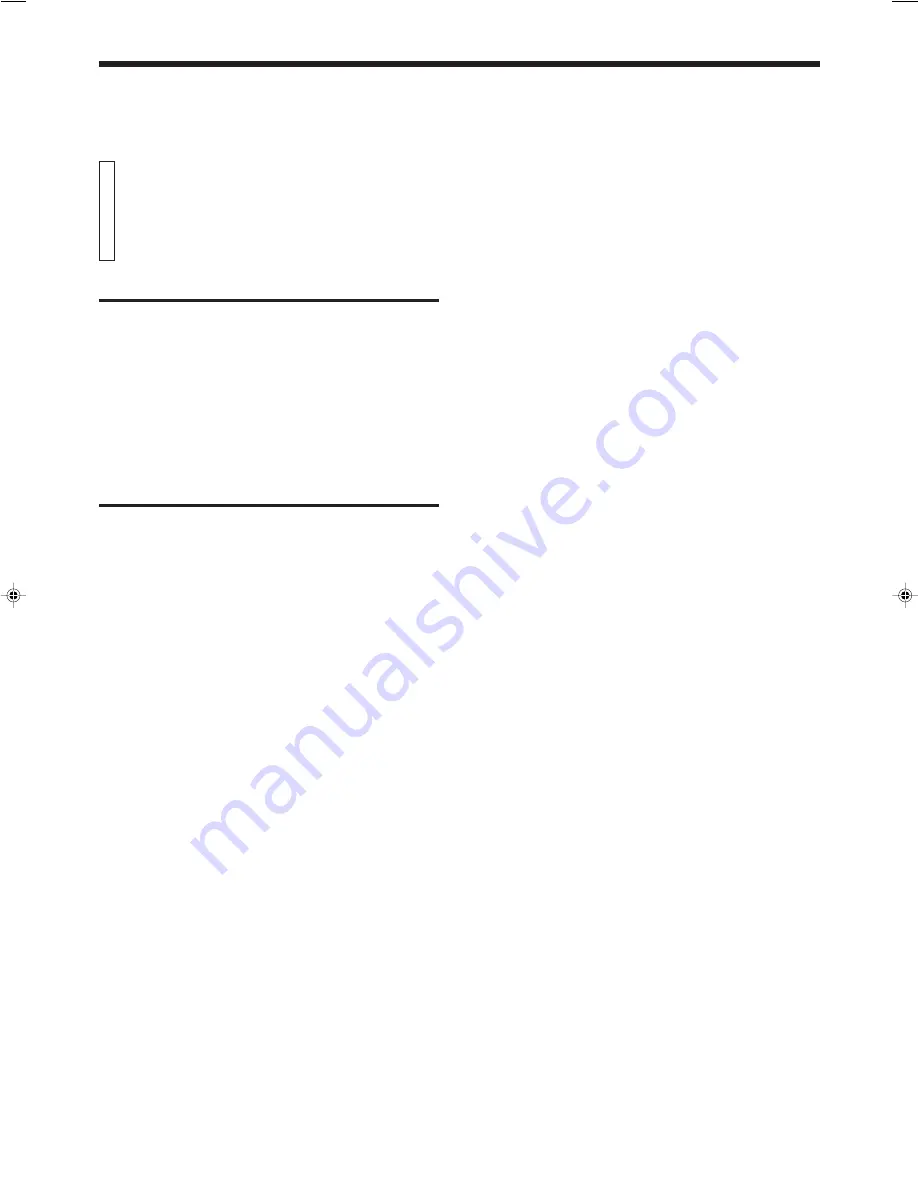
Page 20
XL-FV323TN
LVT0126-001A
Playing CD Graphics
Basic video CD-playing procedures apply although the pictures are
still. A CD Graphics is identified by “CD-G” shown on the display.
Notes
•
The following operations may distort the image on the screen.
Searching for starting point of music
Fast forwarding/reversing
Stop/pause
•
If paused, the screen changes to blue in a few minutes. This is to
prevent burn-in of the TV screen.
Playing digital audio CDs
Basic video CD-playing procedures apply to the reproduction of sound.
Note
•
The display has no indicator to show disc type.
Playing CD Graphics/
digital audio CDs
GRAPHIC/DIGITAL AUDIO CDs





































