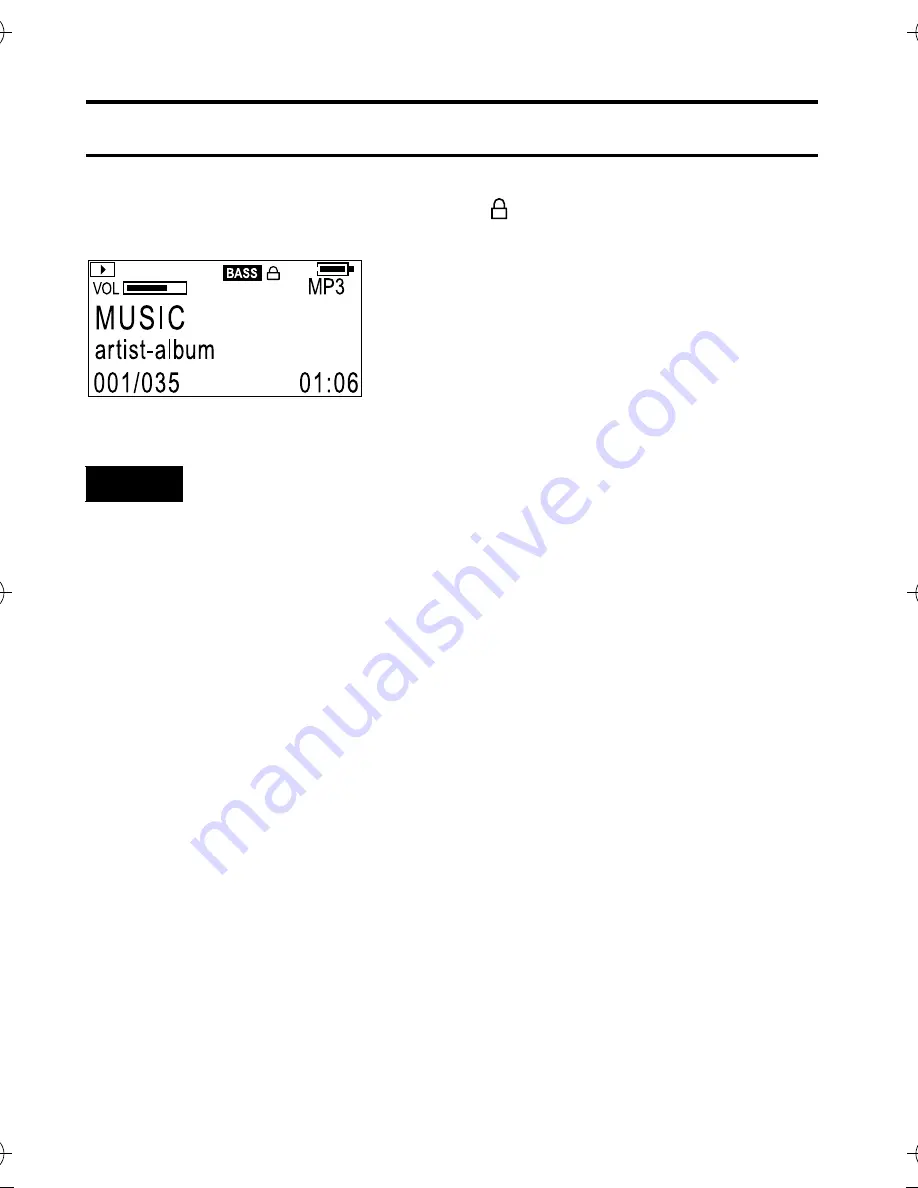
35
ADVANCED FEATURES
LOCKING BUTTONS (HOLD)
Slide the HOLD switch to the right to lock all controls.
When the hold function is activated, the appears in the upper right of
the display.
To unlock:
Slide the HOLD switch to the left.
• When the player is turned on with the HOLD switch set to ON position,
“HOLD” appears after the initial message “DIGITAL AUDIO PLAYER”.
Then, the player automatically shuts off. To use the player, set the
HOLD switch to OFF position and turn on the player again.
NOTE
XA-MP52-102(E).book Page 35 Wednesday, October 5, 2005 9:45 AM






































