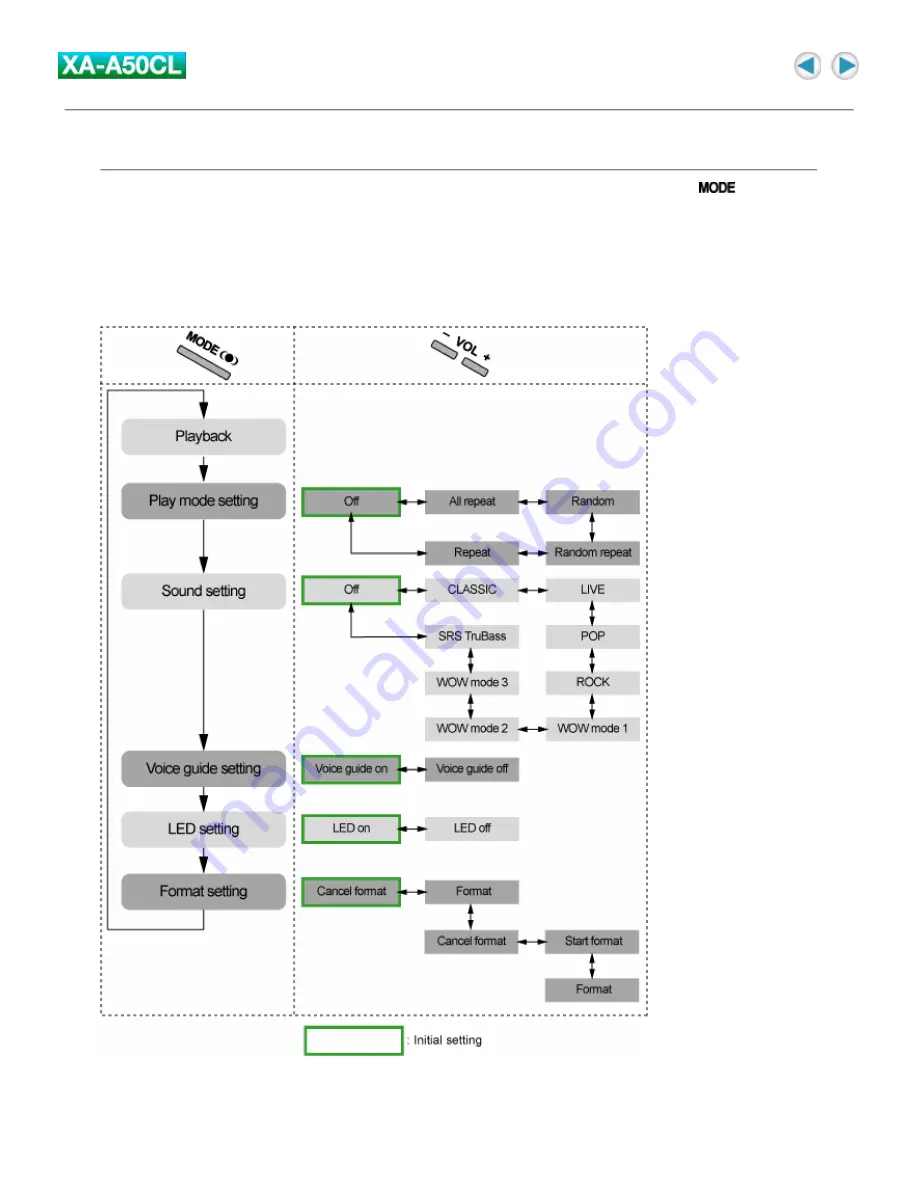
Various effects and setting
You can add various effects to the music sound and changing the basic setting using the
button.
NOTE:
There is a time limit in doing the following procedures. If you do not press any button about 10 seconds,
the mode setting is canceled after setting the current item and playback resumes.
Configuration of the mode setting
To change the mode




















