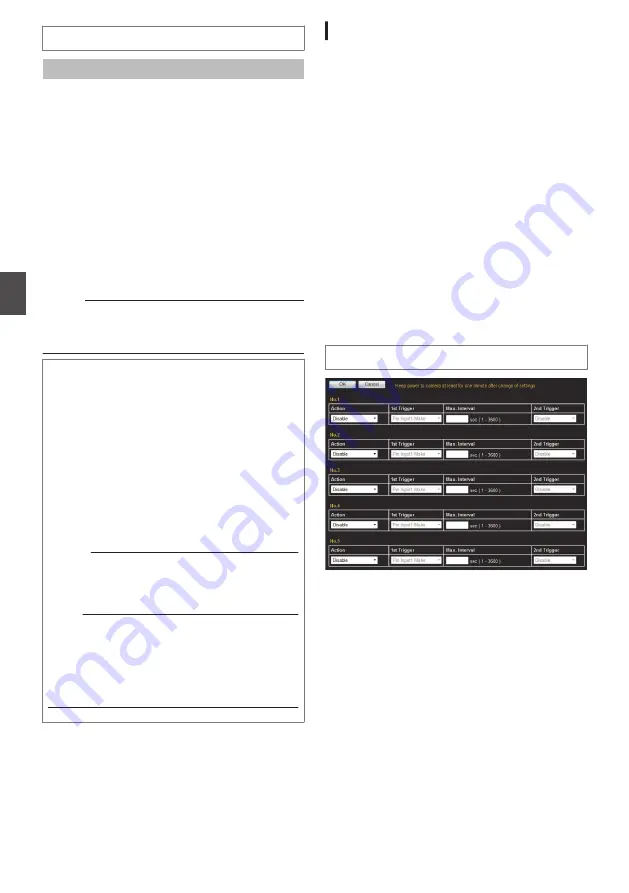
Upload
Audio File
No.1 to No.5
For registering the audio file to be output from the
camera’s audio cable or terminal when an alarm is
activated.
0
To display the file selection screen and select an
audio file prepared in advance, press the
[Browse...] button.
0
To register the selected audio file to the camera,
press the [Upload] button.
0
To delete an audio file registered to the camera,
press the [Delete] button.
0
To play back an audio file registered to the
camera and output it to the audio cable of the
camera, press the [Play] button.
0
To stop playback of an audio file, press the
[Stop] button.
Memo :
0
You can record audio or create a file in the WAV
format using the sound recorder of Windows or
generic audio processing tools.
How to output a registered audio file
A
Get ready an audio file with the following
specifications on your computer, and register
it to the camera.
0
File format: WAV
0
Encoding system: linear PCM
0
Sampling frequency: 8 kHz
0
Quantization bit: 16 bits
0
Monaural
0
Maximum size: 30 seconds
B
Set the [Action] item on the [Alarm] page to
“Play Audio”.
Memo :
0
For details about the alarm settings, refer to
the [Alarm] page.
Note :
0
If the audio transmission function of the
Built-in Viewer is activated while playing an
audio file, playback of the file will stop.
0
Audio files cannot be played back while the
audio transmission function of the Built-in
Viewer is running.
[Alarm] Page
This page sets actions to be taken if an alarm
occurs. You can set up to five actions (No. 1 to No.
5).
This page can be used during access using
“admin” or “operator”.
0
Click [Advanced Settings] in the side menu, and
click [Alarm].
0
Press the [OK] button to enable the new
settings. Only items that are valid under the
selected [Action] will be saved. If you set an
[Action] to “Disable”, its settings are initialized.
0
If the [OK] button is pressed upon entering an
invalid value, a warning message will appear
and the entry will be denied. Press the [Cancel]
button to restore the invalid entry to the value
before the change was made. If you press the
[Cancel] button, other changed items will also be
restored to the values before the change was
made.
0
The contents displayed changes depending on
the selected action and the item of [1st Trigger].
Settings
.
* Setting values with
R
are default values.
56
[Advanced Settings] Page - [Audio] Page
Se
tti
ng
Us
in
g In
ter
net
E
xplor
er






























