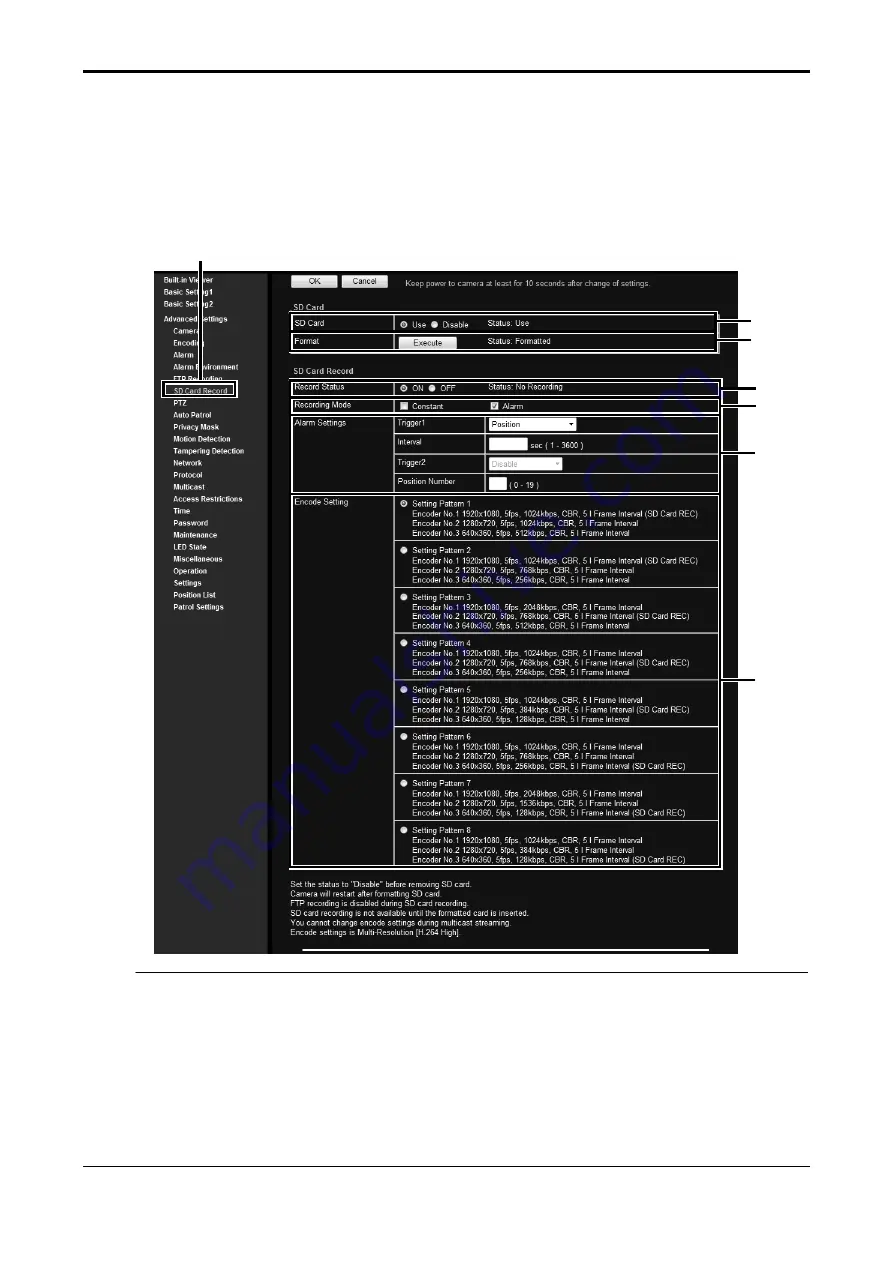
8
SD Card Record Page
This page sets SD card recording settings.
This is displayed when you press the [Details] button in the Built-in Viewer and click [SD Card Record], or
when you click [Set in "SD Card Record" Page] in the Basic Setting2 page.
This page can be used during access using "admin" or "operator".
Memo:
z
If the
①
[SD card] status is "Read only" or "No insert", nothing can be selected other than the [OK] button
or the [Cancel] button.
z
When recording to FTP and you attempt to perform SD card recording settings, the display changes to a
dialog for interrupting FTP recording and starting SD card recording is displayed. When you press the [OK]
button, FTP recording stops and SD card recording starts.(
)
"Instructions (Setting)"
─
"Internet Explorer
Setting"
─
"Advanced Settings"
─
"Storage Page")
z
When recording to an SD card is enabled and you attempt to perform FTP recording settings, the dialog
"Set SD card recording to OFF." is displayed. Press the [OK] button, and set the SD card recording setting
③
[Record] to "OFF".
Click [Advanced Settings] and [SD Card Record].
①
②
③
④
⑤
⑥




















