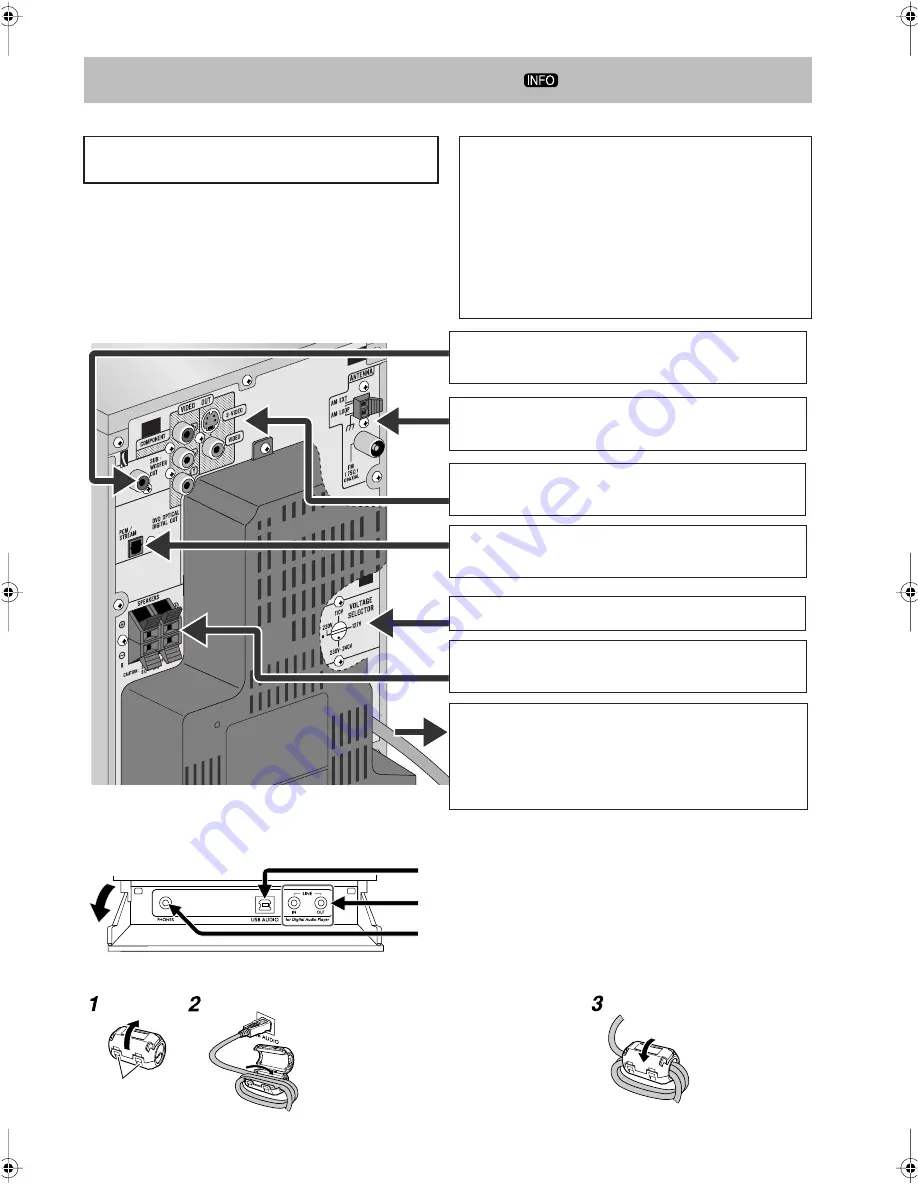
3
Connections
• Connect VIDEO OUT directly to the video input of your
TV. Connecting VIDEO OUT to a TV via a VCR may
interfere with your viewing when playing back a copy-
protected disc. Connecting VIDEO OUT to an integrated
TV/VCR system may also interfere with your viewing.
Do not connect the AC power cord until all other
connections have been made.
Supplied accessories
Check to be sure that you have all the following items.
• FM antenna (x1)
• AM loop antenna (x1)
• Composite video cord (x1)
• Core filter* (x1)
• Remote control (x1)
• Batteries (x2)
• AC plug adapter (x1) (except for the Middle East)
If any item is missing, consult your dealer immediately.
Front panel
Pull down the cover until you hear a clicking sound.
From the portable audio device:
See page 5.
From the PC:
See page 12.
From the headphones:
See page 7.
¤
To a wall outlet
Plug in the AC power cord only after all connections
are complete.
• If the wall outlet does not match the AC plug, use the
supplied AC plug adapter (except for the Middle East).
⁄
From the digital input of digital audio component
See page 4.
!
From the input of TV/monitor
See page 4.
Ÿ
From AM/FM antenna
See page 4.
@
From the speakers
See page 5.
Voltage selector:
See page 5.
*
Attaching the core filter to the USB cable to reduce interference
Wind firmly the USB cable twice.
• Keep close between the plug connected to the
System and the core filter.
• Do not damage the USB cable by applying
excessive force when winding.
Close the core
filter until you
hear a clicking
sound.
Stopper
At the front panel
Rear panel
~
From the powered subwoofer
See page 4.
UX-G70[U].book Page 3 Monday, April 17, 2006 5:18 PM






































