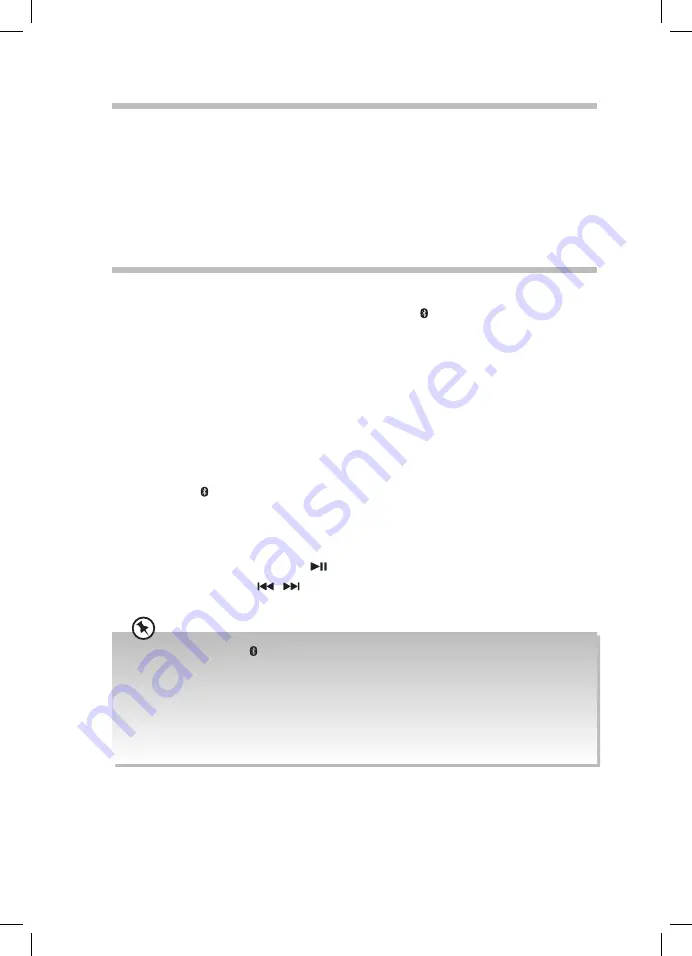
28
AUX Operation
1. While in ON mode, turn SOURCE dial on the unit or repeatedly press AUX 1/2 button
on the remote control to select AUX1 or AUX2 mode. The words AUX1 or AUX2 will be
shown on the display.
2. Operate your audio device directly for playback features.
3. Turn the VOLUME–/+ dial on the unit or press VOL +/– on the remote control to adjust
the volume to your desired level.
Bluetooth® Operation
Pairing the unit with a Bluetooth® device to listen to music:
1. Turn the SOURCE dial on the unit or directly press the PAIR button on the remote
control to select the BT (Bluetooth®) mode. The display will show “BT” and then “BT
READY“.
2. Activate your Bluetooth® device and select the search mode. “UX-D750” will appear on
your Bluetooth® device list.
3. Select “UX-D750” and enter “0000” for the password if necessary. If connect successful,
the unit will make a beep sound. The display will show “PAIRED“.
4. To disconnect the Bluetooth® function,
• Switch to another function on the unit;
• Disable the function from your Bluetooth® device;
• Press the PAIR button on the remote control. The unit will make a beep sound,
and the display will show “BT READY”. The unit is now ready for pairing.
If your Bluetooth® device supports A2DP, play music via your device.
If your Bluetooth® device supports AVRCP, use supplied remote control to control play.
• To pause/resume playback, press
.
• To skip to a track, press
/
.
• To increase or decrease the volume, press VOL + / – .
• You may press and hold PAIR button on the remote control to clear all pairing setting. The display
will show “BT CLEAR” and then “BT READY“. The unit is now ready for pairing.
• The operational range between the unit and the device is approximately 10 metres.
• Before connecting a Bluetooth® device to the unit, ensure you know the device’s capabilities.
• Compatibility with all Bluetooth® devices is not guaranteed.
• Any obstacle between the device and the unit can reduce operational range.
• Keep this player away from other electronic devices that may cause interference.
• The player will also be disconnected when your device is moved beyond the operational range.
UX-D750_IB_FInal200427V6.indd 28
28/04/2020 15:05























