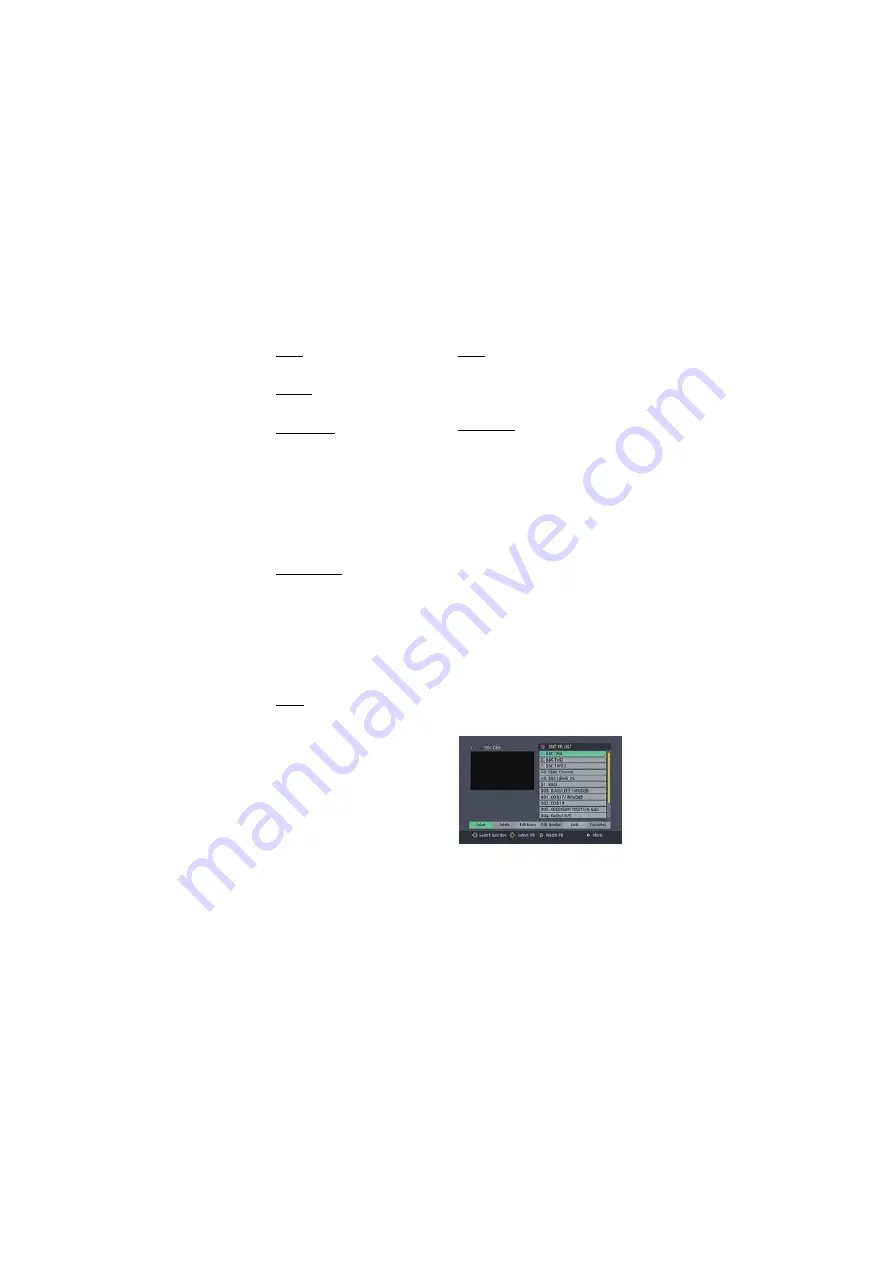
- 13 -
SYSTEM
Use LEFT/RIGHT buttons to toggle System Menu
Language. Press OK on the preferred language.
COUNTRY
Use LEFT/RIGHT buttons to toggle Country
options. Press OK on the preferred Country.
Audio Language
Digital terrestrial television channels can broadcast
simultaneous soundtracks in more than one
language. This function selects which language
soundtrack you will hear when switching to a channel
broadcasting with multiple soundtracks. See also
Section 2 - EVERYDAY OPERATION - Audio
Control.
Highlight the Audio Language line in the
Configuration menu and use the [LEFT] or [RIGHT]
keys to cycle through the language options.
Return No Menu to normal TV viewing by pressing
the [MENU] key.
Subtitle Language
Digital terrestrial television channels can broadcast
with subtitles displayed on-screen for the hard-of-
hearing. This function selects the desired subtitle
language and enables the automatic display of
subtitles whenever subtitle information is broadcast.
Highlight the Subtitle line in the Configuration menu
and use the [LEFT] or [RIGHT] keys to cycle
through three language options of English, Welish
or Garic.
Return NO MENU to normal TV viewing by pressing
the [MENU] key.
TV TYPE
Digital terrestrial television channels can broadcast
programmes in a widescreen format which must be
output differently to normal and widescreen TV sets.
This function tells the receiver the screen format of
the TV connected so that broadcasts are displayed
correctly.
Highlight the TV Type line in the Configuration menu
and use the [LEFT] or [RIGHT] keys to select 4:3
if you have a standard TV set connected or 16:9 if
it is a widescreen TV. This function duplicates the
selection made at the time of first installation (see
1 - PREPARATION - Tuning In) and can be used if
you change TV sets.Return to normal TV viewing by
pressing the [MENU] key.
TV OUT
The receiver can output either an RGB/Y/C,Video
signal from the TV SCART on the rear panel.
Although the RGB format results in a better quality
picture, not all equipment - particularly some VCRs
- can cope with an RGB signal (see Appendix C -
Connecting A VCR).
Enter PIN code:
Use UP / DOWN buttons to go to Enter PIN code
option. Use OK button to enter new password. New
Password Menu is displayed. Use NUMBER buttons
to enter new password. New Password is asked twice
for confirmation.
ANTENNA POWER SUPPLY
Use UP/DOWN buttons to go to Antenna Power
Supply Setting. The setting will be OFF as default.
If you want connect the receiver to an active
antenna that is an instrument amplifying the
received signal then you must change the Antenna
Power Supply setting to ON. The DVB-T receiver can
supply 5V DC at 30mAmp maximum.
Please do
not use a normal passive antenna ( do not short
circuit the ANT IN connector) while Antenna
Power Supply setting is ON. This may cause
breakdown in your DVB-T receiver
.
EDITING THE CHANNEL LIST
The digital terrestrial television channels found by
the receiver when first installed are storedin its
memory as a channel list. This list can be altered
and amended to remove unwanted channels and to
suit your own preferences.
First bring up the Main Menu with the [MENU] key
on the remote control handset. Then, using the [UP]
or [DOWN] keys on the remote control, choose the
Edit PR list and press the [OK] key, to display the
Channel List.






















