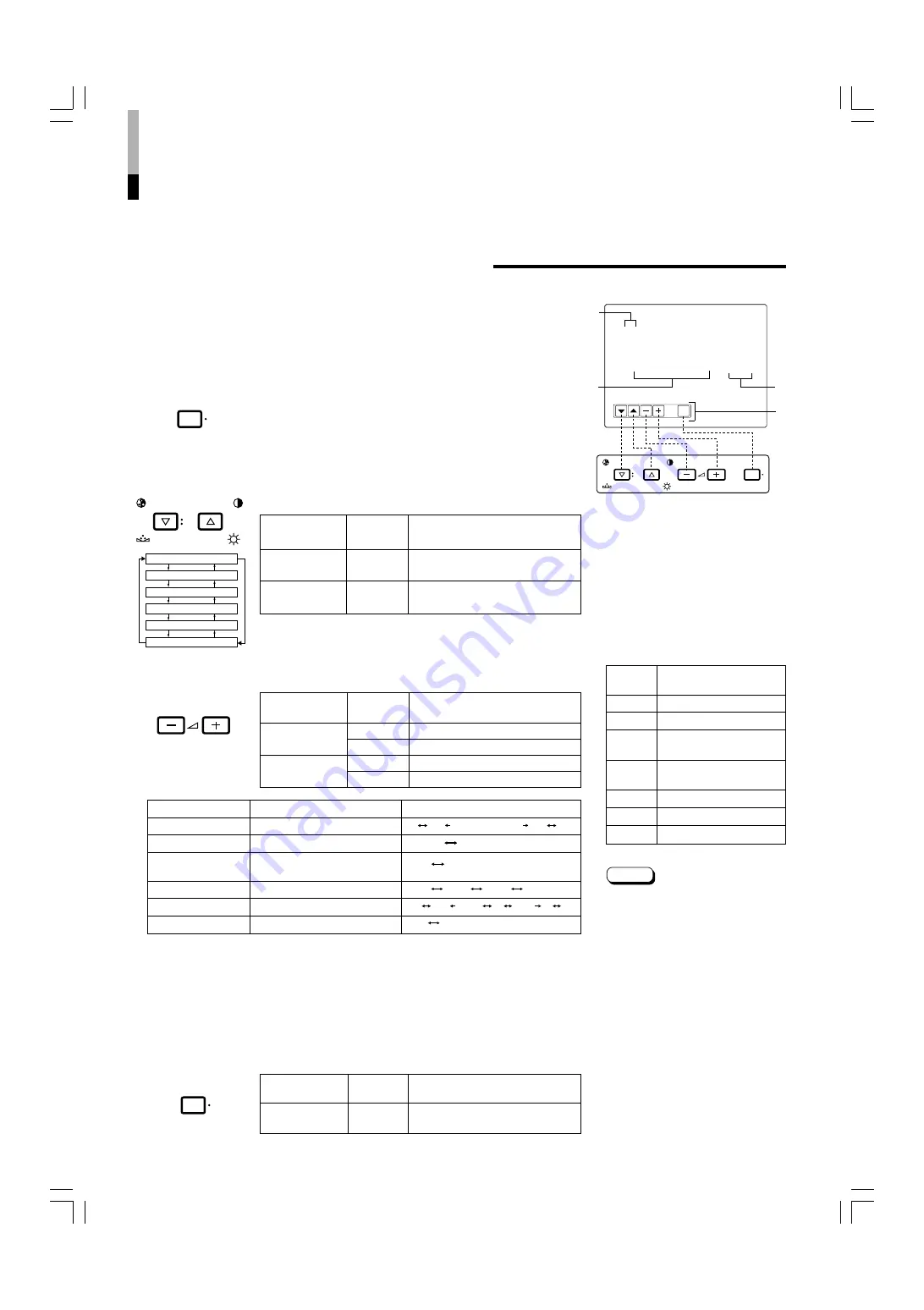
12
EXIT
CHROMA
MENU
PHASE
BRIGHT
CONTRAST
VOLUME/SELECT
< MENU >
4
APERTURE
: 00
ADJ. BAR POSI.
: LOWER
COLOR TEMP.
: 6500
COLOR SYSTEM
: AUTO
COMPO. LEVEL
: 00
RUSH DELAY
: STD.
Menu items
Purpose
Setting range
APERTURE
Picture aperture level
ADJ.BAR POSI.
Volume bar position
COLOR TEMP.
Color temperature of white
balance
COLOR SYSTEM
Color system
COMPO. LEVEL
Component level
RUSH DELAY
Delay time
Front panel
Function
Contents
button
displayed
+
Increase (to max. value)
4
Forward the setting value
–
Decrease (to min. value)
1
Reverse the setting value
VOLUME/
SELECT (–)
VOLUME/
SELECT (+)
Front panel
Function
Contents
button
displayed
CHROMA/
Forward selection mark (
4
)
PHASE
CONTRAST/
Reverse selection mark (
4
)
BRIGHT
Front panel
Function
Contents
button
displayed
MENU
EXIT
Quit (or Release) the <MENU>
screen
1
2
3
4
HOW TO USE THE MENU FUNCTIONS
• APERTURE
• COLOR SYSTEM
• ADJ. BAR POSI.
• COMPO. LEVEL
• COLOR TEMP.
• RUSH DELAY
You can set the following menu items.
Set them depending on your needs.
1. Press the MENU button.
The <MENU> screen is displayed.
* The on-screen display goes off automatically after about five
minutes with operation performed.
2. Press the CHROMA/PHASE or CONTRAST/BRIGHT
button to select MENU items.
A selection mark (
4
) is put next to the selected item.
APERTURE
ADJ. BAR POSI.
COLOR TEMP.
COLOR SYSTEM
COMPO. LEVEL
RUSH DELAY
3. Press the VOLUME/SELECT buttons to set.
4. If you want to set the other menu items, repeat
procedures 2 and 3.
5. Press the MENU button to quit.
1
Selection mark (
4
): Indicates the
menu item you select.
2
Menu item: Menu items you can
select.
3
Setting display: Indicates the current
settings (value).
4
Function display: The functions of
the front panel buttons (5 buttons on
the left) correspond to the function
displayed.
<MENU> screen
<Front panel buttons>
Function
Contents
displayed
Forward the menu item.
Reverse the menu item.
–
Lower the adjustment
value. (to the minimum)
+
Raise the adjustment
value. (to the maximum)
4
Forward the setting value.
1
Reverse the setting value.
EXIT
Exits the <MENU> screen.
DISPLAY AND SELECTION IN THE <MENU>
SCREEN MODE (SETTING)
MENU
CHROMA
PHASE
BRIGHT
CONTRAST
VOLUME/SELECT
MENU
LOWER UPPER
6500 9300
AUTO NTSC AUTO PAL
STD. SLOW
* For normal use, leave the COLOR SYSTEM setting to AUTO.
If reception is unsatisfactory in AUTO position, set it to the appropriate color system mode (NTSC or PAL).
* COMPO. LEVEL is displayed only with component serial digital (SDI) input. (Shown with INPUT-C and
INPUT-D except for RGB input.)
00 +01 +39 +40
• • • • • • • • • • • •
– 40 – 39 – 01 00 +1 +9 +10
• •
• •
Note:
●
RUSH DELAY sets the delay between
the time the power switch is pressed
and the time power is actually
supplied to the monitor’s circuits.
STD.
: Power turns on approximately
1 second after the power
switch is pressed.
SLOW : Power turns on approximately
3 seconds after the power
switch is pressed.
* When turning on multiple Color-
Video Monitors simultaneously, it is
recommended to use STD. or SLOW
settings to reduce the rush current
of the entire system.
LCT1025-002B-H(EN)4.p65
07.11.8, 6:27 PM
14

























