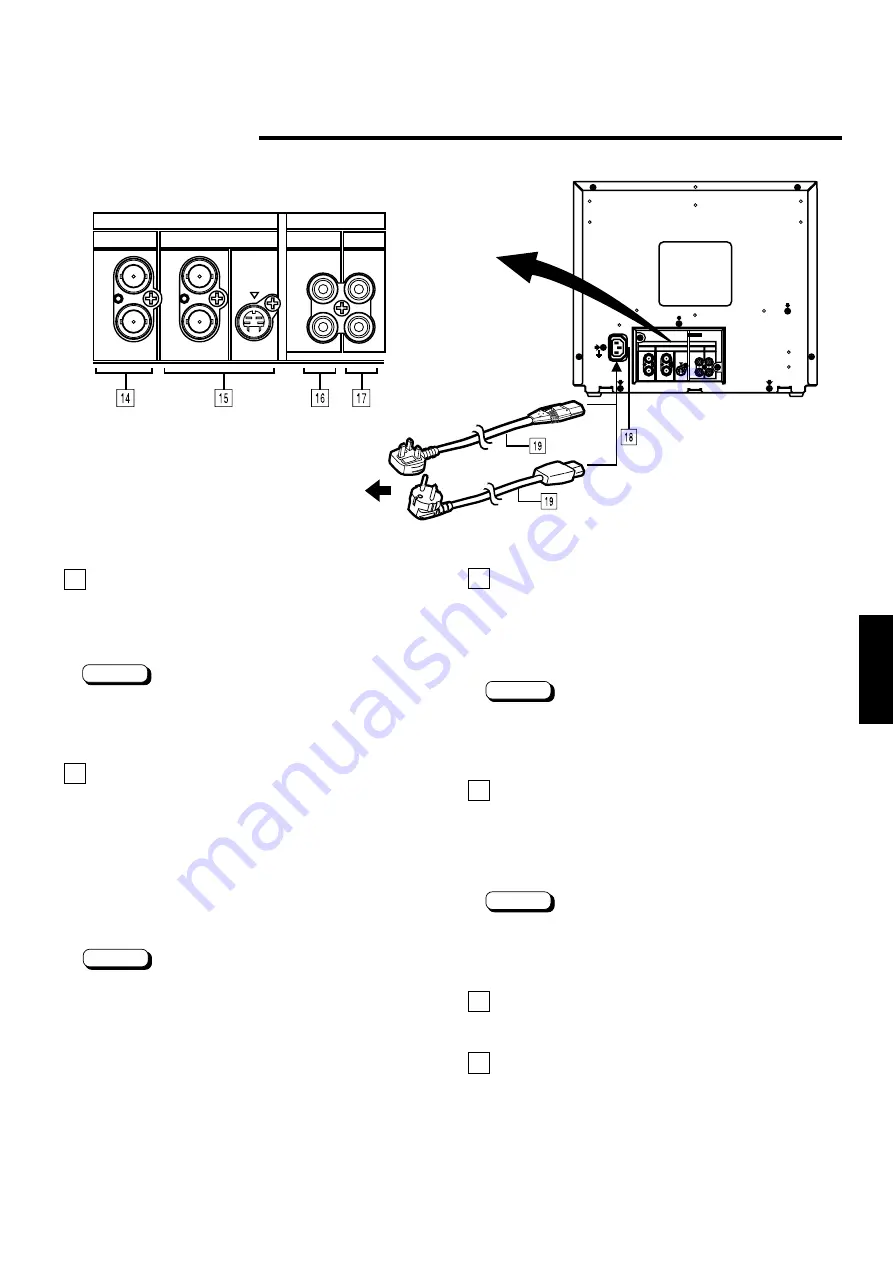
ENGLISH
5
IN
OUT
A
VIDEO
AUDIO
IN
Y/C IN
OUT
IN
OUT
B
A
B
14 Video A terminals [VIDEO A IN/OUT]
Video signal input (IN) and output (OUT) terminals.
The output terminal is bridge-connected.
IN
: Video signal input terminal
OUT : Bridge-connected video signal output terminal
Notes:
* For corresponding audio signals, use the AUDIO A
terminals
^
.
* Also refer to the BASIC CONNECTION EXAMPLE on
page 11.
15 Video B terminals [VIDEO B IN/OUT]
[ BNC connector ]
Video signal input (IN) and output (OUT) terminals.
The output terminal is bridge-connected.
IN
: Video signal input terminal
OUT
: Bridge-connected video signal output terminal
[ Y/C connector ]
Y/C (S-Video) signal input (mini-DIN 4-pin connector)
terminal.
Y/C IN : Y/C signal input terminal.
Notes:
* For corresponding audio signals, use the AUDIO B
terminals
&
.
* There is no Y/C (S-video) signal output terminal.
* When both VIDEO B terminals are connected (input) at
the same time, the Y/C terminal is given priority.
* Also refer to the BASIC CONNECTION EXAMPLE on
page 11.
REAR VIEW
<Rear Panel>
To AC outlet
(230 V AC, 50/60 Hz)
16 Audio A terminals [AUDIO A IN/OUT]
Input (IN) and output (OUT) terminals for the audio signals
corresponding to the VIDEO A terminals
$
. The output
terminal is bridge-connected.
IN
: Audio signal input terminal
OUT : Bridge-connected audio signal output terminal
Notes:
* For corresponding video signals, use the VIDEO A
terminals
$
.
* Also refer to the BASIC CONNECTION EXAMPLE on
page 11.
17 Audio B terminals [AUDIO B IN/OUT]
Input (IN) and output (OUT) terminals for the audio signals
corresponding to the VIDEO B terminals
%
. The output
terminal is bridge-connected.
IN
: Audio signal input terminal
OUT : Bridge-connected audio signal output terminal
Notes:
* For corresponding video signals, use the VIDEO B
terminals
%
.
* Also refer to the BASIC CONNECTION EXAMPLE on
page 11.
18 AC Inlet [AC IN]
Power input connector. Connect the provided AC power
cord
(
to an AC outlet (230 V AC, 50/60 Hz).
19 Power cord
Connects the provided power cord (230 V AC, 50/60 Hz)
to the AC IN connector.
IN
OUT
A
VIDEO
AUDIO
IN
Y/C IN
OUT
IN
OUT
B
A
B
For United Kingdom
For European countries
Summary of Contents for TM-A140PN-A
Page 15: ...ENGLISH 15 ...


































