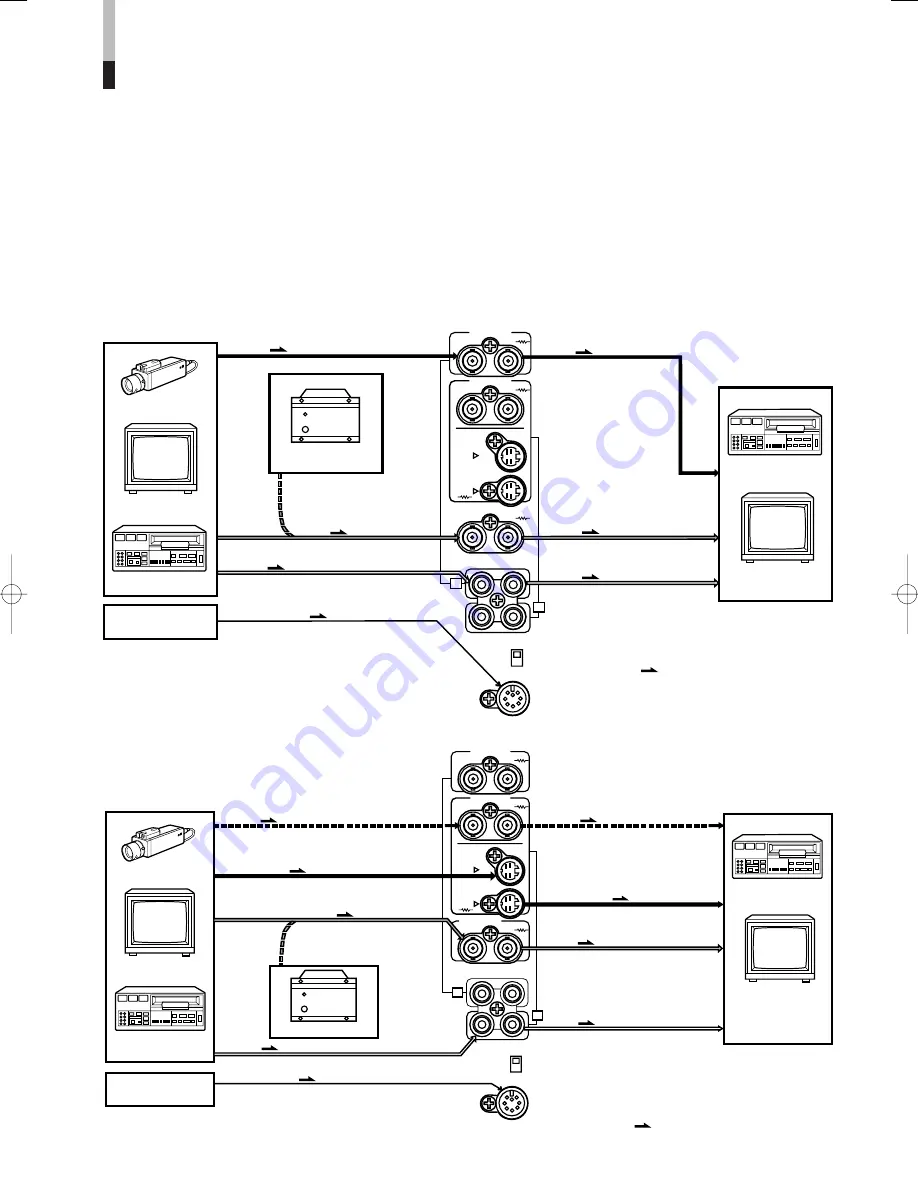
7
BASIC CONNECTION EXAMPLE
* Before connecting your system, make sure that all units are turned off.
* The illustration below shows some examples of different connections. Terminal connections may differ depending on the
component connected. Be sure to refer to the instructions provided with the unit(s) you are connecting.
* Each pair of input (IN) and output (OUT) terminals are bridge-connected. Do not connect input and output terminals inversely.
* If you're not connecting any equipment to a bridged output (OUT) terminal, be sure not to connect any other cables to the
bridged output (OUT) terminal as this will cause the terminating resistance switch to open (auto terminate function).
* When making a bridge connection, connect the input (IN) and output (OUT) terminals on the monitor to separate video
components.
(For example, if both terminals are connected to the same VCR, resonance may occur except during playback. This is caused
by the same video signal “looping” between the VCRs, and is not a malfunction.)
* Select the video input (VIDEO A or VIDEO B) with the VIDEO A/B switch on the front panel.
䡵
VIDEO A Connection Example
(Select VIDEO A input)
䡵
VIDEO B Connection Example
(Select VIDEO B input)
OUT
IN
OUT
IN
Y/C
AFC
NORMAL
FAST
OUT
IN
VIDEO A
OUT
IN
EXT SYNC
TALLY/
REMOTE
OUT
IN
VIDEO B
AUDIO
A
B
Video
Video
Sync
Audio
TALLY/REMOTE
Video Camera
Sync Signal Generator
Video Monitor
VCR
External Controller
(Ext. Control Switch)
(Video signal cable)
(Video signal cable)
(Sync signal cable)
Sync
(Sync signal cable)
(Audio signal cable)
Audio
: Signal Flow
(Audio signal cable)
(Tally/Remote cable)
Video Monitor
VCR
OUT
IN
OUT
IN
Y/C
AFC
NORMAL
FAST
OUT
IN
VIDEO A
OUT
IN
EXT SYNC
TALLY/
REMOTE
OUT
IN
VIDEO B
AUDIO
A
B
Audio
(Audio signal cable)
Audio
: Signal Flow
(Audio signal cable)
TALLY/REMOTE
(Tally/Remote cable)
Sync
Video
Y/C (S-Video)
(Sync signal cable)
Sync Signal Generator
Sync
(Sync signal cable)
(Video signal cable)
(Y/C (S-Video) signal cable)
Video
(Video signal cable)
Y/C (S-Video)
(Y/C (S-Video) signal cable)
S-VHS VCR
Video Monitor
S-VHS VCR
External Controller
(Ext. Control Switch)
Video Monitor
Video Camera
Summary of Contents for TM-910SU - Professional Monitor
Page 11: ...11 ...






























