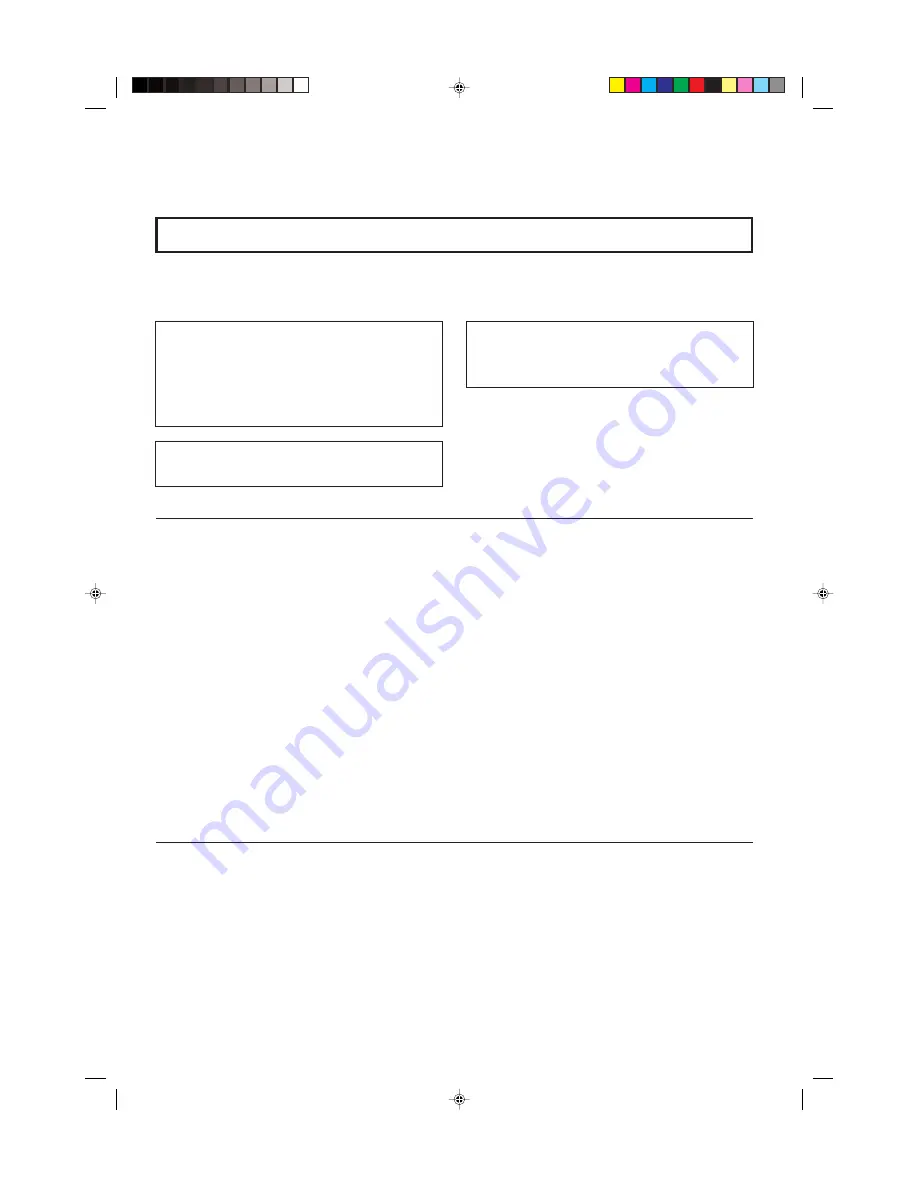
2
SAFETY PRECAUTIONS
In order to prevent any fatal accidents caused by misoperation
or mishandling the monitor, be fully aware of all the following
precautions.
WARNINGS
To prevent fire or shock hazard, do not expose this
monitor to rain or moisture. Dangerous high voltages
are present inside the unit. Do not remove the back
cover of the cabinet. When servicing the monitor,
consult qualified service personnel. Never try to service
it yourself.
WARNING :
THIS APPARATUS
MUST BE EARTHED.
PRECAUTIONS
●
Use only the power source specified on the unit.
●
When not using this unit for a long period of time, or when
cleaning it, be sure to disconnect the power plug from the
AC outlet.
●
Do not allow anything to rest on the power cord. And do not
place this unit where people will tread on the cord. Do not
overload wall outlets or power cords as this can result in a
fire or electric shock.
●
Avoid using this unit under the following conditions:
– in extremely hot, cold or humid places,
– in dusty places,
– near appliances generating strong magnetic fields,
– in places subject to direct sunlight,
– in badly ventilated places,
– in automobiles with doors closed
●
Do not cover the ventilation slots while in operation as this
could obstruct the required ventilation flow.
●
When dust accumulates on the screen surface, clean it with
a soft cloth.
●
Unplug this unit from the AC outlet and refer servicing to
qualified service personnel under the following conditions:
Machine Noise Information Ordinance 3. GSGV, January
18, 1991: The sound pressure level at the operator
position is equal or less than 70 dB(A) according to ISO
7779.
– when the power cord is frayed or the plug is damaged,
– if liquid has been spilled into the unit,
– if the unit has been dropped or the cabinet has been
damaged,
– when the unit exhibits a distinct change in performance.
●
Do not attempt to service this unit yourself as opening or
removing covers may expose you to dangerous voltage or
other hazards. Always refer servicing to qualified service
personnel.
●
When replacement parts are required, have the service
personnel verify in writing that the replacement parts he/she
uses have the same safety characteristics as the original
parts. Use of manufacturer’s specified replacement parts
can prevent fire, shock, or other hazards.
●
Upon completion of any servicing or repair work to this unit,
please ask the service personnel to perform the safety check
described in the manufacturer’s service literature.
●
When this unit reaches the end of its useful life, improper
disposal could result in a picture tube implosion. Ask
qualified service personnel to dispose of this unit.
SCREEN BURN
●
It is not recommended to keep a certain still image displayed on screen for a long time as well as displaying extremely bright
images on screen. This may cause a burning (sticking) phenomenon on the screen of cathode-ray tube. This problem does not
occur as far as displaying normal video playback motion images.
Thank you for purchasing this JVC colour video monitor. Before using it, read and follow
all instructions carefully to take full advantage of the monitor’s capabilities.
LCT0054-002A-H
02.07.25, 3:44 PM
2


































