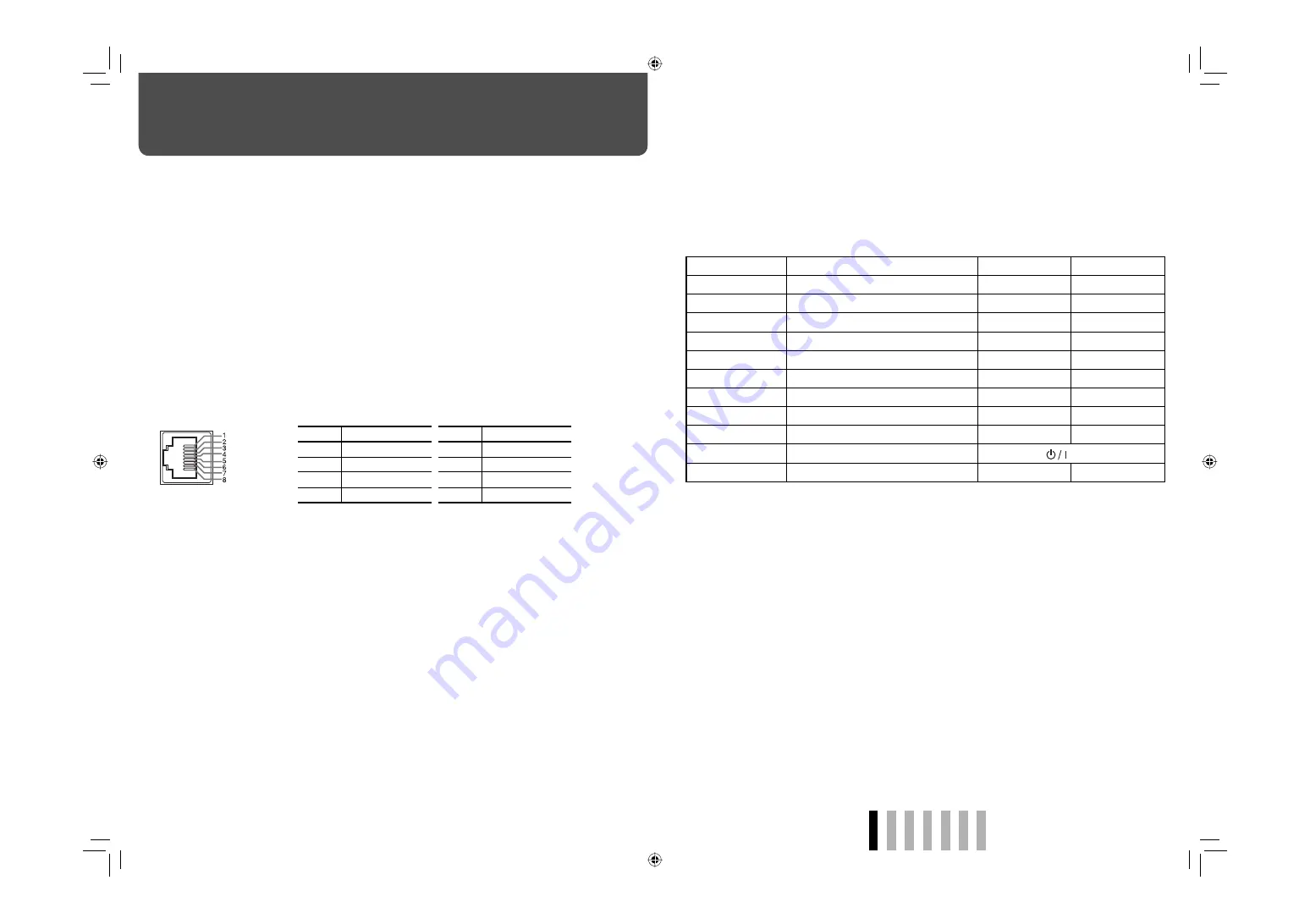
ENGLISH
11
To assign the functions to the pin terminals
For the operation procedure, see page 9.
1
Select “REMOTE SETTING” on the SET UP MENU.
2
Select a pin name (“PORT F1” – “PORT F5”) for which you want to assign a function, then select
the function you want to assign.
• For selectable functions, see the tables below.
Display
Functions to be controlled
Opening
Short-circuiting
VIDEO 1
Changes the input to “VIDEO 1.”
Invalid
Valid
VIDEO 2
Changes the input to “VIDEO 2.”
Invalid
Valid
SDI 1
Changes the input to “SDI 1.”
Invalid
Valid
SDI 2
Changes the input to “SDI 2.”
Invalid
Valid
BLUE CHECK
Displays only the blue signal.
Invalid
Valid
COLOR OFF
Displays only the luminance signal.
Invalid
Valid
ASPECT
Changes the aspect ratio.
4:3
16:9
SCAN SIZE
Selects the screen size.
OVER
NARROW
TALLY SELECT
Selects the color of the tally lamp.
Green
Red
STAND BY/ON*
3
Turns on/off (on standby) the power.
☞
page 6 “
e
button”
– – –
No function
–
–
• You cannot assign the same function to different pin terminals.
• The TRIGGER system switches each function by short-circuiting the pin terminal for about 1
second and opening it.
*
3
Must be controlled with the TRIGGER system.
Operation
1
Select the control method (“SYSTEM”) in “REMOTE SETTING.”
2
Short-circuit the 7th pin terminal (ENABLE) to the 8th pin terminal (GND) so that the monitor can
be controlled by the external control.
3
When selecting “MAKE”:
Operate each function by short-circuiting the corresponding pin
terminal to the 8th pin terminal (GND) or opening it.
When selecting “TRIGGER”:
Operate each function by pulse control, that is short-circuiting the
corresponding pin terminal to the 8th pin terminal (GND) for about 1 second and opening it.
• When changing the input with the MAKE system, only one pin terminal must be short-circuited.
(Other pin terminals must be opened.)
• When selecting the TRIGGER system, you can operate only one function at a time. Operate the
functions one by one.
External Control
7
About the external control
This monitor has the MAKE/TRIGGER terminal, which allows you to control the monitor by the make
contact or the trigger system.
•
MAKE (make contact) system
: Controls the monitor by short-circuiting the corresponding pin
terminal to the GND pin terminal, or disconnecting (opening) it.
•
TRIGGER (trigger) system
: Controls the monitor by sending the pulse signal instantaneously to
the corresponding pin terminal.
Control priority is as follows.
MAKE > TRIGGER/buttons and menu on the monitor
• You can use the external control even when “CONTROL LOCK” is set to “ON” (
☞
page 10).
7
Using the MAKE/TRIGGER system
The MAKE/TRIGGER terminal is configured as follows. You can assign a function to each pin
terminal in “REMOTE SETTING” (
☞
“PORT F1 – PORT F5” on page 10).
• You cannot change the functions assigned to the pin terminals from 6th to 8th.
Pin No.
Pin name
Pin No.
Pin name
1
PORT F1
5
PORT F5
2
PORT F2
6
TALLY*
1
3
PORT F3
7
ENABLE*
2
4
PORT F4
8
GND
*
1
The 6th pin terminal controls turning on or off the tally
lamp (available to control even when the 7th pin terminal
is invalid).
*
2
The 7th pin terminal makes the external control valid/
invalid. Make sure to control the terminal by the MAKE
system.
This is a female terminal.
TM-19&17L2DEA_EN.indd 11
TM-19&17L2DEA_EN.indd 11
08.6.25 10:15:30 AM
08.6.25 10:15:30 AM
















