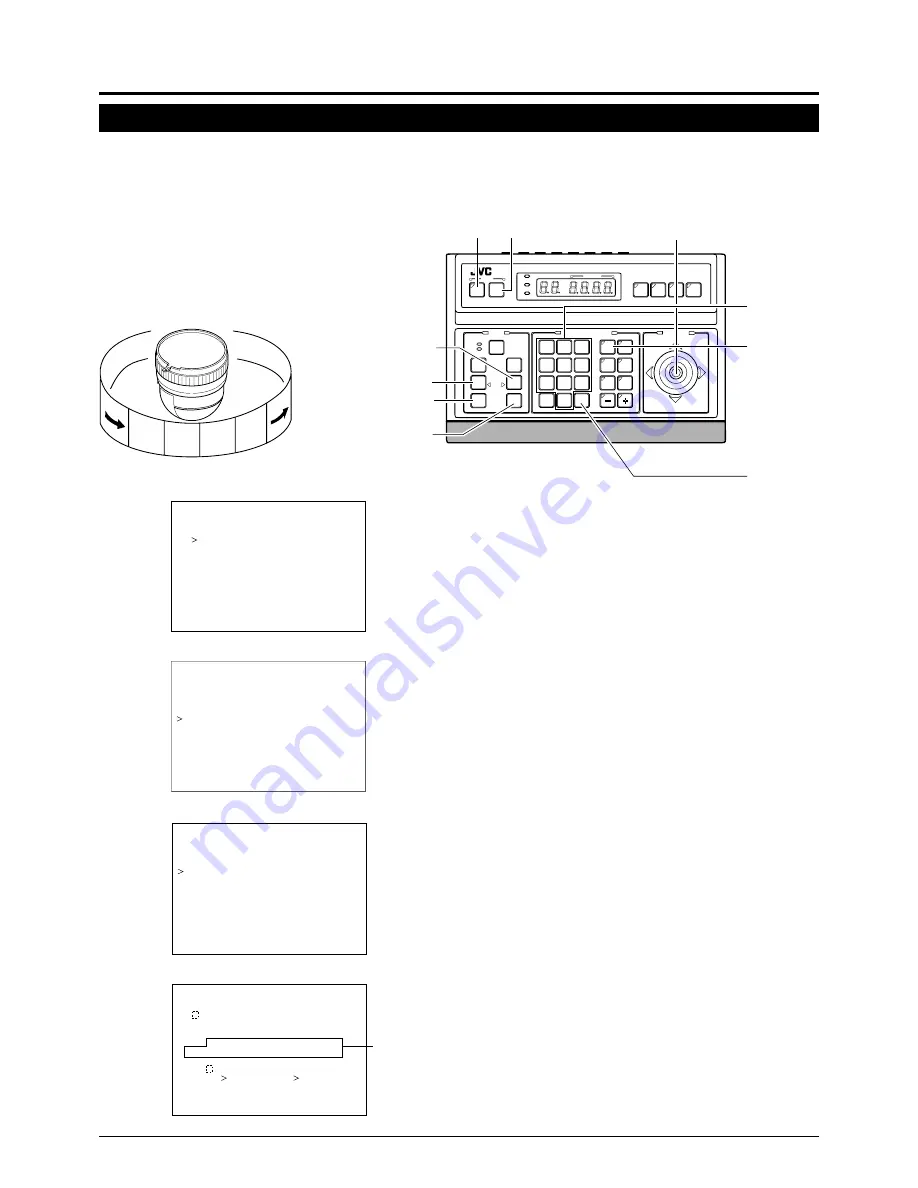
17
1.
Select the camera to set the area title (See the instruction
manual of the used remote control).
The image signal of the selected camera will be outputted
when pressing CAMERA
→
Numeric Key
→
ENTER button.
2.
Press the MENU button to display the SETUP screen of
the remote control.
Use the pan/tilt control lever to select CAMERA, then press
the SET button to display the SETUP screen of the camera.
At this time, the camera will move to the home position.
3.
Use the pan/tilt control lever to select TEXT EDIT, then
press the SET button to display the TEXT EDIT screen.
4.
Select AREA TEXT, then press the SET button to display
the AREA TEXT 1 screen.
This corresponds to home position area 1.
5.
In the AREA TITLE 1 screen, the first characters of the
character area and the title area will flash, allowing input.
6.
Use the
6
,
7
,
8
and
t
of the pan/tilt control lever to
select the character.
7.
When the first character of the title as been selected, press
the ZOOM (TELE) button to confirm the first character and
to move on to the next character of the title.
Pressing the ZOOM (WIDE) button will move the flashing
position in the title input area to the left. Use when correct-
ing errors to the set title.
8.
To set the next area title, press the FOCUS (FAR) button.
The camera will move to the next area and the AREA TEXT
2 screen will appear. In the same manner as AREA TEXT
1, repeat steps
5
through
7
to set the title.
9.
When all area title have been set, press the MENU button
to return to the normal screen.
AREA TEXT screen
Menu settings (continued)
FOCUS(NEAR)
FOCUS(FAR)
button
button
button
button
PAN/TILT
SET
MENU
control lever
SETUP
MENU
MENU
SET
SPEED
IRIS
AF
FOCUS
ZOOM
OPEN
FAR
TELE
CLEAR
/HOME
/HOME
7
4
1
8
0
5
2
9
6
3
ENTER
AUTO
AUTO
PAN
PAN
OPTION
1
OPTION
2
CAMERA
CAMERA
POSI-
TION
AUTO
AUTO
PATROL
PATROL
CLOSE
NEAR
WIDE
WIDE
AUTO
F-1
F-2
F-3
PAN/TILT
LENS
CAMERA/POSITION
CAMERA
CAMERA
POSITION
REMOTE CONTROL UNIT
REMOTE CONTROL UNIT
RM-P2580
ALARM
ALARM
POWER
POWER
KEY LOCK
KEY LOCK
button
CAMERA
button
ENTER
button
ZOOM(WIDE)
button
ZOOM(TELE)
buttons
Numeric Key
The 360° panning angle (horizontal rotation) is divided into 16 sectors, allowing you to check the title in each area. When the
camera is manually panned, the preset area designation is shown on the screen.
It is possible to set titles of 16 characters or less to each area.
To select whether to display the title or not is made in AREA TITLE.
AREA
16
AREA
1
AREA
2
AREA
3
X T . .
.
C A M E
A
R
T E
T
E D I T
T E X
T . .
X
A L A R M
T E
A R E A
T E
.
T
X
9 A B C D E F G H I J K
0 1 2 3
5
4
6 7 8
V W X Y Z a b c d e f g
N
M
L
O P
R
Q
S T U
r s t u v w x y z . , '
j k
h i
l
n
m
o p q
Û Ç Ñ ä ë ï ö ü â ê î ô
/
– :
Ä Ö
Â
Ü
Ê Î Ô
ù ç ñ ß ¡ ¿
é í
û á
ó
à
ú
è ì ò
A R E A
F O C U S
E X
T
T
Z O O M
T E X T
1 0
R
A
E A
Displayed
only for
E version.
S E T U P
S E T U
N I T . .
P . .
P O S I
I
T
O N
C A M E
A
R
. .
C O N T
O
R
L
U
S E T U P
D E
S
F O R
E L E C T . .
A D J U S T . .
P O S I . .
C A M E
A
R
M O
D E O
I
C A M E
A
R
V
V I D E O
A
J
D
.
T E X T
E D
.
T
I
E T . .
A U T O
P A
S
N
L
S E T . .
A U T O
P A
O
R
T
T T I N G S . .
F A C T
R
O
Y
E
S
Camera SETUP screen
Remote control SETUP screen
AREA TEXT screen
TEXT EDIT screen






















