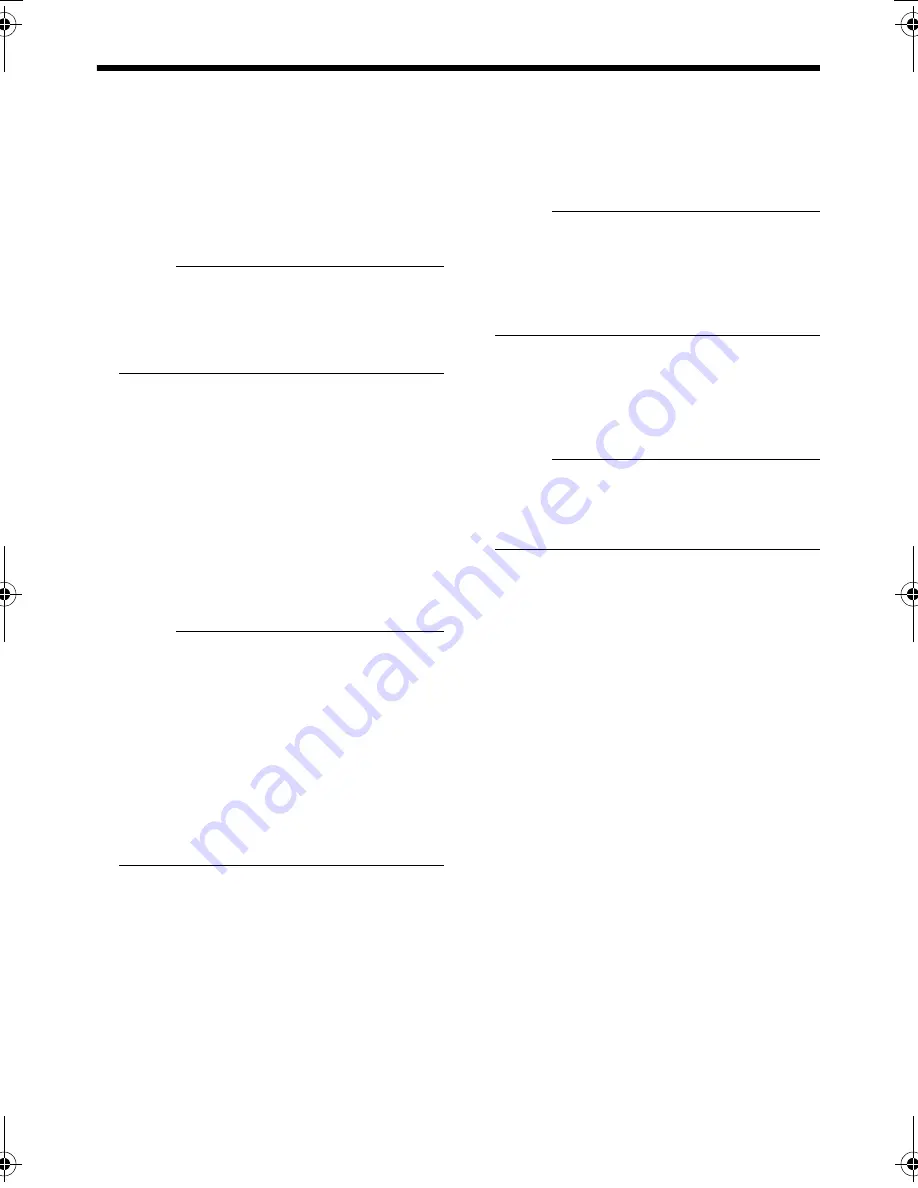
11
4.
[WHT.BAL.] ATW/MANUAL selection
switch.
For selecting whether to adjust the white
balance automatically or manually.
When the setting is changed from manual to
ATW, the setting values in the manual mode
will be reset. The camera switches to the
same mode as with pressing the [RESET]
button.
(Default setting: ATW)
NOTE:
●
The white balance of this camera is preset
to use under sunlight or halogen lamps,
and may not be properly adjusted when
used under artificial lights such as
fluorescent lights.
5.
[BLC] Backlight compensation switch.
When the object is placed against the light,
setting this to
A
ON
B
increases the iris aperture
by 1 stop and the object will appear clearer.
(Default setting: OFF)
6.
[DAY/NIGHT] Easy Day & Night switch.
To capture a subject with continually changing
brightness (day/night), set this switch to
A
ON
B
.
The camera automatically captures the image
in color when the subject is bright, and in
black and white mode when it is dark.
(Default setting: OFF)
NOTE:
●
When this item is set to
A
ON
B
, the AGC
feature will automatically be set to
A
ON
B
regardless of the [AGC] Switch 1 setting.
●
The Easy DAY & NIGHT feature on this
camera uses a sensitized black and white
mode unlike other black and white
surveillance cameras that use infra-red
lighting.
●
Sensitivity increases in the case of black-
and-white images. The screen may
therefore appear rougher and white spots
may increase.
7.
[RESERVED]
Not used. Ensure to set this to
A
OFF
B
before
using the camera.
(Default setting: OFF)
8.
[RESET/SPOT] RESET/SPOT CORRECTION
selection switch.
RESET:
The [RESET/SPOT] button is used as a
[RESET] button.
SPOT:
The [RESET/SPOT] button is used as a
[SPOT] button. (
A
pg. 21)
(Default setting: RESET)
D
[IRIS LEVEL] Iris level adjustment
For adjusting the level of the automatic
aperture control lens. This adjustment only
needs to be made when required. Use this to
accommodate particular shooting conditions.
To darken image: Counterclockwise (L side)
To brighten image: Clockwise (H side)
NOTE:
Prior to adjusting the aperture level, ensure to
set the [AGC] Switch 1 of the function
selection switch
C
to
A
OFF
B
. Otherwise,
when the level is turned too far toward L, the
AGC function activates increasing sensitivity
and the picture may look uneven.
E
[FOCUS ADJUST] focus adjustment button
Use this to adjust the lens focus.
Upon pressing, the lens aperture will open up
for about 30 seconds such that the depth of
field becomes shallower, thus enabling focus
to be easily adjusted. (
A
pg. 20)
NOTE:
The electronic shutter functions automatically
upon pressing the focus adjustment button
and the screen may flicker. However, this is
not a malfunction.
F
Focus adjustment ring
Move this to the left/right to adjust the focus.
G
Zoom adjustment ring
Move this to the left/right to adjust the field
angle.
TK-C215V4_EN.book Page 11 Wednesday, June 14, 2006 8:00 PM










































