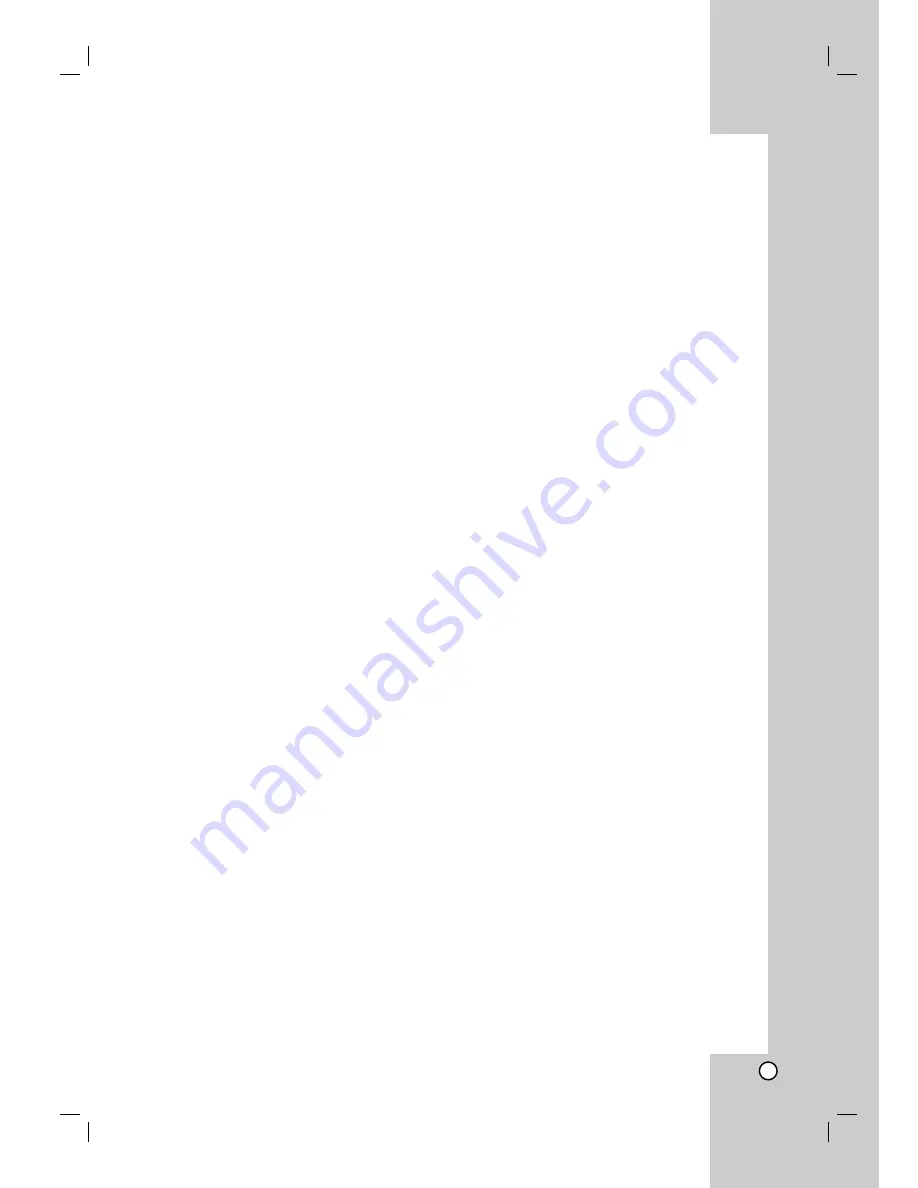
1
Introduction . . . . . . . . . . . . . . . . . . .2-5
About the
Symbol Display . . . . . . . . . . . . . .2
Symbol Used in this Manual . . . . . . . . . . . . . . .2
Screen Saver . . . . . . . . . . . . . . . . . . . . . . . . . . .2
Notes on Discs . . . . . . . . . . . . . . . . . . . . . . . . . .2
Handling Discs . . . . . . . . . . . . . . . . . . . . . . . .2
Storing Discs . . . . . . . . . . . . . . . . . . . . . . . . .2
Cleaning Discs . . . . . . . . . . . . . . . . . . . . . . . .2
Types of Playable Discs . . . . . . . . . . . . . . . . . .3
Regional Code . . . . . . . . . . . . . . . . . . . . . . . . . .3
Front Panel . . . . . . . . . . . . . . . . . . . . . . . . . . . . .4
Remote Control . . . . . . . . . . . . . . . . . . . . . . . . .5
Remote Control operation . . . . . . . . . . . . . . .5
Remote Control Battery installation . . . . . . . .5
Installation and Setup . . . . . . . . .6-13
TV Connection . . . . . . . . . . . . . . . . . . . . . . . . . .6
Video connection . . . . . . . . . . . . . . . . . . . . . .6
Component Video connection . . . . . . . . . . . .6
Antenna Connection . . . . . . . . . . . . . . . . . . . . .6
Optional Equipment Connection . . . . . . . . . . .7
AUX IN connection (A) . . . . . . . . . . . . . . . . . .7
OPTICAL IN connection (O) . . . . . . . . . . . . . .7
HDMI In connection (H) . . . . . . . . . . . . . . . . .7
AUDIO IN connection (D) . . . . . . . . . . . . . . . .7
iPod connection (I) . . . . . . . . . . . . . . . . . . . . .7
HDMI Connection . . . . . . . . . . . . . . . . . . . . . . . .8
About HDMI . . . . . . . . . . . . . . . . . . . . . . . . . .8
Resolution setting . . . . . . . . . . . . . . . . . . . . . .8
Available resolution according to connection .8
Setup the wireless system . . . . . . . . . . . . . . . .9
Initial Setting an ID of Wireless . . . . . . . . . . . .9
Setting an ID of Wireless . . . . . . . . . . . . . . . . .9
Speaker System Connection . . . . . . . . . . . . .10
Displaying Disc Information on-screen . . . . .11
Initial Settings . . . . . . . . . . . . . . . . . . . . . . .11-14
OSD Initial language settings . . . . . . . . . .11
General Operation . . . . . . . . . . . . . . . . . .12
Language . . . . . . . . . . . . . . . . . . . . . . . . .12
• Menu language . . . . . . . . . . . . . . . . . . .12
• Disc Audio / Subtitle / Menu . . . . . . . . .12
DISPLAY . . . . . . . . . . . . . . . . . . . . . . . . . . .12
• TV Aspect . . . . . . . . . . . . . . . . . . . . . . .12
• Display Mode . . . . . . . . . . . . . . . . . . . . .12
AUDIO . . . . . . . . . . . . . . . . . . . . . . . . . . . . .13
• Dynamic Range Control (DRC) . . . . . . .13
• Vocal . . . . . . . . . . . . . . . . . . . . . . . . . . .13
• HD AV Sync . . . . . . . . . . . . . . . . . . . . .13
5.1 SPEAKER SETUP . . . . . . . . . . . . . .13-14
LOCK (PARENTAL CONTROL) . . . . . . . . . .14
• Initial Setting the Area Code . . . . . . . . .14
• Rating . . . . . . . . . . . . . . . . . . . . . . . . . .14
• Password . . . . . . . . . . . . . . . . . . . . . . . .14
• Area Code . . . . . . . . . . . . . . . . . . . . . . .14
OTHERS . . . . . . . . . . . . . . . . . . . . . . . . . . .14
Operations . . . . . . . . . . . . . . . . .15-22
General Features . . . . . . . . . . . . . . . . . . . . . . .15
Additional Features . . . . . . . . . . . . . . . . . . . . .16
Playing an Audio CD or MP3/WMA file . . . . .17
Programmed Playback . . . . . . . . . . . . . . . . . .18
Repeat Programmed Tracks . . . . . . . . . . . .18
Erasing a Track from Program List . . . . . . .18
Erasing the Complete Program List . . . . . . .18
Viewing a JPEG file . . . . . . . . . . . . . . . . . . . . .19
Slide Show . . . . . . . . . . . . . . . . . . . . . . . . . .19
Still Picture . . . . . . . . . . . . . . . . . . . . . . . . . .19
Moving to another file . . . . . . . . . . . . . . . . . .19
Rotating the picture . . . . . . . . . . . . . . . . . . .19
Listening to music during slide show . . . . . .19
Using iPod . . . . . . . . . . . . . . . . . . . . . . . . . . . .20
General operation . . . . . . . . . . . . . . . . . . . .20
General features . . . . . . . . . . . . . . . . . . . . .20
Presetting the Radio Stations . . . . . . . . . . . . .21
To tune in a station with a weak signal . . . .21
To clear all the stored stations . . . . . . . . . .21
Listening to the Radio . . . . . . . . . . . . . . . . . . .21
To turn off the radio . . . . . . . . . . . . . . . . . . .21
To listen to non-preset radio stations . . . . .21
To select a preset radio station directly . . . .21
Sleep Timer Setting . . . . . . . . . . . . . . . . . . . . .22
Dimmer . . . . . . . . . . . . . . . . . . . . . . . . . . . . . . .22
Muting . . . . . . . . . . . . . . . . . . . . . . . . . . . . . . . .22
Setting the disc ejection lock . . . . . . . . . . . . .22
Enjoying audio form an external source . . . .22
Setting the surround mode . . . . . . . . . . . . . . .22
Reference . . . . . . . . . . . . . . . . . . .23-26
Language Codes . . . . . . . . . . . . . . . . . . . . . . . .23
Area Codes . . . . . . . . . . . . . . . . . . . . . . . . . . . .23
Troubleshooting . . . . . . . . . . . . . . . . . . . . . .24-25
Specifications of main unit . . . . . . . . . . . . . . . . .26
Specifications of Wireless . . . . . . . . . . . . . . . . .26
Contents






































