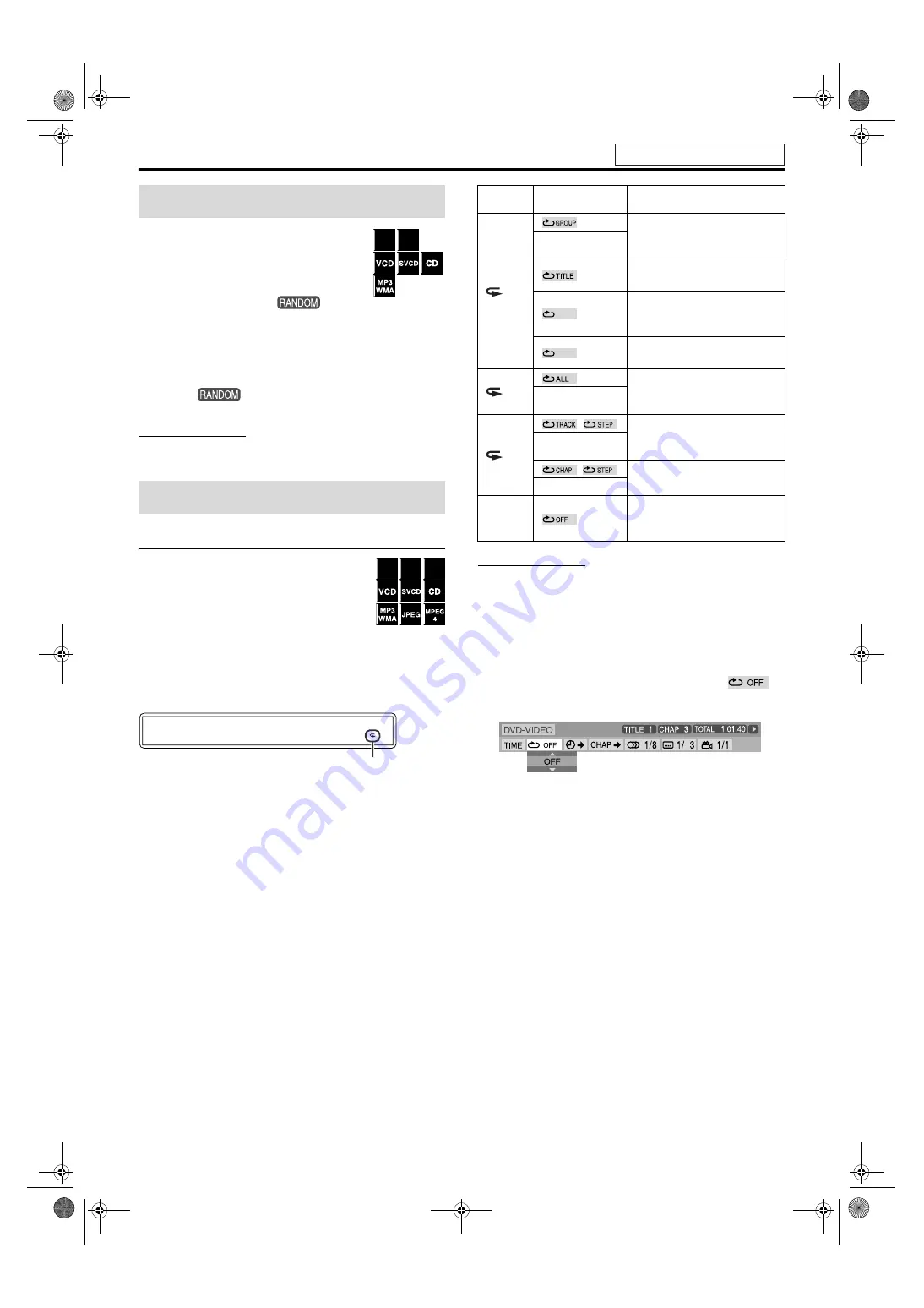
Advanced operations
31
You can play titles or tracks on a disc in random
order.
7
While stopped
1
Press PLAY MODE
repeatedly until
appears on the TV screen.
2
Press
3
(play button).
To quit Random mode
While stopped, press
PLAY MODE
repeatedly until both program
window and
disappear from the TV screen.
You can also clear the Random mode by turning off the system.
NOTE
• The same title/track will not be played back more than once during
Random Playback.
Repeating the current selection
7
For DVD VIDEO/DVD VR:
During playback
For VCD/SVCD:
During playback without PBC function or
stopped
For DVD AUDIO/CD/MP3/WMA/JPEG/
MPEG-4:
During playback or stopped
When using the REPEAT button:
Press REPEAT.
Each time you press
REPEAT
, the Repeat mode changes.
NOTE
• For DVD VIDEO and DVD AUDIO, REPEAT ALL may not be
available depending on the disc.
When using the on-screen bar (except for MP3/
WMA/JPEG/MPEG-4):
1
Press ON SCREEN twice.
The on-screen bar appears on the TV screen.
2
Press Cursor
3
/
2
to highlight
.
3
Press ENTER.
4
Press Cursor
Y
/
5
repeatedly to select
the Repeat mode.
5
Press ENTER.
6
Press ON SCREEN.
The on-screen bar disappears.
To cancel Repeat Playback
Select “OFF” in step 4.
Random playback
Repeat playback
DVD
AUDIO
DVD
VIDEO
DVD
VR
DVD
AUDIO
DVD
VIDEO
1
1: 3 1: 0 1
2
.
Repeat mode indicator
Display
window
TV screen
Meanings
Repeats the current group for
DVD AUDIO/MP3/WMA/
JPEG/MPEG-4.
REPEAT GROUP
Repeats the current title for
DVD VIDEO.
(For DVD VR) Repeats the
current title for Original
program.
(For DVD VR) Repeats the
current playlist for Playlist.
ALL
Repeats all title/tracks/files for
DVD VR/VCD/SVCD/CD/
MP3/WMA/JPEG/MPEG-4.
REPEAT ALL
1
,
Repeats the current track for
DVD AUDIO/VCD/SVCD/CD/
MP3/WMA/MPEG-4.
REPEAT TRACK,
REPEAT STEP
,
Repeats the current chapter for
DVD VIDEO/DVD VR.
REPEAT STEP
No
indication
Repeat mode is off.
The system plays back the disc
normally.
PG
PL
Dolby D
2/0 . 0ch
See page 22 for button locations.
TH-S77[U].book Page 31 Wednesday, April 27, 2005 2:01 PM













































