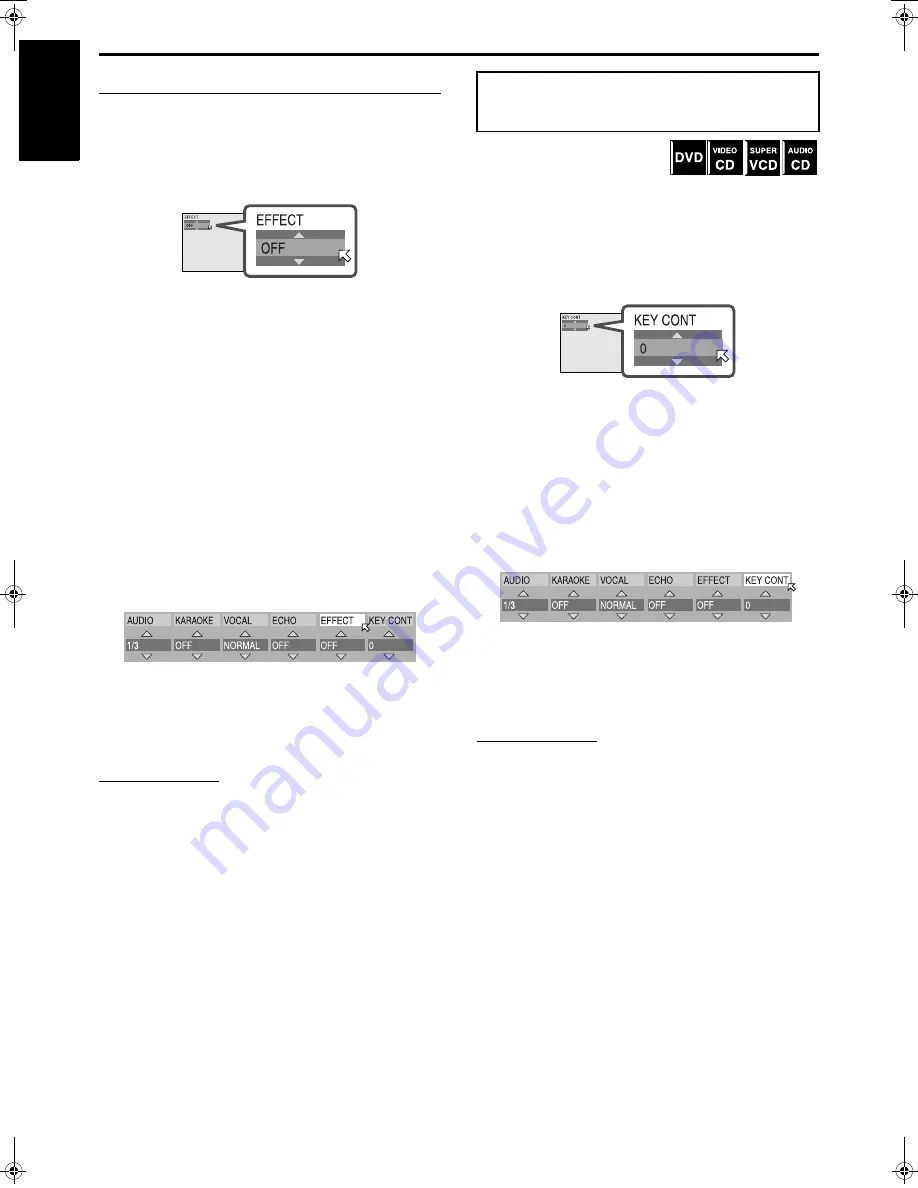
KARAOKE operations (TH-M65 only)
61
English
Adding sound effects to your voice
When using the EFFECT button:
1
Press EFFECT.
The following pop-up window appears on the TV screen.
• Be sure to go to the next step within five seconds while the
pop-up window is displayed on the TV screen.
2
Press EFFECT repeatedly to select a
sound effect option.
Each time you press
EFFECT
, vocal option changes as
follows;
OFF
]
CHORUS
]
FLANGER
]
(back to the
beginning)
• CHORUS:
Produces a doubling effect on your voice as if another
person sings in unison.
• FLANGER:
Adds a wet, metallic sweeping sound to your voice, similar
to some electric guitar sound.
When using the Karaoke on-screen bar:
1
Press ON SCREEN.
The Karaoke on-screen bar appears on the TV screen.
2
Press Cursor
3
/
2
repeatedly to move
H
to “EFFECT”.
3
Press Cursor
/
/
5
repeatedly to select
the desired sound effect.
To cancel the sound effect
Select “OFF” in the procedure above.
NOTE
• You cannot apply the CHORUS/FLANGER effect and the echo
effect (
A
pg. 60) at the same time to your voice.
You can sharp/flat the pitch of a
song recorded on a disc by a
halftone interval to match your voice
range. Note that this setting is applied only to the current title/track.
When using the KEY+/– buttons:
1
Press KEY+/–.
The following pop-up window appears on the TV screen.
• Be sure to go to the next step within five seconds while the
pop-up window is displayed on the TV screen.
2
Press KEY+/– repeatedly to adjust the
pitch (–4 to +4).
• Press
KEY+
to sharp and
KEY–
to flat the pitch.
When using the Karaoke on-screen bar:
1
Press ON SCREEN.
The Karaoke on-screen bar appears on the TV screen.
2
Press Cursor
3
/
2
repeatedly to move
H
to “KEY CONT”.
3
Press Cursor
/
/
5
repeatedly to adjust
the pitch (–4 to +4).
To resume normal playback
Select “0” in the procedure above.
NOTE
• Depending on the type of the recorded source (such as a DTS Digital
Surround software, etc.), you may not be able to shift the pitch.
Shifting the pitch of the
playback sound
TH-M65-45[UW]-09Settings.fm Page 61 Friday, June 13, 2003 10:21 AM









































