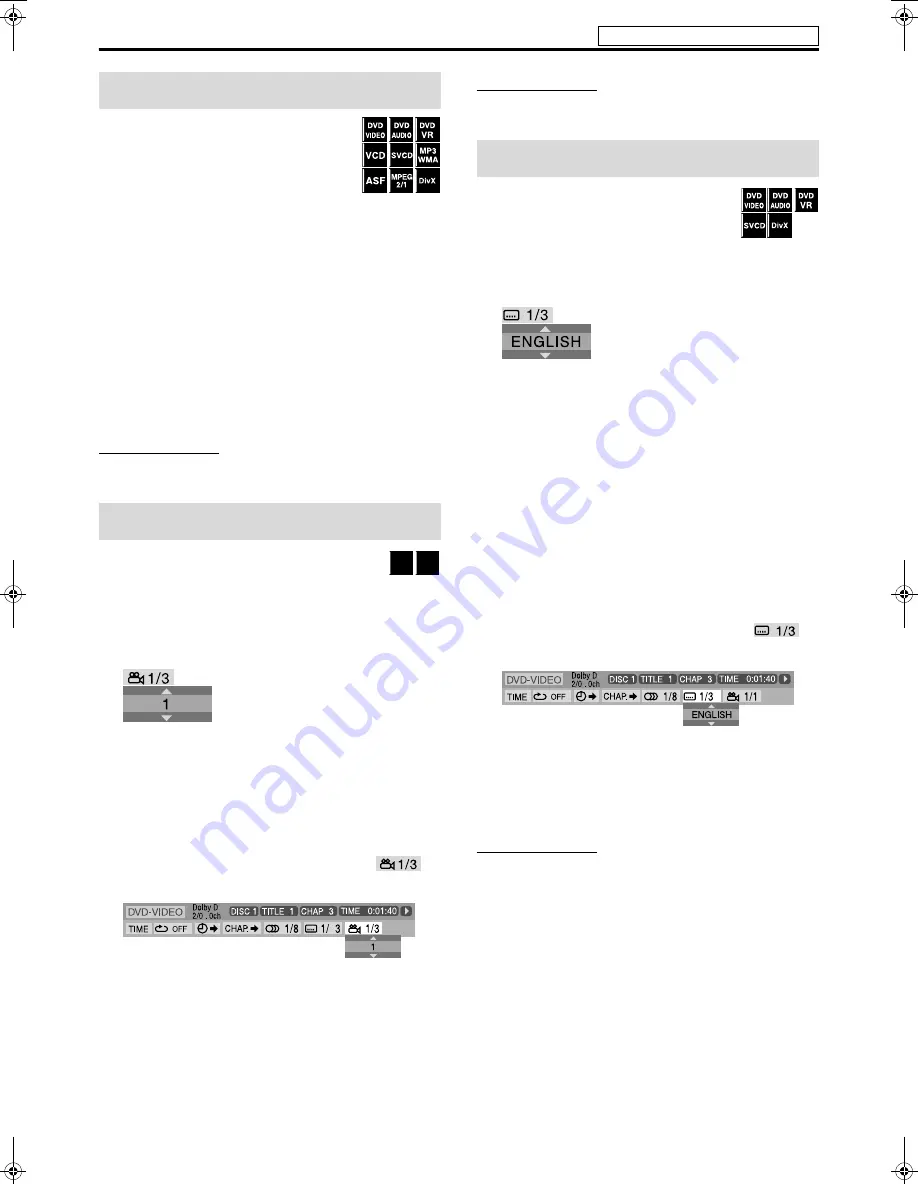
27
When Resume Playback is set to “ON” (see page
35) and you stop playback by the following
operations, the position where playback has been
stopped is stored. (RESUME indicator lights on
the display window.)
• Turning off the power (See page 14.)
• Pressing
7
once
• Changing the source (See page 15.)
To start playback from the stored position
Press
3
(play button) or corresponding source button (
DVD
or
USB
MEMORY
).
• There may be a case when
3
(play button) does not work after
changing the source. In this case, select DVD or USB MEMORY
as a source.
• Pressing
DISC (1-5)
(with
SHIFT
pressed) on the remote control or
DISC (1-5)
3
on the center unit also resumes disc playback.
To clear the stored position
Press
7
again.
• Opening the disc tray with the playback disc or disconnecting the
USB mass storage class device also clears the stored position.
NOTE
• (For DivX) The beginning of a scene where playback has been
stopped may be stored.
7
During playback of a disc containing multi-view
angles
When using the ANGLE button:
1
Press ANGLE with SHIFT pressed.
Example: The first view angle is selected out of 3 view angles
recorded.
2
Press ANGLE repeatedly with SHIFT
pressed, or press Cursor
Y
/
5
to select
the desired view angle.
When using the on-screen bar:
1
Press ON SCREEN twice.
The on-screen bar appears on the TV screen.
2
Press Cursor
3
/
2
to highlight
.
3
Press ENTER.
4
Press Cursor
Y
/
5
to select the desired
view angle.
5
Press ENTER.
6
Press ON SCREEN.
The on-screen bar disappears.
NOTE
• During DVD AUDIO playback, this feature is available only for the
video part.
7
During playback of a disc/file containing
subtitles in several languages
When using the SUBTITLE button:
1
Press SUBTITLE.
Example (DVD VIDEO): “ENGLISH” is selected out of 3
subtitle languages recorded.
2
Press Cursor
Y
/
5
to select the desired
subtitle.
For DVD VR
• Pressing
SUBTITLE
activates the subtitles (subpictures)
regardless of whether the subtitles are recorded or not.
(subpictures will not change if no subpictures is recorded.)
For SVCD
• An SVCD can contain up to four subtitles. Pressing
SUBTITLE
changes the subtitles regardless of whether the subtitles are
recorded or not. (Subtitles will not change if no subtitle is
recorded.)
When using the on-screen bar:
1
Press ON SCREEN twice.
The on-screen bar appears on the TV screen.
2
Press Cursor
3
/
2
to highlight
.
3
Press ENTER.
4
Press Cursor
Y
/
5
repeatedly to select
the desired subtitle.
5
Press ENTER.
6
Press ON SCREEN.
The on-screen bar disappears.
NOTE
• To clear the subtitle, press
SUBTITLE
. Each time you press
SUBTITLE
,
subtitle appears and disappears alternately.
• Some subtitle or audio languages are abbreviated in the pop-up
window. See “The language codes list”. (See page 33.)
• During DVD AUDIO playback, this feature is available only for the
video part.
• For DivX, you cannot operate this procedure using the on-screen bar.
Resume Playback
Selecting a view angle
DVD
AUDIO
DVD
VIDEO
Selecting the subtitle
Advanced operations
See page 22 for button locations.
TH-C20-30[JC]5.book Page 27 Thursday, January 12, 2006 11:29 AM






























