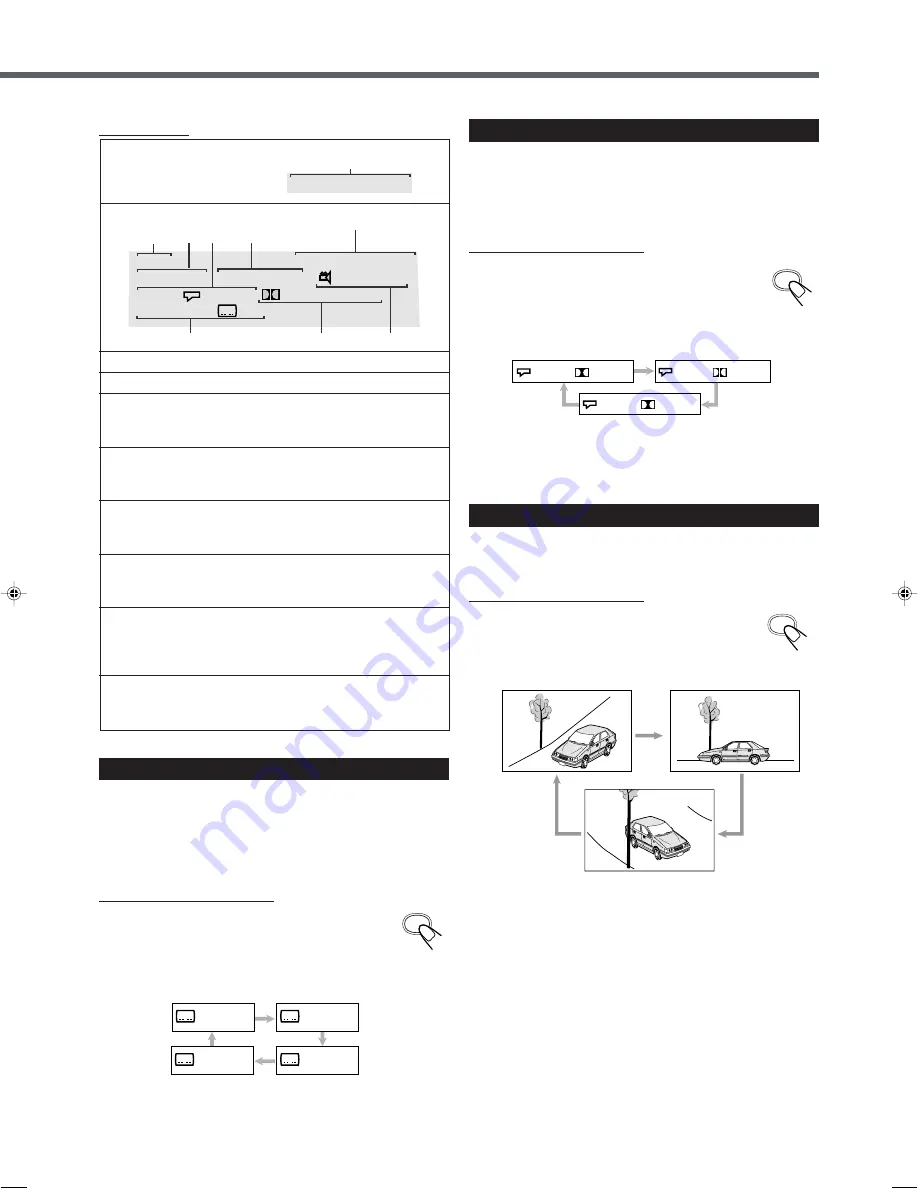
25
Selecting the Audio Languages
While playing back a DVD containing audio languages (sound
track), you can select the language (sound track) to listen to.
• You can set your favorite audio language as the initial audio
language. (See page 53.)
From the remote control ONLY:
Press AUDIO.
Audio language indicator appears on the TV screen for a
while.
• Each time you press the button while the indicator
appears on the TV screen, the audio language changes as follows:
Selecting the Multi-Angle Views
While playing back a DVD containing multi-angle views, you can
view the same scene at different angles.
From the remote control ONLY:
Press ANGLE.
The angle indicator appears on the TV screen for a
while.
• Each time you press the button while the angle indicator appears
on the TV screen, the view angle changes.
Ex.: When the disc has 3 multi-angle views
Ex.: When the disc has 3 selections—English,
French, Spanish and no subtitle (OFF)
1/3
2/3
3/3
Ex.: When the disc has 3 selections—English,
French, and Spanish
Selecting the Subtitles
While playing back a DVD containing subtitles in different
languages, you can select the subtitle to be displayed on the TV
screen.
• You can set your favorite subtitle language as the initial language
shown on the screen. (See page 53.)
From the remote control ONLY:
Press SUB TITLE.
Subtitle language indicator appears on the TV screen
for a while.
• Each time you press the button while the indicator appears on the
TV screen, the subtitle language changes as follows:
SUB TITLE
2/3 Fre
3/3 Spa
Off
1/3 Eng
1/3 Eng
5.1ch
2/3 Fre
5.1ch
3/3 Spa
5.1ch
AUDIO
ANGLE
1
:
Elapsed playing time and remaining time
2
:
Disc type
3
:
Current title and total number of the titles on the
disc
• Ex.: 1st title is playing out of 15 titles recorded.
4
:
Audio language indication
• Ex.: English is selected out of 3 audio languages recorded.
See right column.
5
:
Current chapter and total number of the chapters
in the current title
• Ex.: 2nd chapter is playing out of 10 chapters recorded.
6
:
Subtitle language indication
• Ex.: When no subtitle is displayed on the TV screen.
See below.
7
:
Signal format indicator
• Signal format type—Linear PCM (stereo), Dolby Digital,
and DTS Digital Surround—and bit rate will be indicated.
Ex.: When the disc is encoded with Dolby Digital 5.1 ch.
8
:
Multi-angle view indicator
• Ex.: When only a single angle-view is recorded on the
disc. See right column.
OSD: On
OSD: All
Disc information
Title 1/15
Chapter 2/10
Angle 1/1
Audio 1/3 Eng
DVD
00:01:16 01:40:45
00:01:16 01:40:45
5.1ch 48KHz
Subtitle
Off
1
1
2
3 4
5
6
7
8
EN22-31TH-A35[B].pm6
03.3.13, 1:23 PM
25
















































