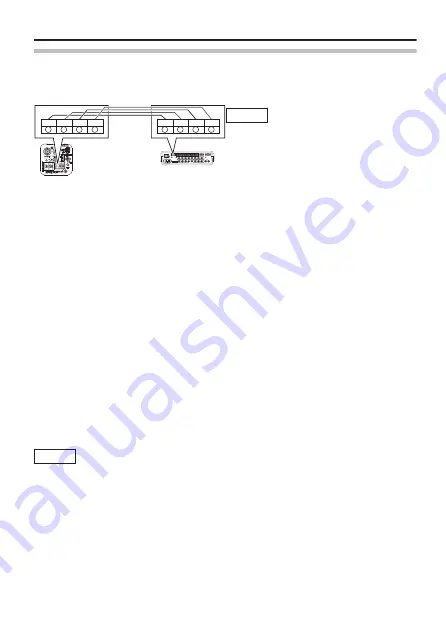
Impostazioni di collegamento
m
Connessione del cavo del segnale di controllo sulla videocamera
(posteriore)
Memo
Collegare correttamente i cavi in
modo tale che i segni
A
,
B
,
C
,
D
sui
terminali della videocamera
coincidano con quelli dei terminali
RM-P2580.
m
Impostazioni dell’interruttore posteriore (
Impostare l’interruttore [RX TERM OFF
l
ON].
Impostare solo la videocamera collegata dalla linea del segnale di controllo su
“ON”. Impostare tutte le altre videocamere su “OFF”.
m
①
Selezionare la voce [MAINTENANCE] sullo schermo [MENU], quindi
premere il pulsante [SET].
Appare lo schermo [MAINTENANCE].
②
Spostare verso l’alto/il basso il tasto a croce per selezionare la voce
[COMMUNICATION], spostare a sinistra/destra il tasto a croce per
impostare su “JCCP”, quindi premere il pulsante [SET].
Appare lo schermo [COMMUNICATION (JCCP)].
③
Impostare [PROTOCOL 1] su “MULTIDROP”.
④
Impostare [PROTOCOL 2] su “DUPLEX”.
⑤
Impostare la voce [MACHINE ID] in base al numero del terminale RM-
P2580[VIDEO INPUT] su ciascuna videocamera.
⑥
Premere il pulsante [MENU] per uscire dall’impostazione.
⑦
Accensione e spegnimento.
Memo
v
Spegnere il dispositivo da utilizzare.
v
Leggere anche il manuale delle istruzioni del dispositivo da
utilizzare.
v
Per ulteriori dettagli sul tipo di cavo di collegamento e sulla
distanza, consultare
"Collegamento dell’alimentazione elettrica" (
v
I cavi del segnale di controllo non supportano il collegamento ad
anello.
1
TO CAMERA
DATA I / O
RX+
RX- TX+
TX-
COM
1
2
3
4
5
6
7
8
COM
9/1 10/2 11/3 12/4 13/5 14/6 15/7 16/8 COM
COM
COM
CAMERA
SW
UNIT
ALARM
AUTO
4
3
1 2
8
7
5 6
2
3
4
5
6
7
8
1
MONITOR
OUTPUT
MONITOR
SERIAL-2
SERIAL-1
VIDEO INPUT
VIDEO OUTPUT
OUTPUT
2
1
ON
2
3
4
5
6
7
8
RM-P2580
RX
-
RX
+
TX
-
TX
+
A
B
C
D
RX
-
RX
+
TX
-
TX
+
A
B
C
D
CAMERA
Connessione/installazione
I-17
Summary of Contents for Super LoLux TK-C9510E
Page 72: ...E 72 ...
Page 73: ...COLOUR VIDEO CAMERA TK C9510E TK C9511EG BEDIENUNGSANLEITUNG ...
Page 124: ...D 52 ...
Page 125: ...COLOUR VIDEO CAMERA TK C9510E TK C9511EG MANUEL D INSTRUCTIONS ...
Page 174: ...F 50 ...
Page 175: ...COLOUR VIDEO CAMERA TK C9510E TK C9511EG MANUAL DE INSTRUCCIONES ...
Page 224: ...S 50 ...
Page 225: ...COLOUR VIDEO CAMERA TK C9510E TK C9511EG ISTRUZIONI ...
Page 274: ...I 50 ...
Page 275: ...COLOUR VIDEO CAMERA TK C9510E TK C9511EG ИHСТРУКЦИR ПО ЭКСПЛУАТАЦИИ ...
Page 324: ...TK C9510E TK C9511EG COLOUR VIDEO CAMERA LST1119 001A Q 2010 Victor Company of Japan Limited ...
















































