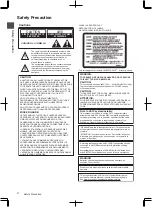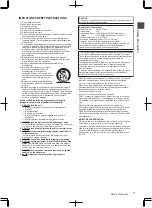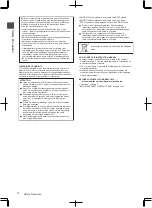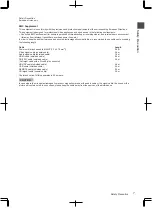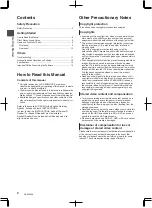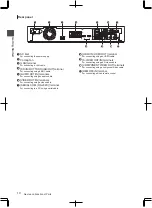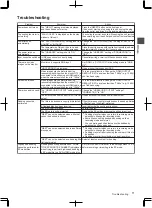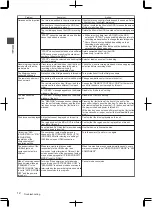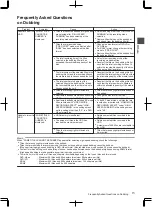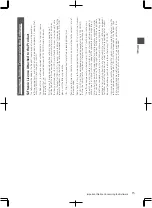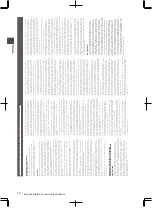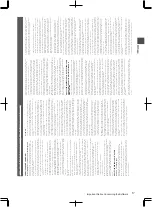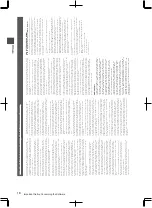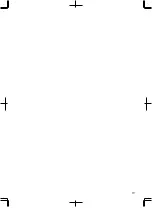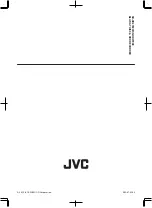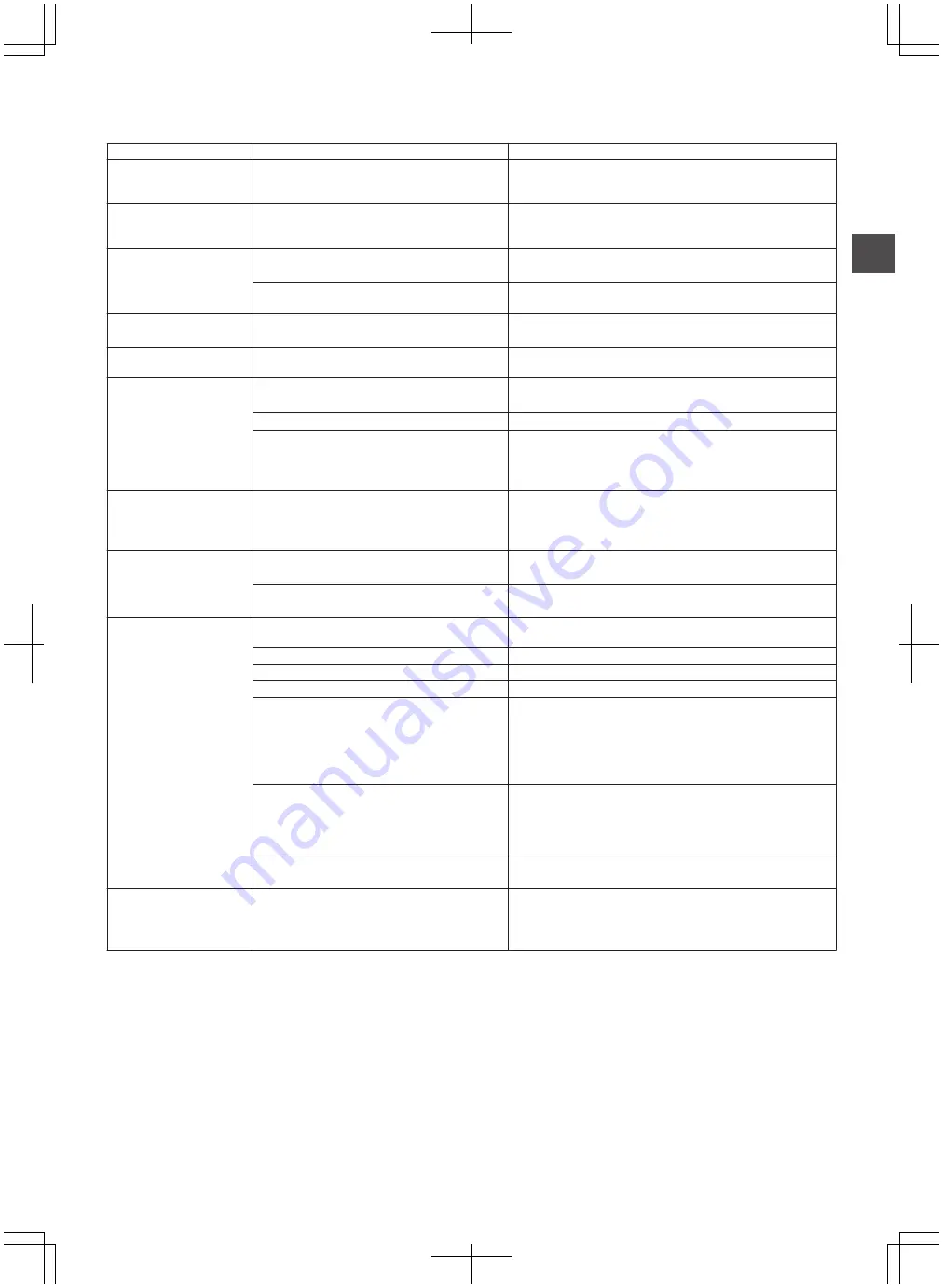
Troubleshooting
Problem
Symptom
Action
Power does not turn on
The “HELLO” message remains displayed,
and the unit does not start up.
Press the [RESET] button on the front panel.
If it does not start up, stop using this unit, unplug the plug
from the outlet, and bring it to the local dealers in your area.
The cooling fan motor is
not working
“FAN LOCKED” is displayed on the display
window of this unit.
The cooling fan motor is spoiled. Stop using the unit, remove
the power plug from the outlet, and contact the local dealers
in your area.
Power turns off
automatically
The “AUTO POWER (OFF)” setting is set to “2
HOURS” or “6 HOURS”.
Change the “AUTO POWER (OFF)” setting of “SETUP” to
“OFF”.
The temperature of this unit has rose, and
operation has ceased for safety purposes.
Place this unit in an area with ventilation if possible, and wait
approximately 30 minutes for it to cool down.
The power turns on
automatically
The “HDMI-CEC” setting is set to “ON”.
Change the “HDMI-CEC” setting of “CONNECTION” to
“OFF”.
Input cannot be switched i.LINK connection is currently being
established.
Cancel importing, or wait until the connection ends.
There are no video
images on the monitor
Monitor only supports RGB input.
Set “HDMI --> DVI COLOR” in the setting menu to “RGB
FIX”.
“HDCP ERROR” is displayed.
Use a monitor that supports HDCP.
Video images may be distorted during
reencoding/dubbing when the monitor (TV) is
connected to this unit using an HDMI cable, or
when the screen resolution is set to “1080p”.
This is not a malfunction. Change the “HDMI OUTPUT
RESOLUTION” to a value other than “1080p” (e.g., 1080i) if
you find it annoying.
Screen is distorted
Video images may be distorted during
reencoding/dubbing when the monitor (TV) is
connected to this unit using an HDMI cable, or
when the screen resolution is set to “1080p”.
This is not a malfunction. Change the “HDMI OUTPUT
RESOLUTION” to a value other than “1080p” (e.g., 1080i) if
you find it annoying.
There is no audio sound The “HDMI AUDIO OUTPUT” setting is set to
“OFF”.
Change the “HDMI AUDIO OUTPUT” setting of
“CONNECTION” to “ON”.
The amplifier does not support “BITSTREAM”
output.
Use an amplifier that supports bitstream output.
Dubbing cannot be
performed
The title to be dubbed is copyright protected. Titles that are copyright-protected cannot be dubbed. Select
a title that is not copyright-protected.
A finalized disc has been inserted.
Insert a disc that has not been finalized.
The disc is not formatted.
Format the disc.
The SD card is write-protected.
Remove the SD card and remove the write protect lock.
“NEXT” cannot be selected when a title that
cannot be dubbed is chosen.
0
Dubbing may start when you return to recording mode
selection to change the recording mode.
0
Some titles cannot be dubbed depending on their
recording mode and format.
You can distinguish titles that cannot be dubbed by
selecting the titles one by one.
“NEXT” cannot be selected due to insufficient
disc space.
0
Dubbing may start when you return to recording mode
selection to change the recording mode.
0
Dubbing may start after reducing the number of titles to
be dubbed.
0
Dubbing may start by switching to a dual layer disc.
“NEXT” cannot be selected as a dubbing title
list is not created.
Select at least one content for dubbing.
High-speed dubbing
cannot be performed for
EP mode titles
Dubbing cannot be performed and “SOME
TITLES CANNOT BE DUBBED” is displayed
when trying to perform high-speed dubbing of
a EP mode title to a DVD-VIDEO mode disc.
Set “HIGH-SPEED DUBBING” in the settings menu to “4:3”
before recording or importing in the EP mode.
Troubleshooting
11
Others