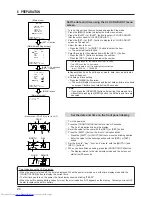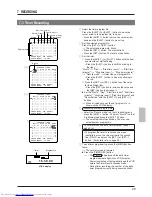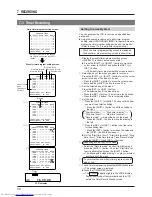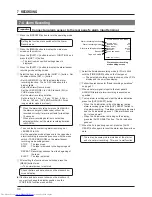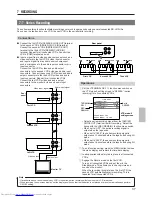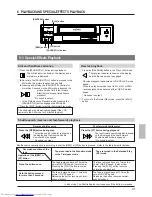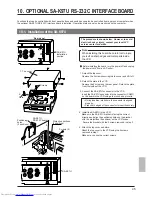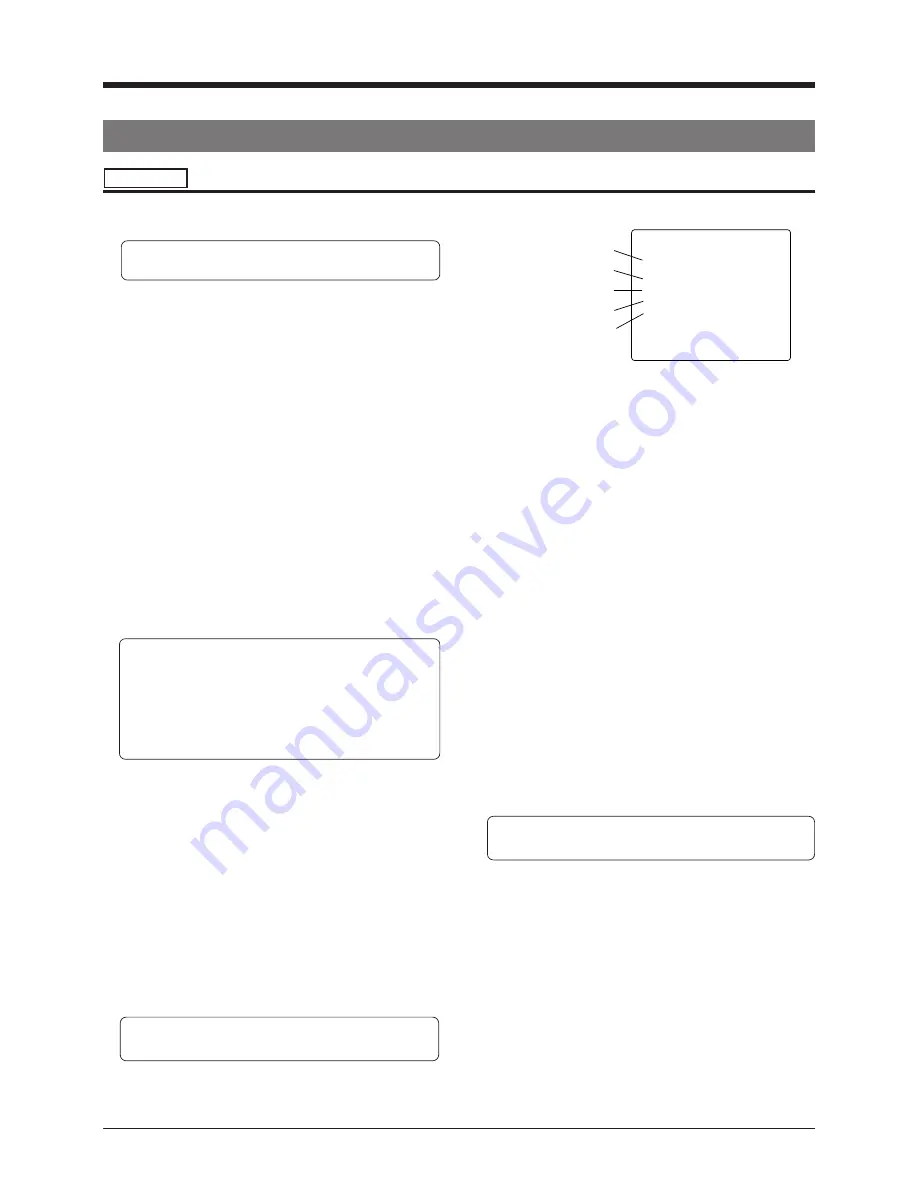
34
A LARM / SENSOR REC MODE
(ALARM REC)
ON
(SENSOR REC)
OFF
(REC MODE)
2H
(DURATION)
180SEC
(BUZZER)
OFF
(TAPE END MODE)
STOP
PRESS (SHIFT, SET)
7-4 Alarm Recording
Connect an alarm sensor to the rear panel’s alarm input terminal.
Preparation
1
Press the [OPERATE] button to turn the operating mode
on.
Setting the function menu switches for the Alarm
Record mode
2
Press the [MENU] button to display the main menu
screen on the monitor.
3
Press the [SHIFT +/-] button to select <FUNCTION> and
press the [SET +/-] button.
[
The function menu switch setting screen is
displayed.
4
Press the [SHIFT +/-] button to display the alarm/sensor
recording mode setting screen.
5
Select the item to be set with the [SHIFT +/-] button. Set
the value with the [SET +/-] button.
• Set <ALARM REC> to ON to activate the alarm
recording function. The AL REC indication in the
display lights.
• Select the Alarm Record mode.
Set the <REC MODE> to VHS Standard (2H) or
VHS Extended (6H).
• Set the alarm recording duration.
Set duration to 5 sec., 15 sec., 30 sec., 60 sec.,
120 sec., 180 sec., TAPE END or MANUAL (for as
long as alarm signals are input).
* When the alarm recording time is set to MANUAL,
the alarm cue signal (index code) will not be
recorded correctly if alarm input lasts for less than
10 seconds.
* When alarm recording duration is set with an
external switcher, set the alarm recording duration
to MANUAL.
• To sound the buzzer during alarm recording, set
<BUZZER> to ON.
• Set the operation mode at tape end in the case when
alarm recording is executed even once with the menu
switch <TAPE END MODE> on the alarm/sensor
recording mode setting screen.
STOP
: The tape stops.
REW
: The tape is rewound to the beginning and
stops.
REPEAT : Recording continues from the beginning of
the tape.
EJECT
: The tape is ejected.
6
After setting the function menu switches, press the
[MENU] button twice.
[
The normal screen is restored.
Check the time and data shown on the monitor's on-
screen display.
n
If the time and date are not shown on the monitor or if
you want to change the display position, use the
<POSITION> function menu switch.
7 RECORDING
Alarm/sensor recording
mode setting screen
7
Select the timelapse recording mode (L12H or L24H)
with the [TIME MODE] button on the front panel.
[
The selected recording mode is shown on the VCR's
display and the on-screen display.
8
Follow the procedures for "Basic recording operations"
on page 27.
9
When an alarm signal is input to the rear panel's
ALARM IN terminal, alarm recording is executed as
specified.
0
To stop alarm recording and clear the alarm indication,
press the [AL/PL RESET] button.
• When the AL indication is lit on the display (during
alarm recording), press the [AL/PL RESET] button to
stop alarm recording. Timelapse recording is resumed
and the AL indication goes out. If the alarm buzzer is
on, it stops as well.
• When the AL indication is blinking on the display,
press the [AL/PL RESET] button. The AL indication
goes out.
!
When the AL indication goes out, press the [AL/PL
RESET] button again to reset the alarm input/power loss
data.
* There may be some picture distortion at the start or
end of an alarm recording. This is not a malfunction.
Tape end mode
Buzzer
Alarm recording duration
Alarm recording function
Alarm recording mode
Summary of Contents for SR-L910UA
Page 4: ...4 ...