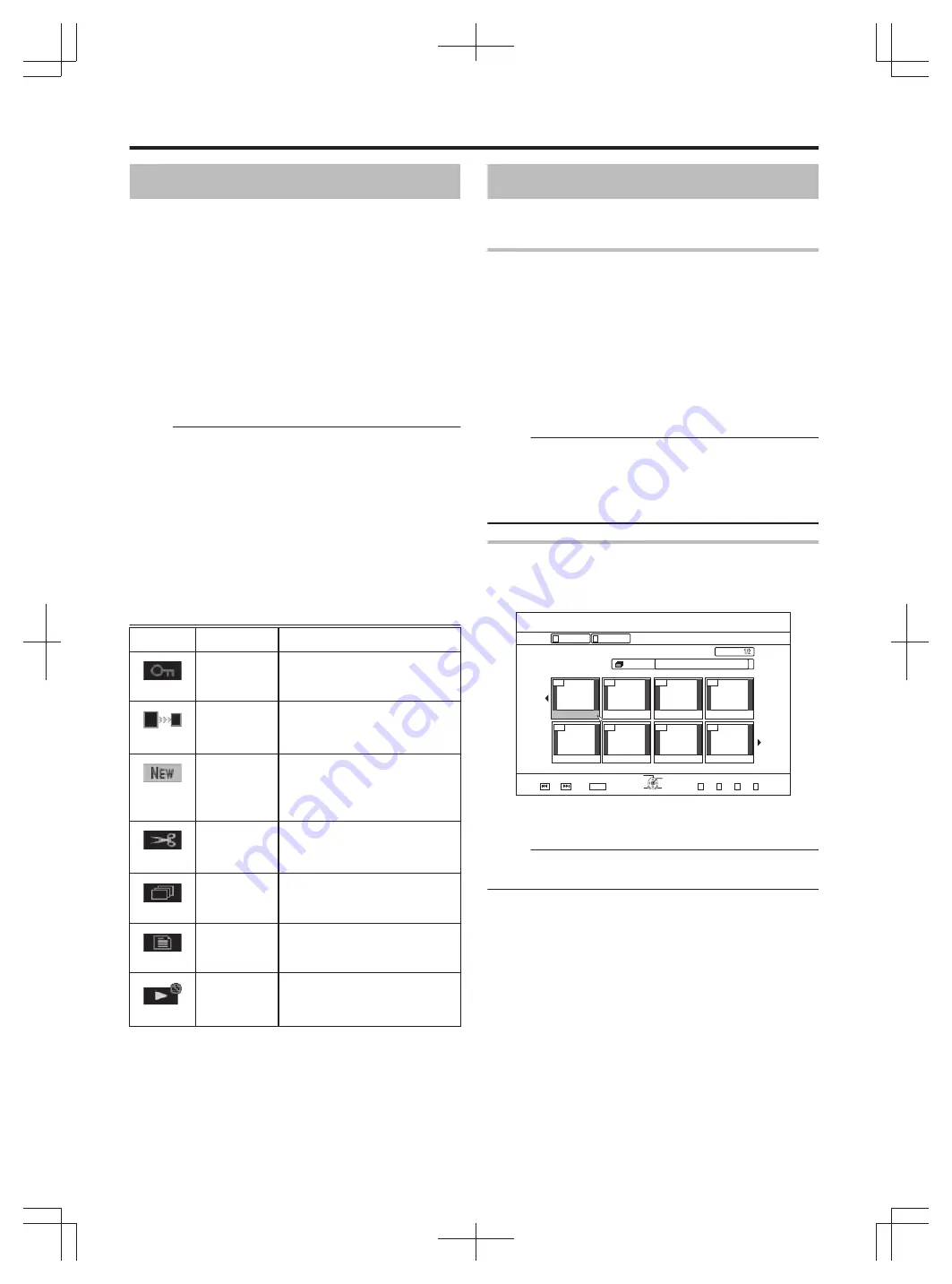
About Playing Back
Videos or edited videos stored on the internal HDD, as well
as videos stored on a disc or SD card can be played back on
this unit.
The types of media that are playable on this unit are as
follows.
v
Videos and still images stored on the internal HDD
v
Videos stored on different disc types
v
Videos and still images stored on backup discs created
using the "Everio Writer"
v
Videos and still images stored on SD cards
These videos can be easily played back for viewing using the
"Playback Navigation" software that comes with this unit.
For details on the "Playback Navigation" software, refer to
"Using Playback Navigation" (
Memo:
v
This unit does not support DivX videos.
v
If AVCHD files are displayed in thumbnails, black bars may
appear on the left and right borders depending on the video
resolution.
v
To display MOV* files stored on an SD card using Playback
Navigation, make use of list display. Thumbnail display is
not supported. Files on the SD card cannot be played back
directly. To do so, import them into a HDD.
For details on importing MOV* files from an SD card, refer to
"Importing Data from an SD Card to the HDD" (
MOV* : MOV files that are taken in SP mode using the JVC
ProHD Camcorder GY-HM700/100
Icon
Mark name
Explanation
.
Protect Mark
Indicates protected titles.
.
Mode
Conversion
Preset Mark
Indicates titles for which mode
conversion has been preset.
.
Not Viewed
Mark
Indicates titles that have not
been viewed or groups
containing titles that have not
been viewed.
.
Scene
Delete Mark
Indicates titles for which scene
delete or chapter delete has
been applied.
.
Group Mark
Indicates a group.
.
Playlist Mark
Indicates a playlist.
.
Not Playable
Mark
Indicates titles that cannot be
played.
Using Playback Navigation
Videos can be easily played back for viewing using the
"Playback Navigation" function available on this unit.
Displaying the Playback Navigation screen
1
Select the location of the playback file
v
Press the [HDD] button on the remote control unit
Play back videos or still images stored on the HDD.
v
Press the [BD/SD] button on the remote control unit.
Play back videos or still images stored on a BD/DVD or a
SD.
2
Press the [NAVIGATION] button on the remote
control unit
v
The Playback Navigation screen appears.
Memo:
v
Pressing the [BD/SD] button each time switches the media
to play back between BD/DVD and SD.
v
You can also switch the media to play back by pressing the
[HDD] or [BD/SD] button when the Playback Navigation
screen is displayed.
Operating Playback Navigation
m
Playing a video/still image
Plays the selected video/still image.
.
001
002
003
004
006
005
007
008
2CIG
126+10
1-
4'6740
5'.'%6
VKVNG
0#8+)#6+10
6+6.' 6*7/$0#+.
8+&'1
2+%674'
4'/#+0
':+6
)4172
2+%674'
)4172
.+56
24'82)
0':62)
0#8+)#6+10
v
Select a title to play back, followed by pressing the [OK] or
[
I
] button to play the selected video/still image.
Memo:
v
Select a group and press the [OK] button to display all titles
in the group.
Playing Back
48
Summary of Contents for SR-HD1250EU
Page 103: ...103 ...






























