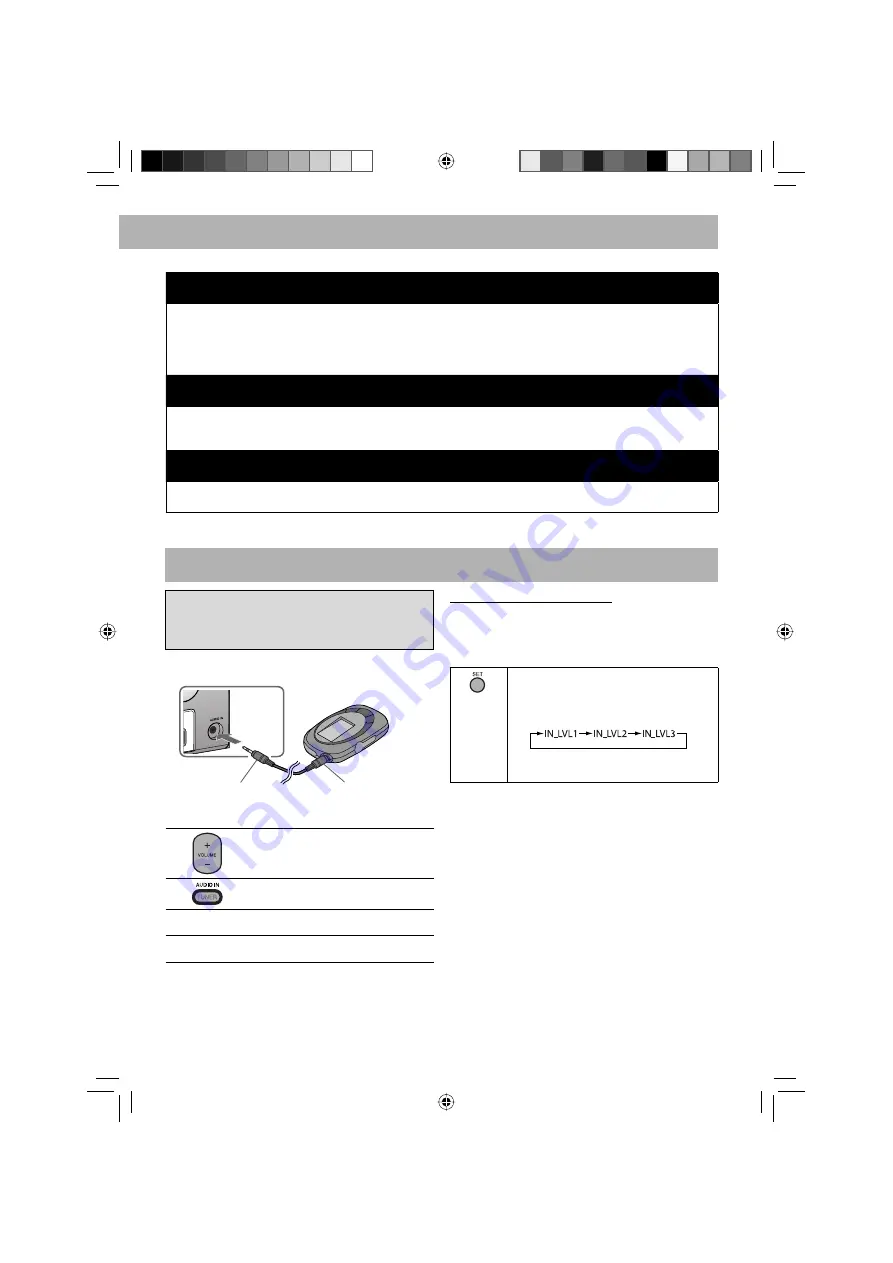
12
Listening to Digital Audio Player
Front view
1
Turn the volume to minimum.
2
Press repeatedly to select “AUDIO IN.”
3
Start playing the Digital Audio Player connected.
4
Adjust the volume.
Digital Audio Player
To audio output (or
headphone out, etc.)
Stereo mini plug cord
(not supplied)
The following operations are explained using
the remote control, unless mentioned otherwise.
However, if the System has the same or similar button
names, they can also be used for the operations.
To Adjust the Audio Input Level
If the sound from the Digital Audio Player connected
to the AUDIO IN jack is too loud or too quiet, you can
change the audio input level through the AUDIO IN jack
(without changing the volume level).
Press and hold for more than 2 seconds
while “AUDIO IN” is selected as the source.
You can select one of three levels as
follows:
As the number increases, the sound
becomes louder.
How the Enhanced Other Networks function actually works:
Case 1
If no station/service is broadcasting the program of your choice
The System continues tuning in to the current station/service.
\
When a station/service starts broadcasting the program of your choice, the System automatically switches to
that station/service. The PTY code indicator starts flashing.
\
When the program is over, the System goes back to the previously tuned station/service, but the function still
remains active (the indicator stops flashing and remains lit).
Case 2
If a station/service is broadcasting the program of your choice
The System automatically switches to the station/service. The PTY code indicator starts flashing.
\
When the program is over, the System goes back to the previously tuned station/service, but the function still
remains active (the indicator stops flashing and remains lit).
Case 3
If the station/service currently tuned in is broadcasting the program of your choice
The PTY code indicator starts flashing.
\
When the program is over, the indicator stops flashing (the function still remains active).
EN01-12_UX-G800D[B]3.indd 12
EN01-12_UX-G800D[B]3.indd 12
2/22/08 9:13:10 AM
2/22/08 9:13:10 AM
























