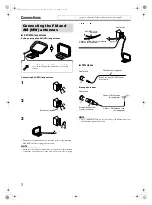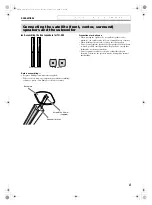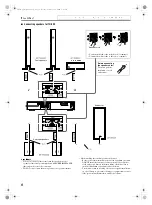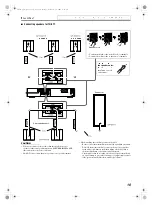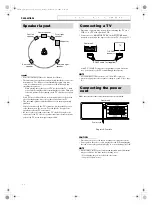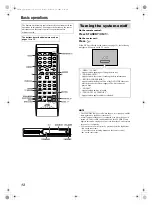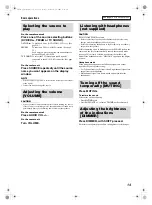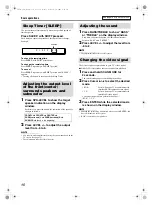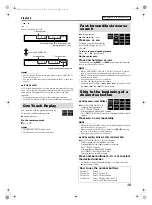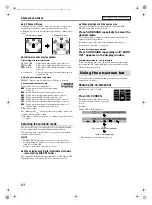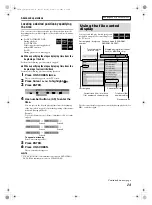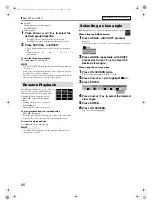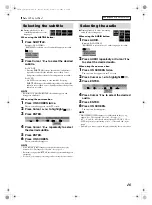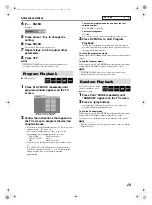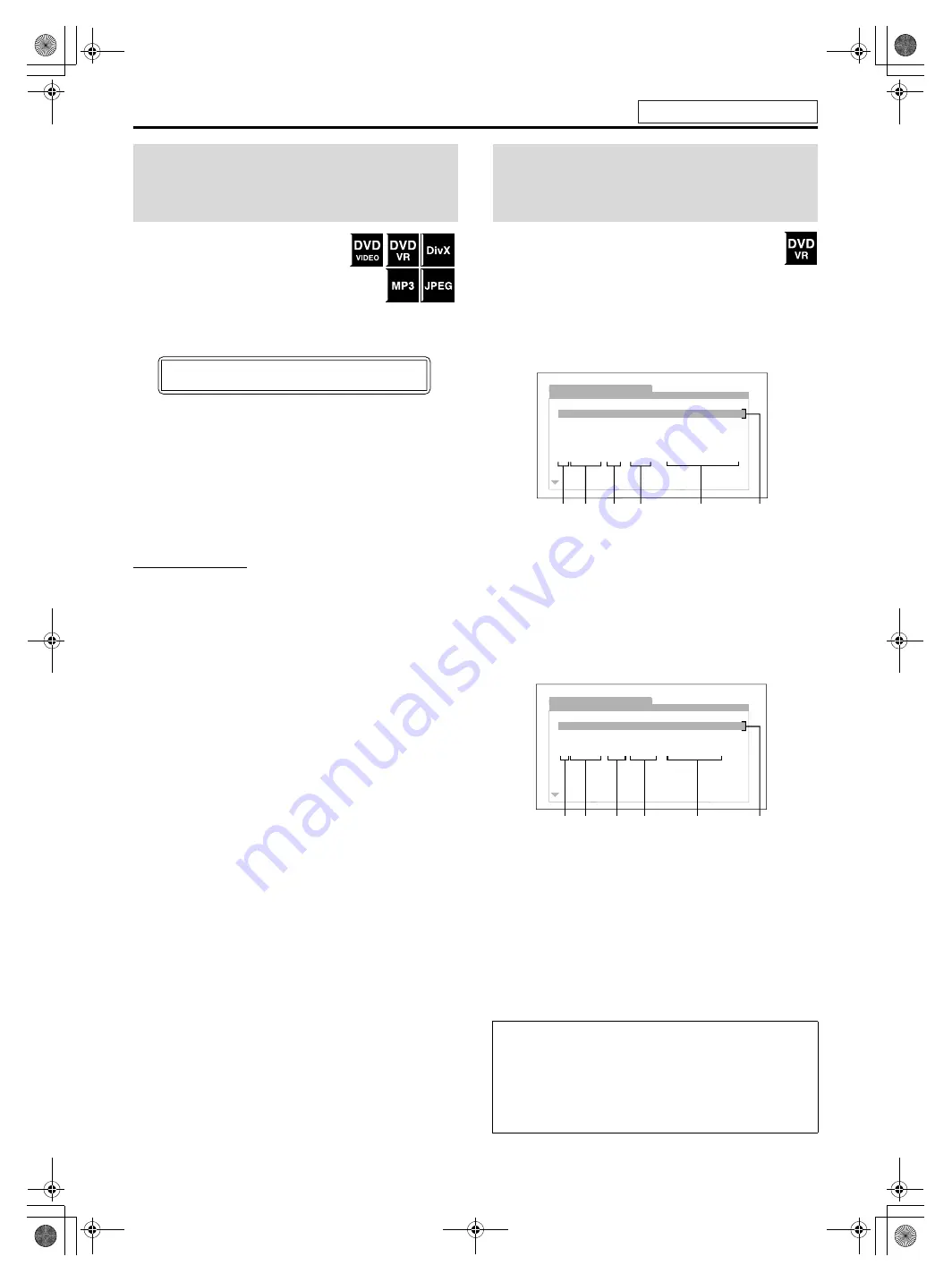
Playback
19
7
During playback or while stopped.
Press TITLE/GROUP.
“_ _” or “_” is shown in the title/group
display area in the display window.
Example:
During DVD VIDEO playback
2
While the display window shows “_ _”
or “_”, use number buttons (0-10, +10)
to enter the desired title or group
number.
The system starts playback from the first chapter/track/file of
the selected title/group.
• For details on using the number buttons, see “How to use the
number buttons”. (See page 18.)
NOTE
• This feature may not work for some discs.
7
During playback or while stopped.
1
Press TOP MENU/PG or MENU/PL.
The control display is shown on the TV screen, and the system
starts playback of the first title/playlist.
• The PLAY LIST is shown only when the playlist is on the
DVD VR disc.
: shows the ORIGINAL PROGRAM.
Example:
*1: Title number
*2: Recording date
*3: Recording source (TV station, the input terminal of the
recording equipment etc.)
*4: Start time of recording
*5: Title of the original program/playlist (The title may not be
displayed depending on the recording equipment.)
*6: Current title
MENU/PL
: shows the PLAY LIST.
Example:
*7: Playlist number
*8: Creating date of playlists
*9: Number of chapters
*10: Total playing time
*11: Current playlist
2
Press
Y
/
5
to select the desired title/
playlist.
The system starts playback of the selected title/playlist.
To clear the control display
• Press
ENTER
.
Locating a desired title/
group using number
buttons
_ _
1 2 3 4 5
:
:
.
Selecting the desired
title/playlist from the
control display
About the play mode on a DVD VR disc
• Original program (ORIGINAL PROGRAM):
The system can play back the original picture in the recorded
order.
• Playlist (PLAY LIST):
The system can play back the playlist edited by the recording
equipment.
ORIGINAL PROGRAM
No Date
Ch
Time
Title
1 25/04/04
4ch
19:00
JVC DVD World 2004
2 17/05/04
8ch
10:30
3 22/05/04
8ch
17:00
Music Festival
4 26/05/04
L-1
13:19
children 001
5 20/06/04
4ch
22:00
6 25/06/04
L-1
8:23
children 002
*1
*2
*3
*4
*5
*6
PLAY LIST
No Date
Chap Length
Title
1 25/05/04
001
1:03:16
My JVC World
2 17/06/04
005
1:35:25
3 20/06/04
003
0:10:23
Favorite music
4 25/06/04
001
0:07:19
children001-002
*8
*7
*9
*10
*5
*11
See page 16 for button locations.
THS33-11[B]-05basic.fm Page 19 Monday, February 14, 2005 2:57 PM