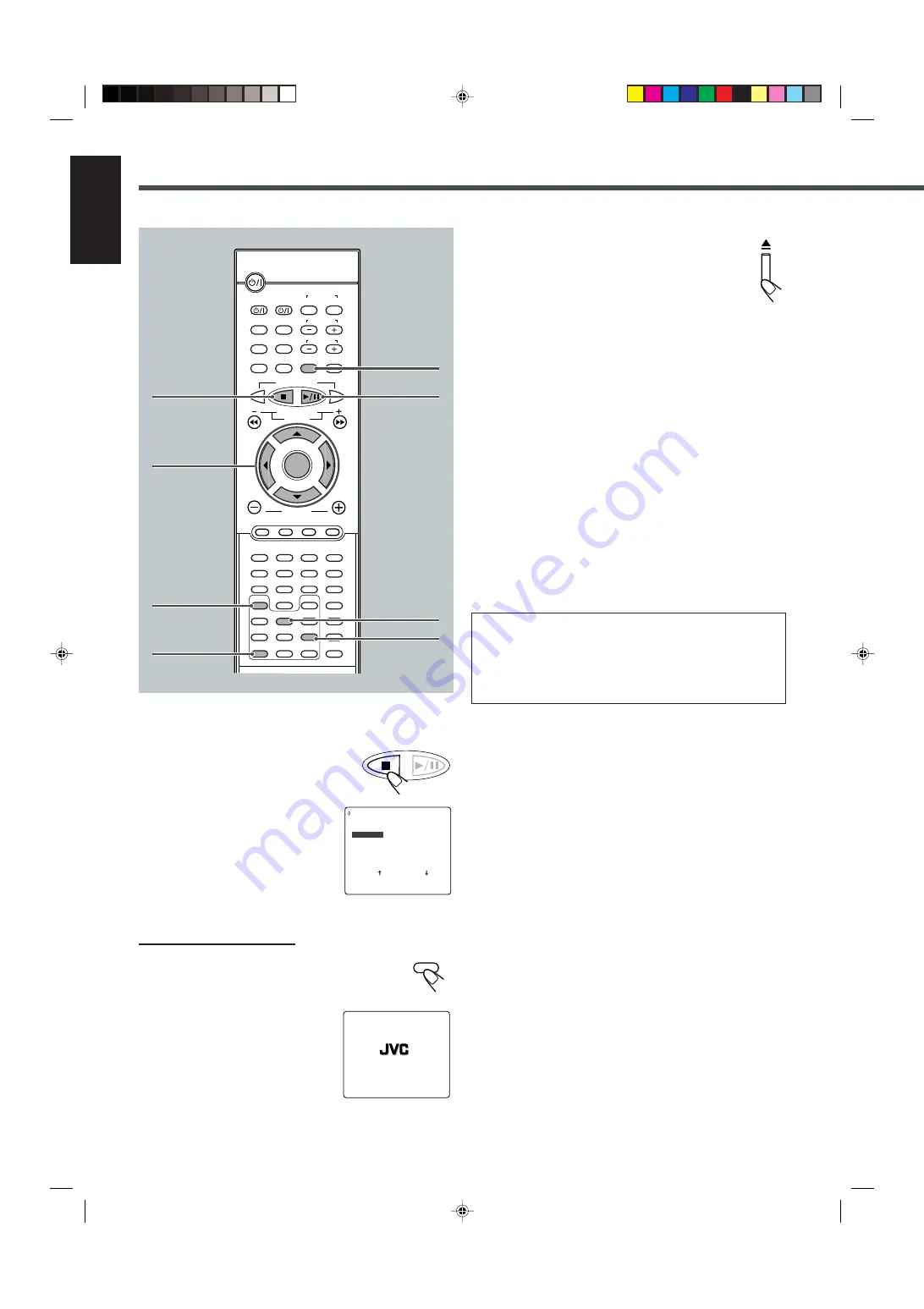
32
English
To stop during playback
Press
7
or PROGRAM on the remote
control.
The PROGRAM MENU screen appears on the
TV screen.
• If you press
3
/
8
while this screen is
shown, the unit starts program play.
To exit from program play
From the remote control ONLY:
Press PROGRAM.
The PROGRAM MENU screen goes off, and the
opening screen appears. (The program you made is still
kept in memory.)
• If you press
3
/
8
while this screen is
shown, the unit starts normal playback.
DVD Playback
To erase the stored program
Press
0
to eject the disc.
• If you turn off the system or change the source, the
program is also erased.
To check the program contents
You can check the program contents by pressing PROGRAM.
The PROGRAM MENU screen appears on the TV screen.
• If you press the button during playback, the program play will
stop.
To modify the program
You can modify the program while the PROGRAM MENU screen is
shown on the TV screen.
•
To erase a step:
Press
∞
(or
5
) to select (highlight) an unwanted
program step, then press CLEAR.
•
To modify a step:
Press
∞
(or
5
) to select (highlight) a program
step you want to modify, then perform steps
3
to
5
on page 31.
(Before entering a new number, press CLEAR repeatedly until
“– –” appears on the number entry position.)
•
To add a step:
Press
∞
(or
5
) to select (highlight) an empty
program step, then perform steps
3
to
5
on page 31.
• To move program step 11 to program step 10, press
5
when
program step 11 is selected (highlighted) so that
“PREVIOUS
»
” is selected (highlighted). Then, press ENTER.
• To move program step 10 to program step 11, press
∞
when
program step 10 is selected (highlighted) so that “NEXT
«
” is
selected (highlighted). Then, press ENTER.
SELECT: ENTER
T I T L E CHAPT
1 2 8
2 1 5
3 1 1 7
4 3 6
5 4 2
PREVIOUS
T I T L E CHAPT
6 2 2
7 2 1 2
8 1 9
9 – – – –
10 – – – –
NEXT
FINISH: PROGRAM
PROGRAM MENU
PLAY:
3
DVD/Video CD/CD PLAYER
TUNER PRESET
PROGRAM
3
/
2
/
5
/
∞
ENTER
CLEAR
ZOOM
7
3
/
8
PROGRAM
DISPLAY
B.SEARCH
DOWN
REW
UP
FF
F.SEARCH
RETURN
STEP
TV/VIDEO
TV VOLUME
TV CHANNEL
SUBTITLE
TOP MENU
TV
STANDBY/ON
AUDIO
VCR
OFF
ON
VCR
CONTROL
TUNER PRESET
ENTER
VOLUME
AUDIO/
FM MODE
VCR CHANNEL
TUNING
DVD
FM/AM
AUX
MUTING
REMAIN
PROGRAM
D.R.C
SETUP
CLEAR
REPEAT
ANGLE
SLOW
SEARCH
A-B REPEAT
NTSC/PAL
ZOOM
SLEEP
EFFECT
DSP MODE
TEST
PRO LOGIC
SETTING
SOUND
1
2
3
4
5
6
7
8
9
0
MENU
STEP
SLOW
EN25-33TH-A5[U]f.pm6
01.11.27, 10:29
32






























