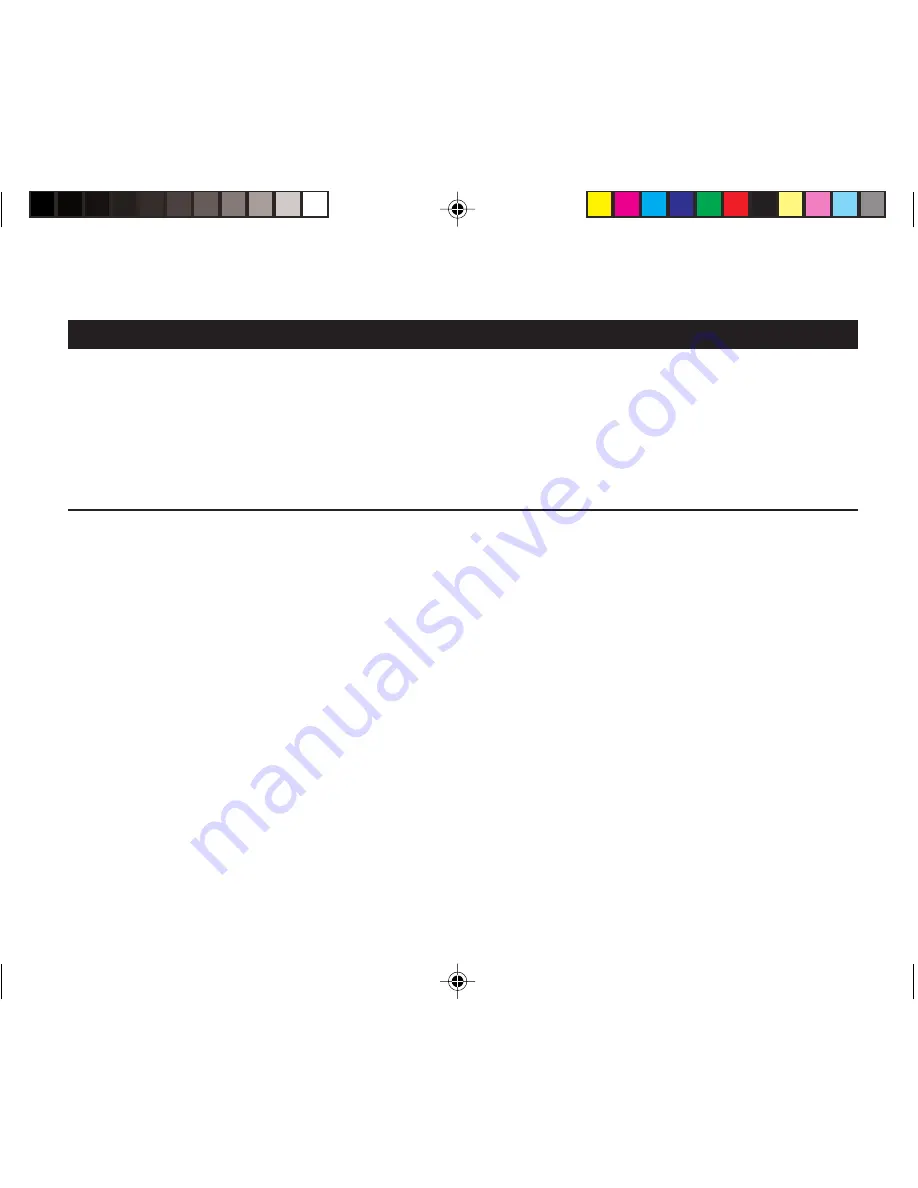
3
○ ○ ○ ○ ○ ○ ○ ○ ○ ○ ○ ○ ○ ○ ○ ○ ○ ○ ○ ○ ○ ○ ○ ○ ○ ○ ○ ○ ○ ○ ○ ○ ○ ○ ○ ○ ○ ○ ○ ○ ○ ○ ○ ○ ○ ○ ○ ○ ○ ○ ○ ○ ○ ○ ○ ○ ○ ○ ○ ○
○ ○ ○ ○ ○ ○ ○ ○ ○ ○ ○ ○ ○ ○ ○ ○ ○ ○ ○ ○ ○ ○ ○ ○ ○ ○ ○ ○ ○ ○ ○ ○ ○ ○ ○ ○ ○ ○ ○ ○ ○ ○ ○ ○ ○ ○ ○ ○ ○ ○ ○ ○ ○ ○ ○ ○ ○ ○ ○ ○
CONGRATULATIONS!
Your new JVC SIRIUS Radio KT-SR3000, called “JVC Plug & Play (PnP),” lets you enjoy SIRIUS
Satellite
Radio’s digital entertainment channels anywhere you’ve installed either KS-K6012 Car Docking Kit or
KS-K6013 Home Docking Kit (sold separately). Use this manual to familiarize yourself with all of JVC PnP’s
features and capabilities.
For the latest information about this and other JVC PnP products, visit the JVC Web site at <http://www.jvc.com>.
Table of Contents
Menu Options Settings ............................................. 26
Basic Setting Procedure ..................................... 26
1
Sirius ID ........................................................ 26
2
FM Transmitter ............................................. 27
3
Game Alert .................................................... 27
4
Jump Settings ................................................ 28
5
Display Settings ............................................ 28
6
Confirm Tone Options .................................. 29
7
Add or Skip ................................................... 29
8
Lock Options ................................................ 29
9
Audio Level Options ..................................... 30
0
Antenna Aiming ............................................ 31
-
Memory Options ........................................... 31
=
Time Based Features ..................................... 32
~
Factory Default ............................................. 34
Specifications ........................................................... 35
Troubleshooting ........................................................ 35
Safety Precautions ...................................................... 4
Box Contents .............................................................. 5
Installation: Preparation .............................................. 6
Installation in Your Car with KS-K6012 .................... 7
Installation in a Home with KS-K6013 .................... 11
JVC PnP’s Controls and Features ............................. 12
Activating Your SIRIUS Subscription ...................... 14
Basic Operation ........................................................ 15
Selecting a Program ........................................... 16
Direct Tuning ..................................................... 17
Presetting the Desired Channels ........................ 18
Presetting a Frequently Accessed Channel
—Jump Preset ................................................. 19
Enlarging the Indications—Display Button ...... 20
Instant Replay .................................................... 20
Searching for Your Favorite Programs
—S-Seek Alert ................................................ 23
KT_SR3000_02_14.p65
05.8.22, 2:07 PM
3




































