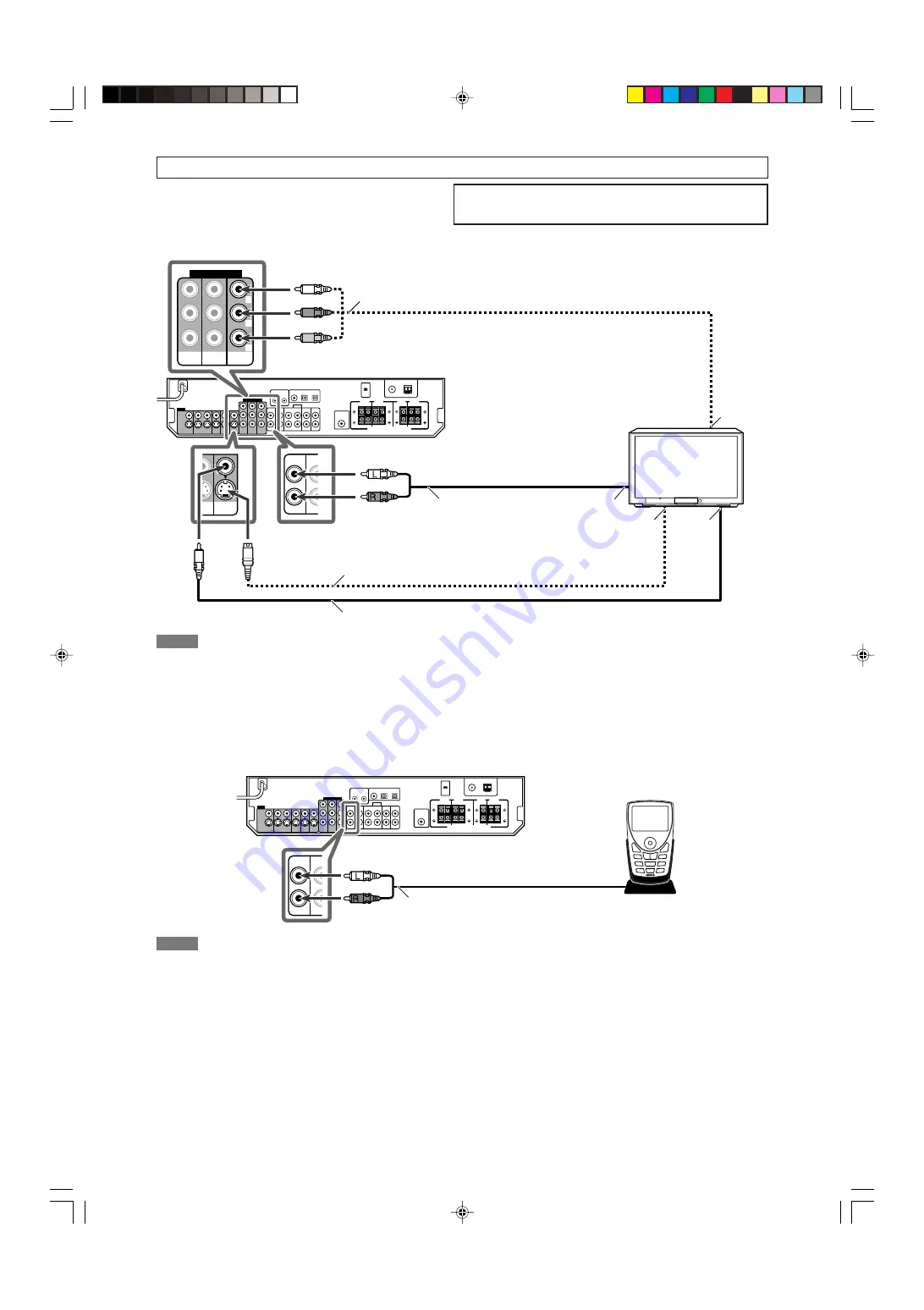
9
ı
Ç
Î
Å
Y
P
B
P
R
COMPONENT VIDEO
MONITOR
OUT
DVR/DVD
IN
VCR(DBS)
IN
TV/SIRIUS
IN
DB
IN
L
R
MONITOR
OUT
/DVD
LAY)
Turn off all components before making connections.
• When you connect other components, refer also to their manuals.
Do not connect the AC power plug to the wall outlet until all connections are completed.
7
Connecting a TV
Connect the TV to the appropriate MONITOR OUT jacks to
view the playback picture from any other connected video
components.
Stereo audio cable
(not supplied)
Red
Component video cable (not supplied)
TV
Composite video cable (not supplied)
Green
Blue
Red
S-video cable (not supplied)
White
Å
To component video input
• Connect Y, P
B
, and P
R
correctly.
ı
To left/right audio channel output
Ç
To S-video input
Î
To composite video input
NOTES
• When using a stereo audio cable as the illustration above, set the audio input mode to
“ANALOG.” For details, see “Selecting the analog or digital input mode” on page 12.
• You can enjoy digital sound if using a digital coaxial or optical cable. For details of
digital connection, see page 10.
TV/SIRIUS
IN
DB
IN
L
R
2
5
∞
3
7
Connecting a SIRIUS Satellite Radio
NOTES
• To connect KT-SR2000 (JVC SIRIUS Satellite Radio) to this receiver, it is required to
separately purchase KS-K6013 Home Docking Kit.
• You cannot use a digital audio cable (coaxial or optical) to connect a SIRIUS
Satellite Radio to this receiver.
• After connecting a SIRIUS Satellite Radio to the TV IN jacks, change the source
name to “SIRIUS.” See page 12 for details.
Stereo audio cable (not supplied)
Red
White
SIRIUS Satellite Radio
08-09RX-D211S212B[J]f.p65
06.3.17, 11:48
9
Summary of Contents for RX-D211SJ
Page 46: ...warranty p65 06 3 17 11 51 1 ...
Page 47: ...warranty p65 06 3 17 11 51 2 ...












































