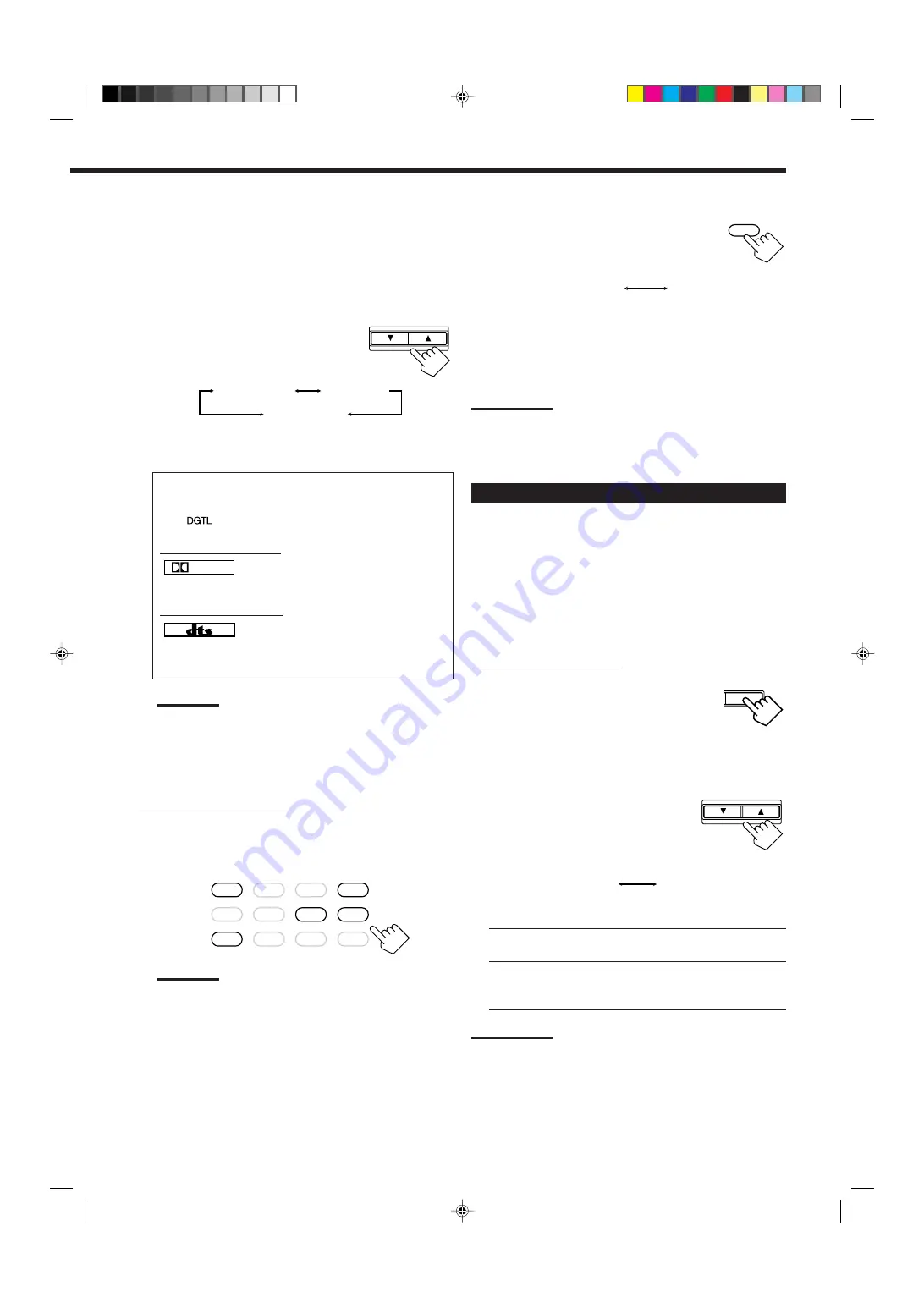
32
Selecting the Video Input Terminal
This receiver is equipped with component video input terminals for
the DVD player and DBS tuner, which give you higher picture
quality. When you use the component video input terminals for the
DVD player and/or DBS tuner, change the video input terminal
setting.
Before you start, remember....
• There is a time limit in doing the following steps. If the setting is
canceled before you finish, start from step 1 again.
On the front panel ONLY:
1. Press SETTING repeatedly until
“VIDEO DVD” or “VIDEO DBS”
appears on the display.
The display changes to show the current setting.
• Select “VIDEO DVD” to select the video input terminal for
the DVD player and “VIDEO DBS” for the DBS tuner.
2. Press CONTROL UP
5
/DOWN
∞
to select the appropriate video
input terminal.
• Each time you press the button, the display
changes to show the following:
COMPNT: Select this when you connect the DVD player or
DBS tuner to the component video input terminals.
S/C:
Select this when you connect the DVD player or
DBS tuner to the composite video or S-video input
terminal.
Note:
Without changing the video input terminal setting, you can see the
picture through the video input terminals, but cannot use the AV
COMPU LINK remote control system correctly (see page 62).
SETTING
CONTROL
DOWN
UP
COMPNT
(Component)
S/C
(S-video/Composite)
2. Press ANALOG/DIGITAL INPUT to
change the input mode.
• Each time you press the button, the input
mode changes as follows:
When playing a software encoded with the Dolby Digital or
DTS Digital Surround, “DGTL AUTO” may not happen to
work well. In this case press CONTROL UP
5
/DOWN
∞
on
the front panel to select “DGTL D.D” or “DGTL DTS” (while
“DGTL AUTO” remains on the display).
Note:
You can select “DGTL D.D” or “DGTL DTS” with “On-screen Menus”
by using the remote control (see page 50).
ANALOG/DIGITAL
INPUT
ANALOG
DGTL AUTO
(Digital)
When playing a software encoded with the Dolby Digital or
DTS Digital Surround, the following symptoms may occur:
• Sound does not come out at the beginning of playback.
• Noise comes out while using the searching for or skipping
chapters or tracks.
In this case press CONTROL UP
5
/DOWN
∞
to select “DGTL D.D” or “DGTL DTS”
while “DGTL AUTO” still remains on the
display.
• Each time you press the button, the input
mode changes as follows:
• “DGTL” lights instead of “DGTL AUTO” on the display when
“DGTL D.D” or “DGTL DTS” is selected.
When selecting “DGTL D.D” or “DGTL DTS”, following indicators
showing detected signals light up on the display.
: Always lights up when “DGTL D.D” or
“DGTL DTS” is selected.
When selecting “DGTL D.D”
DIGITAL
: • Lights up when Dolby Digital signals come in.
• Flashes when Dolby Digital signals are not
recognized.
When selecting “DGTL DTS”
: • Lights up when DTS Digital Surround signals
come in.
• Flashes when DTS Digital Surround signals
are not recognized.
Note:
When you turn off the power or select another source, “DGTL
DTS” and “DGTL D.D” settings are canceled and the digital input
mode is automatically reset to “DGTL AUTO.”
To change the input mode back to analog input, select
“ANALOG” in step 2.
From the remote control:
1. Press the source selecting button (DVD, CD,
TAPE/MD, CDR or TV/DBS)* for which you want
to change the input mode.
Note:
*
You can select the digital input only for the sources which you
have selected the digital input terminals for. (See “Digital Input
(DIGITAL IN) Terminal Setting” on page 30.)
CONTROL
DOWN
UP
DVD
DVD MULTI
CD
CDR
PHONO
TAPE/MD
USB AUDIO
VCR 1
VCR 2
FM/AM
VIDEO
TV/DBS
DGTL AUTO
DGTL D.D
DGTL DTS
(Digital)
(Digital Dolby Digital)
(Digital)
EN27-36.RX-9010VBK[J]f
01.2.15, 0:15 PM
32
















































