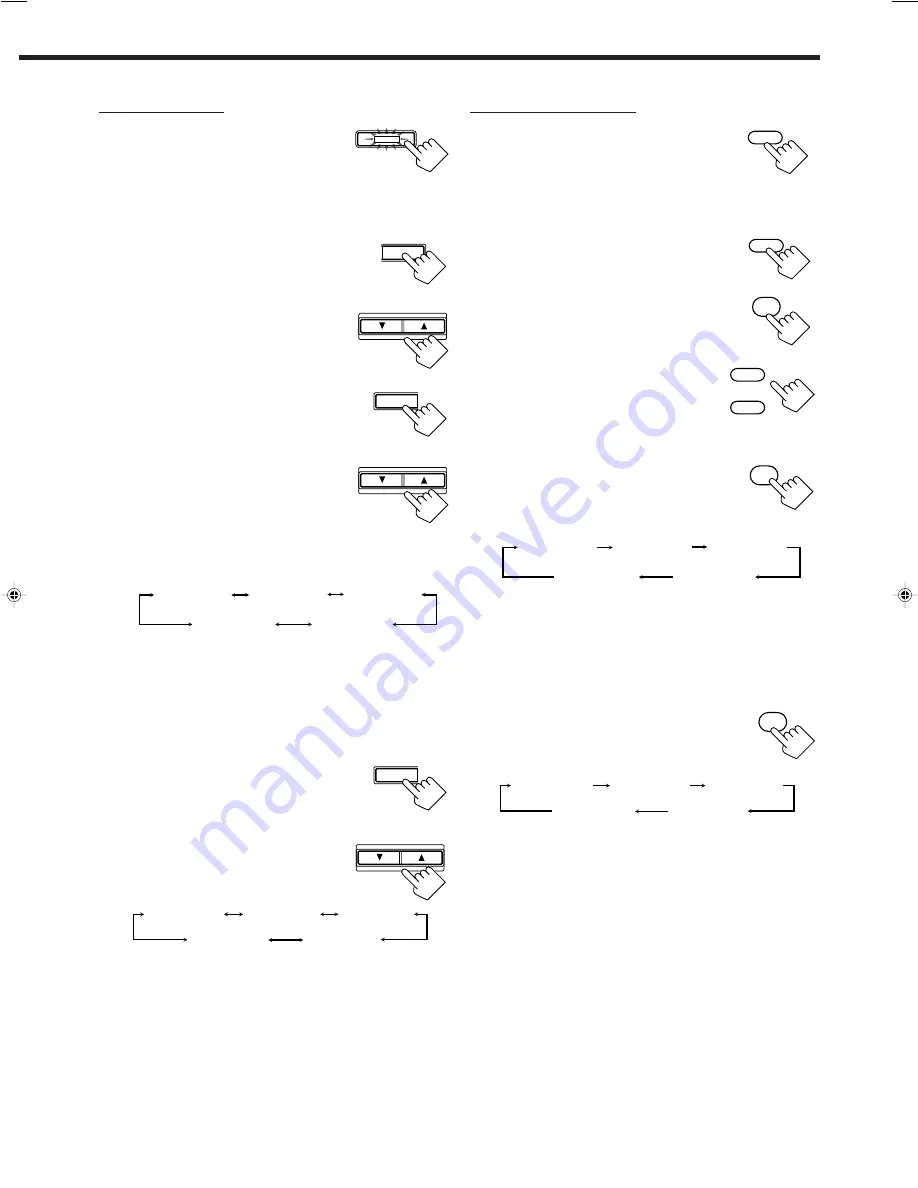
48
On the front panel:
1. Press DSP MODE repeatedly until
“3D ACTION” or “3D DIGITAL”
appears on the display.
The DSP MODE lamp on the front panel button lights up, and
the 3D-PHONIC and DSP indicators also light up on the display.
2. Adjust the center speaker output
level.
1) Press LEVEL ADJUST repeatedly
until “CENTER” appears on the
display.
2) Press CONTROL UP
5
/DOWN
∞
to
adjust the center speaker output level
(from –10 dB to +10 dB).
3. Adjust the center tone.
1) Press EFFECT repeatedly until “CTR
TONE” appears on the display.
The display changes to show the current
setting.
2) Press CONTROL UP
5
/DOWN
∞
to select the center tone level you
want.
The center tone adjustment affects the
mid-frequency range, which the
human voice is mostly made up of.
• Each time you press the button, the
display changes to show the following:
To make the dialogue softer, select “CTR TONE 1” or
“CTR TONE 2.”
To make the dialogue clearer, select “CTR TONE 4” or
“CTR TONE 5.”
When “CTR TONE 3” is selected, no adjustment is applied.
4. Adjust the overall levels of the effect.
1) Press EFFECT repeatedly until
“EFFECT” appears on the display.
The display changes to show the current
setting.
2) Press CONTROL UP
5
/DOWN
∞
to select the effect level you want.
• Each time you press the button, the
display changes to show the following:
As the number increases, the selected 3D effect mode becomes
stronger. (Normally set it to “EFFECT 3.”)
DSP MODE
From the remote control:
1. Press DSP MODE repeatedly until
“3D ACTION” or “3D DIGITAL”
appears on the display.
The DSP MODE lamp on the front panel button
lights up, and the 3D-PHONIC and DSP indicators also light up
on the display.
2. Press SOUND.
The 10 keys are activated for sound adjustments.
3. Press CENTER to select the center
speaker.
4. Press LEVEL + or LEVEL – to
adjust the center speaker output
levels (from –10 dB to +10 dB).
• Each time you press the button, “CTR”
appears on the display window on the remote control.
5. Press CENTER TONE to select
the center tone level you want.
• Each time you press the button, the display
changes to show the following:
To make the dialogue softer, select “CTR TONE 1” or “CTR
TONE 2.”
To make the dialogue clearer, select “CTR TONE 4” or “CTR
TONE 5.”
When “CTR TONE 3” is selected, no adjustment is applied.
6. Press EFFECT to adjust the overall
level of the effect.
• Each time you press the button, the effect level
changes as follows:
As the number increases, 3D effect mode becomes stronger.
(Normally set it to “EFFECT 3.”)
DSP
MODE
SOUND
CENTER
4
LEVEL+
LEVEL–
100+
CENTER TONE
+
10
EFFECT
3
EFFECT 1
EFFECT 2
EFFECT 3
EFFECT 4
EFFECT 5
CTR TONE 1
CTR TONE 2
CTR TONE 3
CTR TONE 4
CTR TONE 5
(Softer)
(Soft)
(Flat)
(Sharper)
(Sharp)
EFFECT
LEVEL
ADJUST
CONTROL
DOWN
UP
CONTROL
DOWN
UP
CTR TONE 1
CTR TONE 2
CTR TONE 3
CTR TONE 4
CTR TONE 5
(Softer)
(Soft)
(Flat)
(Sharper)
(Sharp)
EFFECT
CONTROL
DOWN
UP
EFFECT 1
EFFECT 2
EFFECT 3
EFFECT 4
EFFECT 5
EN37-49.RX-9010VBK[J]f
01.2.15, 0:15 PM
48






























