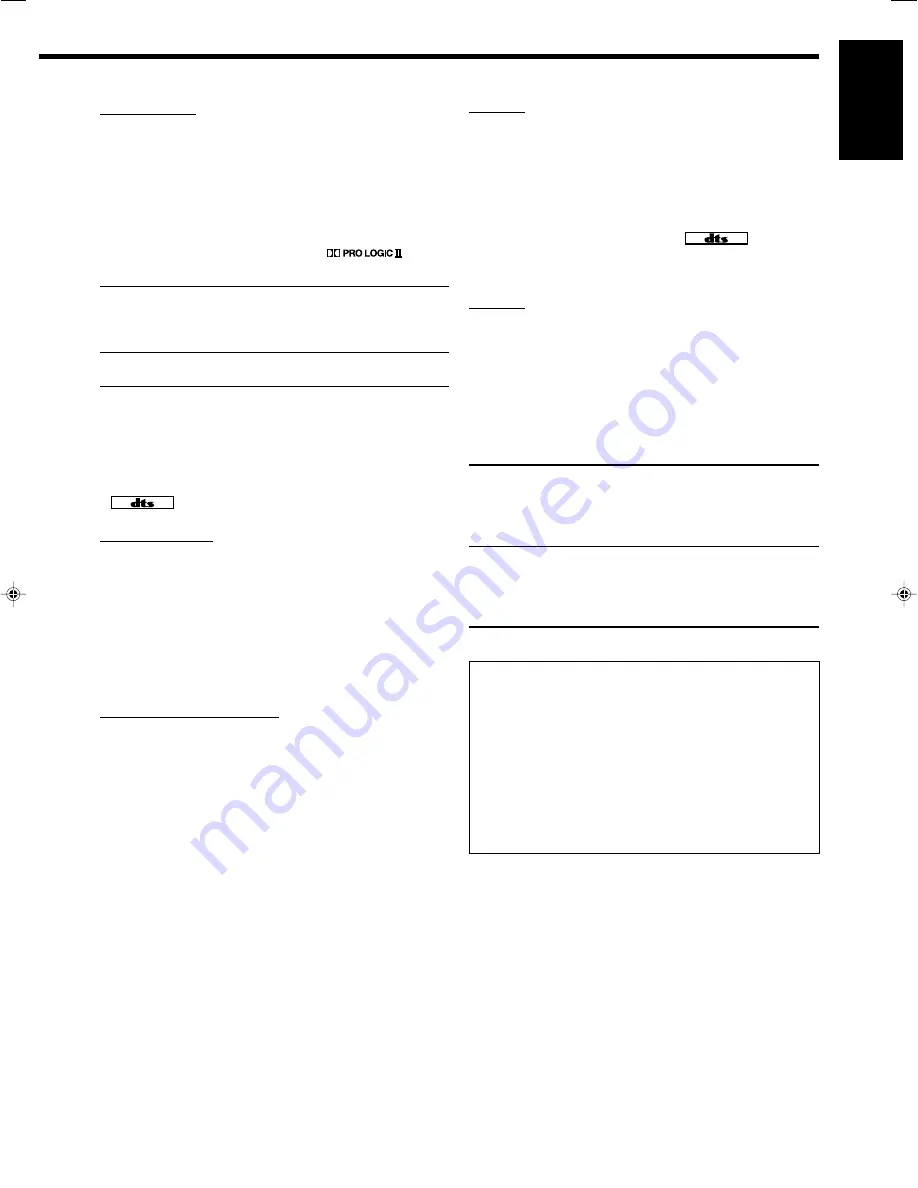
31
English
DTS 96/24
In recent years, there has been increasing interest in higher sampling
rates both for recording and for reproducing at home. Higher
sampling rates allow wider frequency range and greater bit depths
provide extended dynamic range.
DTS 96/24 is a multi-channel digital signal format (fs 96 kHz/24
bits) introduced by Digital Theater Systems, Inc. to deliver “better-
than-CD sound quality” into the home.
• When DTS 96/24 signal is detected, the
and 96/24
indicators light up. You can enjoy its 5.1-channel sound with full-
quality.
DTS Neo:6
DTS Neo:6 is another conversion method to create 6-channel (plus
subwoofer) from analog/digital 2-channel software by using the high
precision digital matrix decoder used for DTS-ES Matrix 6.1ch.
When one of Neo:6 modes is activated, the NEO:6 indicator lights
up on the display.
• This receiver provides the following DTS NEO:6 modes—
Neo:6
Cinema
(NEO:6CINMA) and
Neo:6 Music
(NEO:6MUSIC).
When DTS NEO:6 is activated, the NEO:6 indicator lights up on
the display.
NEO:6CINMA
Suitable for playing movies. You can get the
same atmosphere with 2-channel software as
with 6.1-channel software. It is also effective for
playing software encoded with conventional
surround formats.
NEO:6MUSIC
Suitable for playing music software. The front
channel signals bypass the decoder (resulting in
no loss of sound quality) and the surround
signals transmitted through the other speakers
expand the sound field naturally.
Dolby Pro Logic II
Dolby Pro Logic II is a multi-channel playback format to convert
2-channel software into 5-channel (plus subwoofer). The matrix-
based conversion method used for Dolby Pro Logic II makes no
limitation for the cutoff frequency of the surround treble and
enables stereo surround sound.
• This receiver provides two types of Dolby Pro Logic II modes—
Pro Logic II Movie
(PLII MOVIE) and
Pro Logic II Music
(PLII MUSIC).
When Dolby Pro Logic II is activated, the
indicator lights up on the display.
PLII MOVIE
Suitable for playing any Dolby Surround
encoded software. You can enjoy a sound field
very close to the one created with discrete 5.1-
channel sounds.
PLII MUSIC
Suitable for playing any 2-channel stereo
software. You can enjoy wide and deep sounds.
DTS
*
2
DTS is another digital signal compression method, developed by
Digital Theater Systems, Inc., and enables multi-channel encoding
and decoding (1ch up to 6.1ch).
• When DTS signal is detected through the digital input, the
indicator lights up on the display.
DTS Digital Surround
DTS Digital Surround (DTS) is another discrete 5.1-channel digital
audio format available on CD, LD, and DVD software.
Compared to Dolby Digital, the DTS Digital Surround format has a
lower audio compression rate which enables it to add breadth and
depth to the sounds reproduced. As such, DTS Digital Surround
features natural, solid, and clear sound.
• When EX/ES setting is set to “ON,” DTS Neo:6 (DTS NEO:6) is
applied while playing back multi-channel DTS software. It creates
the same surround ambience as 6.1-channel software does.
DTS Extended Surround (DTS-ES)
DTS-ES is another multi-channel digital encoding format.
It greatly improves the 360-degree surround impression and space
expression by adding the third surround channel—surround back
channel.
DTS-ES includes two signal formats with different surround signal
recording methods—
DTS-ES Discrete 6.1ch
(ES DSCRT) and
DTS-ES Matrix 6.1ch
(ES MATRIX).
DTS-ES Discrete 6.1ch
has been designed to encode (and decode)
a 6.1-channel signal discretely to avoid interference with each
channel.
DTS-ES Matrix 6.1ch
has been designed to add an extra surround
channel to DTS Digital Surround 5.1-channel. By using a matrix
encoding/decoding method, an additional “surround back” channel
signal is encoded (and decoded) in both the left and right surround
channel signals.
• You can use Virtual 6.1-channel surround when playing back
DTS-ES software without connecting the surround back speakers.
This reproduce the back sound field as if the surround back
speakers exist, so that you can still feel the great surround effect
from behind.
The VIRTUAL SB (Surround Back) indicator lights up on the
display.
*
1
Manufactured under license from Dolby Laboratories. “Dolby”, “Pro
Logic”, and the double-D symbol are trademarks of Dolby
Laboratories.
*
2
“DTS”, “DTS-ES”, “Neo:6” and “DTS 96/24” are trademarks of
Digital Theater Systems, Inc.
What is Dual Mono?
Dual Mono can be easily understood when you think of the
bilingual broadcast or the MTS (Multichannel Television Sound)
format used for TV programs (however, the Dual Mono format is
not identical with those analog formats).
This format is now adopted in Dolby Digital, DTS, and so on. It
allows two independent channels (called main channel and sub-
channel) to be recorded separately.
• When Dual Mono signal is detected, the DUAL indicator lights
up. You can select either channel you want to listen to (see page
25).
When using the Surround mode, the sounds come out of the
activated speakers which the Surround mode requires.
•
If either the surround speakers or center speaker is set to
“NONE” in the speaker setting,
the corresponding channel
signals are allocated to and emitted through the front speakers.
•
If both the surround speakers and center speaker are set to
“NONE” in the speaker setting,
JVC’s original 3D-PHONIC
processing (which has been developed to create the surround
effect through the front speakers only) is used. The 3D-PHONIC
indicator lights up on the display.
30-36_7040[C]
04.2.12, 19:01
31






























