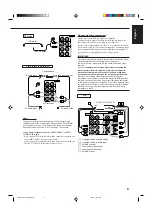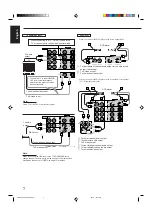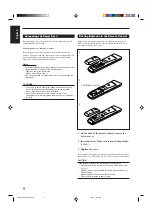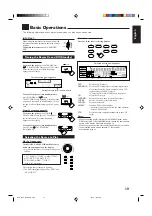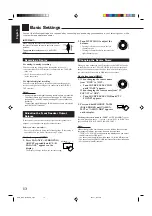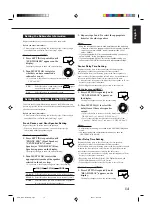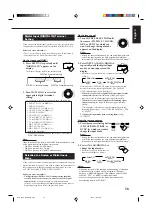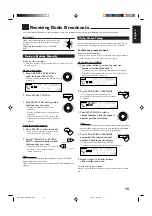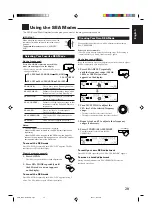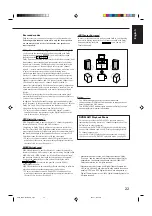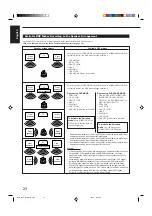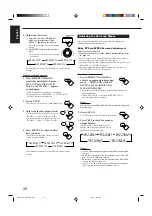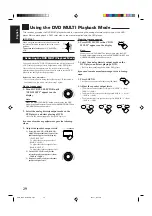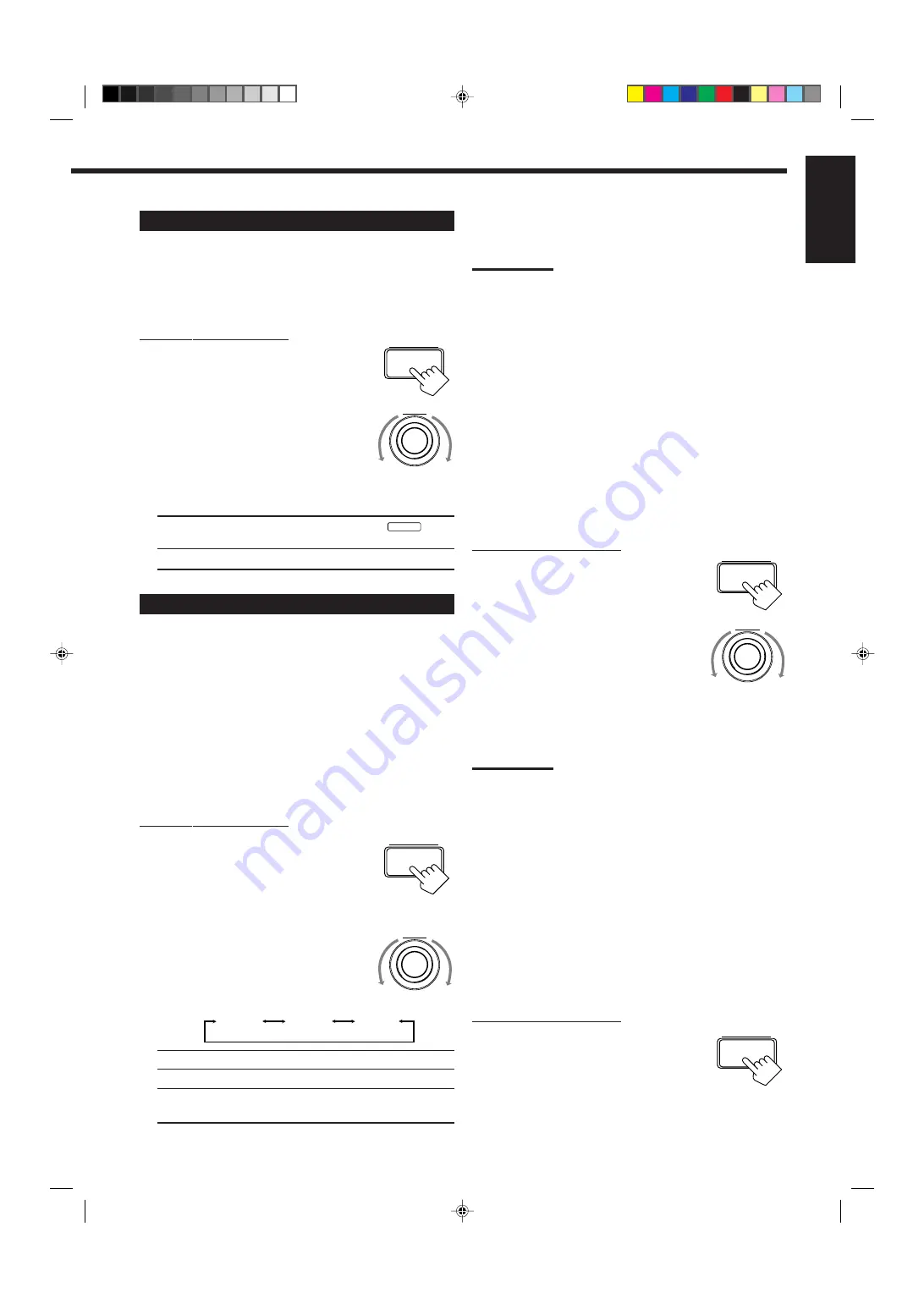
14
English
3. Repeat steps 1 and 2 to select the appropriate
items for the other speakers.
Notes:
• Keep the following comment in mind as reference when adjusting.
– If the size of the cone speaker unit built in your speaker is greater
than 12 cm, select “LARGE,” and if it is smaller than 12 cm,
select “SMALL.”
• If you have selected “NO” for the subwoofer setting, you can only
select “LARGE” for the front speaker setting.
• If you have selected “SMALL” for the front speaker setting, you
cannot select “LARGE” for the center and rear speaker settings.
Center Delay Time Setting
Register the delay time of the sound from the center speaker,
comparing to that of the sound from the front speakers.
If the distance from your listening point to the center speaker is
equal to that to the front speakers, select 0 msec. As the distance to
the center speaker becomes shorter, increase the delay time.
• 1 msec increase (or decrease) in delay time corresponds to 30 cm
decrease (or increase) in distance.
• When shipped from the factory, delay time is set to 0 msec.
On the front panel ONLY:
1. Press SETTING repeatedly until
“CENTER DELAY” appears on
the display.
The display changes to show the current setting.
2. Turn MULTI JOG to select the
delay time of the center speaker
output.
• Turn it clockwise to increase the delay time from 0 msec (“C.
DELAY: 0ms”) to 5 msec (“C. DELAY: 5ms”).
• Turn it counterclockwise to decrease the delay time from
5 msec (“C. DELAY: 5ms”) to 0 msec (“C. DELAY: 0ms”).
Notes:
• Center delay time setting is not valid for the DVD MULTI playback
mode.
• You cannot adjust the center delay time when you have set
“CENTER SPK” to “NONE.”
Rear Delay Time Setting
Register the delay time of the sound from the rear speakers,
comparing to that of the sound from the front speakers.
If the distance from your listening point to the rear speakers is equal
to that to the front speakers, select 0 msec. As the distance to the
rear speakers becomes shorter, increase the delay time.
• 1 msec increase (or decrease) in delay time corresponds to 30 cm
decrease (or increase) in distance.
• Rear delay time for Dolby Digital, DTS Digital Surround and
MPEG Multichannel is to be set to 5 msec.
• When shipped from the factory, delay time is set to 5 msec.
On the front panel ONLY:
1. Press SETTING repeatedly until
“REAR DELAY” appears on the
display.
The display changes to show the current setting.
Setting the Subwoofer Information
Register whether or not you have connected a subwoofer.
Before you start, remember...
• There is a time limit in doing the following steps. If the setting is
canceled before you finish, start from step 1 again.
On the front panel ONLY:
1. Press SETTING repeatedly until
“SUBWOOFER” appears on the
display.
The display changes to show the current setting.
2. Turn MULTI JOG to register
whether you have connected a
subwoofer or not.
• As you turn it, the subwoofer setting alternates between
“YES” and “NO.”
YES:
Select this when a subwoofer is used.
SUBWFR
lights
up on the display (see page 11).
NO:
Select this when no subwoofer is used.
Setting the Speakers for the DSP Modes
To obtain the best possible surround sound of the DSP modes, you
have to register the information about the speakers arrangement after
all connections are completed.
Before you start, remember...
• There is a time limit in doing the following steps. If the setting is
canceled before you finish, start from step 1 again.
Front, Center, and Rear Speaker Setting
Register the sizes of all the connected speakers.
• When you change your speakers, you need to register the
information about the speakers again.
On the front panel ONLY:
1. Press SETTING repeatedly until
“FRONT SPK” (Front Speaker),
“CENTER SPK” (Center
Speaker) or “REAR SPK” (Rear
Speaker) appears on the display.
The display changes to show the current setting.
2. Turn MULTI JOG to select the
appropriate item about the speaker
selected in the above step.
• As you turn it, the display changes to show the following:
LARGE: Select this when the speaker size is relatively large.
SMALL: Select this when the speaker size is relatively small.
NONE:
Select this when you have not connected a speaker.
(Not selectable for the front speakers.)
SETTING
MULTI JOG
MULTI JOG
SETTING
MULTI JOG
SETTING
LARGE
SMALL
NONE
SETTING
EN10_19.RX-7001PGD[U,US]/f
00.5.31, 10:54 AM
14
Summary of Contents for RX-7001PGD
Page 28: ...2 1 ...
Page 47: ...RX 7001PGD 3 2 MEMO ...